In this article, we are going to learn How to install Pinegrow web editor in Ubuntu. Pinegrow is an open-source web editor software for Linux and a nice alternative to Adobe dreamviewer application. Pinegrow makes web building easier due to it’s drag and drop features. One of the best applications to write code for CSS styles and Java scripts.
Now let’s have a look at features of Pinegrow web editor software :
- It’s a cross-platform application available for major operating systems i.e. Linux, Microsoft Windows, macOS.
- Capable to design web pages on different platforms like HTML, Bootstrap, WordPress, Foundation, ASP.net, PHP, Ruby, and many more.
- Pinegrow web editor supports Bootstrap version 3 & 4.
- Supports different style formats i.e. SASS, CSS.
- Formatting of texts using this application become easier as compared to other web editor software.
- Using this web editor software you can check your built website in different device sizes to confirm if it’s responsive or not.
- Include Font Awesome fonts.
For more information on Pinegrow web editor visit the official website.
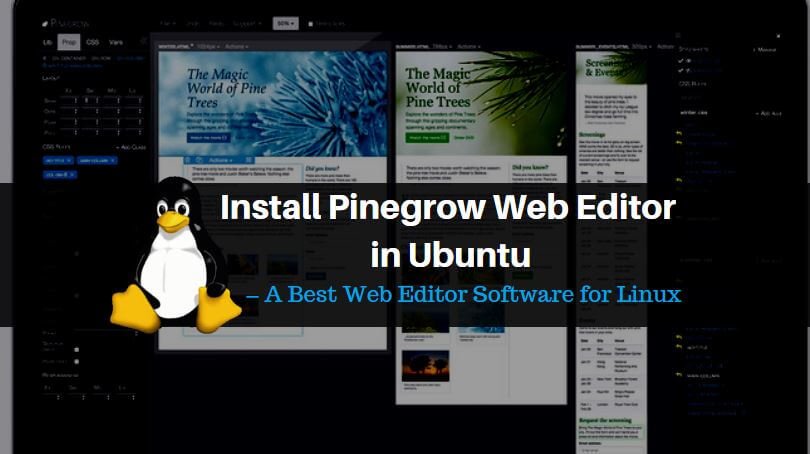
Follow the below steps to install Pinegrow web editor in Ubuntu – A Best web editor software for Linux:
Before we start the installation of the Pinegrow web editor application let’s update the packages & repositories of Ubuntu using the below command.
itsmarttricks@ubuntu:~$ sudo apt-get update # Update Packages & Repositories
Hit:1 http://ppa.launchpad.net/papirus/papirus/ubuntu xenial InRelease
Hit:2 http://security.ubuntu.com/ubuntu xenial-security InRelease
Hit:3 http://ppa.launchpad.net/yg-jensge/shotwell/ubuntu xenial InRelease
Hit:4 http://us.archive.ubuntu.com/ubuntu xenial InRelease
Hit:5 http://us.archive.ubuntu.com/ubuntu xenial-updates InRelease
Hit:6 http://us.archive.ubuntu.com/ubuntu xenial-backports InRelease
Reading package lists... Done
After the update the packages & repositories we have to download the pinegrow web editor software from the official website. To download the same use the below command.
itsmarttricks@ubuntu:~$ wget http://download.pinegrow.com/PinegrowLinux64.4.1.zip # Download the Package
--2018-01-01 07:19:49-- http://download.pinegrow.com/PinegrowLinux64.4.1.zip
Resolving download.pinegrow.com (download.pinegrow.com)... 52.222.190.130, 52.222.190.244, 52.222.190.50, ...
Connecting to download.pinegrow.com (download.pinegrow.com)|52.222.190.130|:80... connected.
HTTP request sent, awaiting response... 200 OK
Length: 158473416 (151M) [application/zip]
Saving to: ‘PinegrowLinux64.4.1.zip’
PinegrowLinux64.4.1.zip 100%[=====================================================================================>] 151.13M 609KB/s in 4m 21s
2018-01-01 07:24:11 (592 KB/s) - ‘PinegrowLinux64.4.1.zip’ saved [158473416/158473416]
Here I have already downloaded the pinegrow web editor package in .zip format. Refer the output below.
itsmarttricks@ubuntu:~$ ls -l PinegrowLinux64.4.1.zip # Downloaded Package
-rw-rw-r-- 1 itsmarttricks itsmarttricks 158473416 Dec 11 07:57 PinegrowLinux64.4.1.zip
Also Read – How to install BlueGriffon WYSIWYG Content Editor in Ubuntu
Now to Unzip the pinegrow web editor software use the below command.
itsmarttricks@ubuntu:~$ unzip PinegrowLinux64.4.1.zip # Unzip the Package
The best part of this application is you don’t have to install it. It’s a Portable application. So after unzipping the downloaded pinegrow web editor package you will get a script file named “PinegrowLibrary“. We can open the application by executing this script file.
So to open the application using the below command.
itsmarttricks@ubuntu:~$ ./PinegrowLibrary # Open the application
That’s all, In this article, we have explained How to Install Pinegrow Web Editor in Ubuntu – A Best Web Editor Software for Linux. I hope you enjoy this article. If you like this article, then just share it. If you have any questions about this article, please comment.