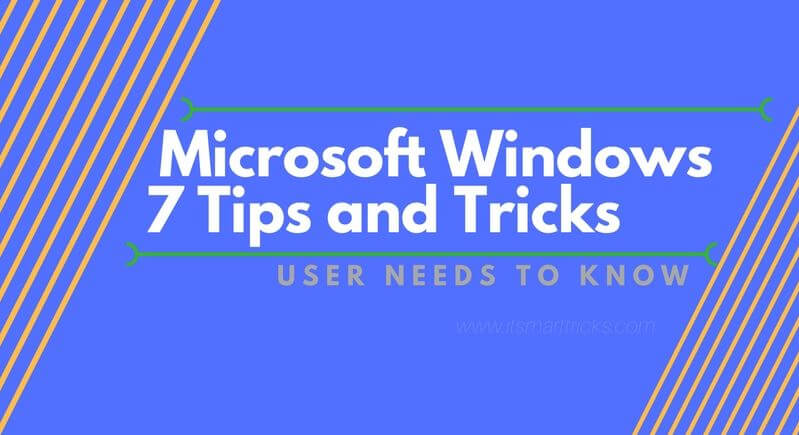Microsoft Windows 7 is a good operating system. We’ll learn some of those settings and Secrets. Here are using Microsoft Windows 7 Tips and Tricks to help you get more out of Windows 7.
Microsoft Windows 7 Tips and Tricks:
1) Show Desktop shortcut:
- While doing any work in Microsoft Windows 7, we will now see how to get to the desktop if you want to go to the desktop. There is a tab on the Right side for this Moving the mouse over it automatically shows the desktop.
- You can go to your computer’s desktop by pressing the Windows key and D on the keyboard.
- If you press the window key and the space bar on the keyboard, your computer desktop can be seen.
Also Read- How to enable Taskbar thumbnail preview.
2)Select multiple items in Windows Explorer:
Before you select all songs or photos on your computer, select the control key and mouse. But this window trick can be easily selected by you.
For that let’s go to the control panel and open the folder option And scroll through the mouse by going to the View tab and apply the checkmark to “Use check boxes to select items“.

Now, going to any drive on My Computer, you can check whether the “select items” option comes showing or not. Now you can select files or folders in an easy way with this option.

Also Read- Make a Bootable Multiboot USB Flash Drive for Windows and Linux.
3) Computer speed boost via pen drive :
Pen Drive can be used to increase the speed of your computer system. For this, connecting the system to Pendrive will open a Windows, click “speed up my system“.

Now the properties of PenDrives will be opened, go to “ReadyBoost” and select “Use this device” and click OK.

This is the simple way you can boost system speed in Microsoft Windows 7.
4) Rename multiples files :
To rename multiple files in Microsoft Window 7, select Files, then press the F2 key to rename the file first. A number in the brackets will be appended to the end of the name. If you change your mind, press Ctrl + Z to undo the name.
Rename multiples files-Windows 7 Tips
5)Windows Update History Export in Text File:
You can see the Microsoft Windows Dedicated update by extending the history of the Notepad file. For this, open the command prompt and type “wmic qfe> c: \ WindowsUpdateHistory.txt” and press Enter. Now the file in Windows Update History is created on the C Drive.
Also Read– Most Dangerous Windows Commands User Needs to Know.
That’s all, In this article, we have explained Useful Microsoft Windows 7 Tips and Tricks User Needs to Know. I hope you enjoy this article. If you like this article, then just share it. If you have any questions about this article, please comment.