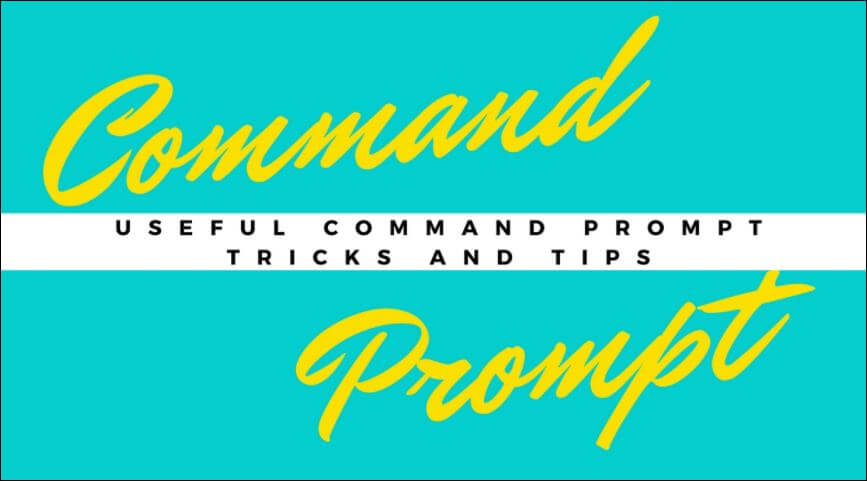By using the command prompt in Microsoft Windows, you can do your work in less time, and you need to know some useful Command Prompt Tricks. In this article, we will learn the useful Command Prompt Tricks and Tips.
Follow the below Article for Useful Command Prompt Tricks and Tips:
1)Get Help for Any Command:
This command is very important for new users to learn various commands. This command can learn all the user Command Prompt Tricks and Tips. You can easily get to know every command you provide at the command prompt. What’s in the info Some examples can also show that the order and complete details of what process is used. At the end of the command that requires information on the “/?” Type it. For example, you can use “ipconfig /?” You can type, and you will get all the information.

Get-Command help
2)Save a Command to a File:
This command is used to save some text messages in Notepad. The command of the command that is to be saved in the Notepad, add it according to “> (destination/filename with .txt extension)” at the end of the keynote.
For example, you can type “ipconfig > c:\nocdetails.txt”, this command will create a .txt file in C drive with the name “nocdetails”.

Save a Command to a File
3)Check the IP address on any Website:
You can try “nslookup” by using the command, to see the IP address of any website. For example, you can type “nslookup itsmarttricks.com” to find its IP address.

Website IP
4) Execute Multiple Commands:
You can use this command to provide multiple commands in a row. Type “&&” to type another command. This command trick can save you time. For example, you can type “ipconfig && dir” to execute both commands one after another.

Execute Multiple Commands
5)Check Your Default Programs:
You can check the Default Programs on your computer by going to the Control Panel, but you can try this command prompt by using the tricks. At the command prompt type “assoc” and press enter. You see all the extensions and programs related to them They will be written before them.

Default Programs
Also Read- Most Dangerous Windows Commands.
6)Customize the Command Prompt Title Bar:
If you want to change the title of the command prompt then you can be using this command. For this, by typing “title” in the command prompt and typing the space, type the title as you want and hit enter. Your title has changed.

Customize Title Bar Text
7)Copy Text From the Command Prompt:
It is not as simple as copying some commands and other text from a CMD, as it is to save the output of one command to a file.
If you want to copy some commands and other text, follow the below steps:
1) Right-click anywhere in the Command Prompt window and select Mark.
2) Now, highlight with your left mouse button whatever you’d like to copy
3) Once your selection is made, press Enter
Now you can paste it into a word or a text file.

Copy Text From the CMD
8)Shut Down or Restart Another Computer:
This command is used to shut down or restart another network computer in your home or office. After going to the sticks in your computer, type cmd and then typing this command (shutdown/i). Now the Remote Shutdown Dialog box will open, you can shut down or restart the network computer by discarding the computer name.

9)Quick Edit Mode:
It’s made it easy to copy and paste these tricks. There is a secret way to easily paste. Just right-click on the Command Prompt title bar and select Properties. On the Options tab, in the Edit Options.

check the Quick Edit Mode box, and then click OK.
10)Get PC Drivers List:
You can open the list of drivers on your computer with a single command. Just type “driverquery” in the command prompt and press Enter Then you can see the Windows driver.

11) Scan System Files:
Your computer’s system files can be scanned and repaired by the command. Type “Sfc/scannow” and press Enter, the scan will start. It will either automatically repair the files or if you have any problems then the information will be known and details will be provided.

Also Read- Useful Windows Group Policy Tricks and Tricks.
That’s all, In this article, we have explained Useful Command Prompt Tricks and Tips Everyone Should Know. I hope you enjoy this article. If you like this article, then just share it. If you have any questions about this article, please comment.