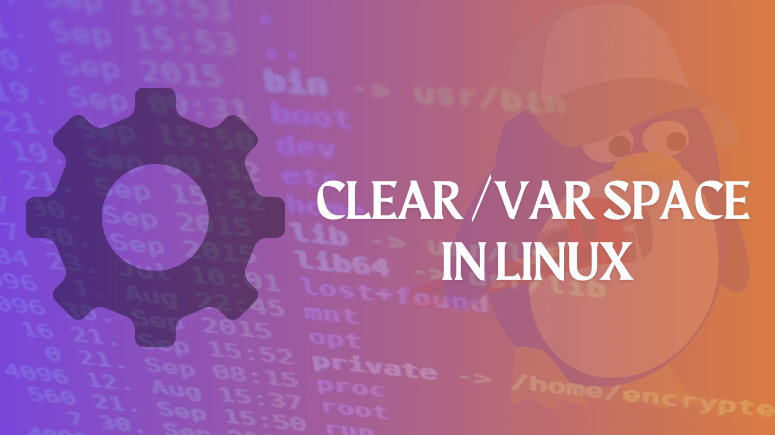If you’ve encountered issues related to low disk space on your Linux system, particularly in the /var directory, you’re in the right place. In this article, we’ll walk you through step-by-step solutions to clear var space effectively, ensuring optimal system performance.
/var is a standard subdirectory of the root directory in Linux and other Unix-like operating systems that contains files to which the system writes data during the course of its operation. /var is specific for each computer; that is, it is not shared over a network with other computers, in contrast to many other high-level directories. Its contents are not included in /usr because situations can occur in which it is desired to mount /usr as read-only, such as when it is on a CDROM or on another computer. /usr, which is generally the largest directory (at least on a newly installed system) and is used to store application programs, should only contain static data.
Among the various subdirectories within /var are /var/cache (contains cached data from application programs), /var/games (contains variable data relating to games in /usr), /var/lib (contains dynamic data libraries and files), /var/lock (contains lock files created by programs to indicate that they are using a particular file or device), /var/log (contains log files), /var/run (contains PIDs and other system information that is valid until the system is booted again) and /var/spool (contains mail, news and printer queues).
Understanding the Importance of /var
Before delving into clearing var space, it’s essential to grasp the significance of the /var directory in Linux systems. /var is a crucial directory that stores variable data files, including logs, spool files, and temporary caches. As various system processes generate data, /var tends to accumulate files over time, potentially leading to disk space constraint
Follow the below steps to clear var space in Linux:
Before clearing the var partition, enter the following command to see its size. We can see that the var partition is 90% full.
df -Th /var
Output
Filesystem Type Size Used Avail Use% Mounted on/dev/edumotivation/rhel-var ext4 20G 17G 1.9G 90% /var
Let us now check the Logs size in the var partition. To check the log size, enter the command cd/var/log so that we go to the log path in the var partition.
cd /var/log
Then you can check each log size by entering the command du -sch *.
du -sch *
output
20G audit0 boot.log12G sssd40K tallylog2.0M sudo.log4.0K yum.log
Removing Unused Log Files
Log files often occupy a significant amount of space in the /var directory. By removing outdated or unnecessary log files, you can free up substantial disk space. However, exercise caution to avoid deleting critical log files required for system diagnostics.
In the above output, the size of the audit and sssd the log is more, so you need to clear that log.
First, we will clear the logs in audit, to go to the audit path enter the following cd /var/log/audit command.
cd /var/log/audit
Enter ll the command to view audit logs.
ll
Enter rm -rf audit.log* command to clear audit logs.
rm -rf audit.log*
Now to clear the sssd logs, first enter the following command to go to sssd Path.
cd /var/log/sssd
Enter the following command to check the size of logs in sssd.
du -sch *
Output
12G sssd_nss.log 4.0K sssd_nss.log-20220522.gz 181M sssd_nss.log-20220529
In the above output, the size of the sssd_nss.log file is more, so you need to clear that log.
Enter > and .log file name to clear audit logs.
> sssd_nss.log
After clearing the var partition, enter the following command to see its size. We can see that 13G space is now available in the var partition.
df -Th /var
Output
Filesystem Type Size Used Avail Use% Mounted on/dev/edumotivation/rhel-var ext4 20G 5.8G 13G 31% /var
Cleaning Temporary Files and Caches
Temporary files and cached data accumulate over time and contribute to disk space consumption in /var. Consider cleaning temporary directories and cache folders regularly to reclaim disk space. Tools like tmpwatch and bleachbit are handy for automating this process.
Managing Package Cache
Package managers often store cached packages in the /var/cache directory, consuming considerable disk space. Periodically cleaning the package cache using commands like apt-get clean (for APT-based systems) or yum clean all (for YUM-based systems) can free up disk space.
Archiving and Compressing Large Files
If you have large files in /var that are no longer needed for immediate use, consider archiving and compressing them to conserve disk space. Tools like tar and gzip enable you to create compressed archives efficiently.
Removing Unnecessary Software Packages
Evaluate installed software packages and remove any unnecessary or unused packages to free up disk space. Utilize package management tools like apt, yum, or dnf to uninstall unwanted packages cleanly.
FAQs (Frequently Asked Questions)
How can I check disk space usage in Linux?
- You can check disk space usage in Linux using commands like
dfanddu. Thedfcommand displays overall disk space usage, whileduprovides detailed information about disk space utilization for specific directories.
Is it safe to delete log files in Linux?
- Deleting log files in Linux is generally safe, but it’s essential to review the content of log files before deletion. Avoid removing critical log files required for system diagnostics or troubleshooting.
Can I automate the process of clearing var space?
- Yes, you can automate the process of clearing var space by creating scheduled tasks or cron jobs to run cleanup scripts periodically. Tools like
logrotateare also useful for managing log files automatically.
How do I compress files and directories in Linux?
- You can compress files and directories in Linux using commands like
tarandgzip. For example, to create a compressed archive of a directory, you can usetar -czvf archive.tar.gz directory.
Will clearing var space affect system performance?
- Clearing var space can improve system performance by reducing disk space constraints and optimizing storage utilization. However, ensure that critical system files and configurations are not affected during the cleanup process.
What should I do if I encounter errors while clearing var space?
- If you encounter errors while clearing var space, carefully review the commands and operations performed. Double-check file permissions and system configurations to ensure proper execution of cleanup tasks.
That’s all, In this article, we have explained How to clear var space in Linux. I hope you enjoy this article. If you like this article, then just share it. If you have any questions about this article, please comment.