Windows 10 is a series of operating systems developed by Microsoft and released as part of its Windows NT family of operating systems. It is the successor to Windows 8.1, released nearly two years earlier, and was released to manufacturing on July 15, 2015, and broadly released for the general public on July 29, 2015. In this article, we are going to discuss Windows 10 tricks, tips, and features. Below you can see the new features of Windows 10 by going to Microsoft’s official website.
Follow the below Article for Microsoft Windows 10 Tricks, Tips, and Features:
Start Menu:
To open the Start menu in Windows 10, click on the left side of the Windows button. Click on the Start button to see the Slides Tiles of the Windows program.
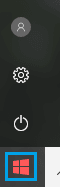
Resize Tiles from Start Menu:
Click on the Start button to see the Slides Tiles of the Windows program. Right-click on the tab to resize the slide Tiles.
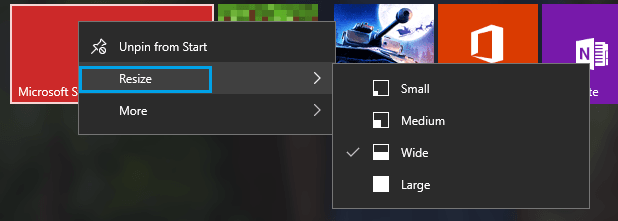
Unpin and Pin Tiles:
You can unpin and pin right-clicking on the icon of the Tiles program.
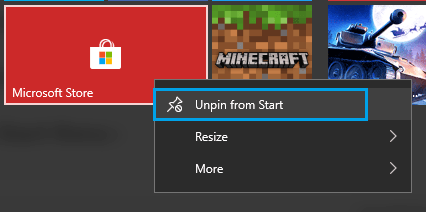
Search Programs:
To search for any program or files type in the Search Programs and press enter.
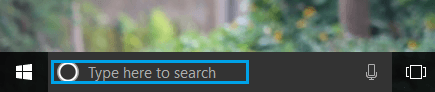
Customize Appearance:
By changing the settings in personalizing you can change the look of Windows 10 as desired. To customize the Appearance, right click on the desktop and click on Personalize. Now you can customize Backgrounds, Colors, Lock screens, Thames, start, and taskbar from the Personalisation window.
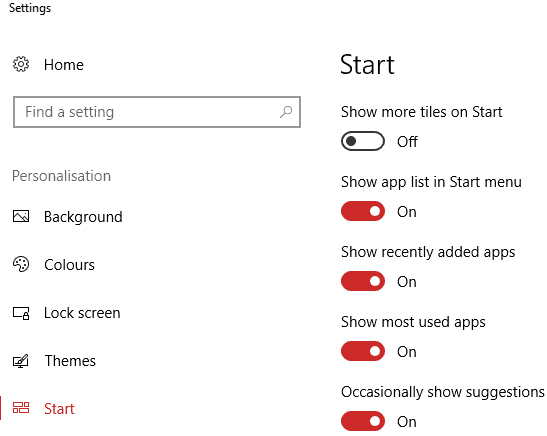
To remove the unwanted app, right-click the app, and click on uninstall.
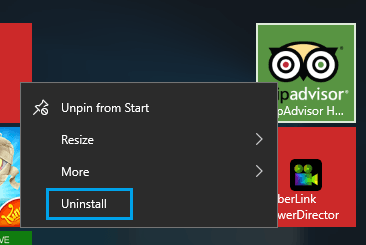
To go to the desktop, right-click on the right side of the right corner, you can go to the desktop by right-clicking. This trick is very important for you so that you can not go to the desktop right away by opening too many windows. Pressing the Windows and D keys on the keyboard can go to the desktop.
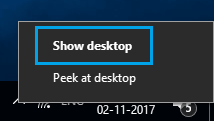
We’ll see new tricks in Windows 10. Let’s see how Slide to Shutdown PC can be done. PC Slide to Shutdown, follow the procedure below.
Right-click on the desktop > New > Shortcut.
Paste the following code into the location Path. Now double click on a ‘SlideToShutDown.exe‘ shortcut.
%windir%\System32\SlideToShutDown.exe
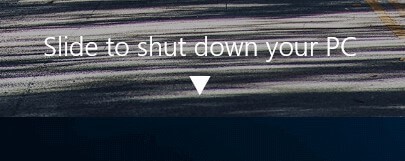
Also Read- How to Disable Forced Restarts After a Windows Update
By enabling God mode you can use the options in the control panel. To activate God Mode, follow the process below.
Right-click on the desktop > New > Folder. Rename it to the new folder by pasting the following code.
GodMode.{ED7BA470-8E54-465E-825C-99712043E01C}
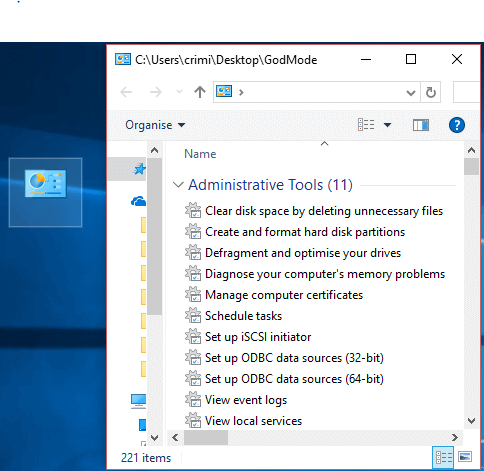
These are very important features in Windows 10. In this, we can create multiple desktops. Click on the left side of the ‘Task View‘ icon and click on the Right Side on the New Desktop.

Customize Battery Saver:
Battery backup is good with ‘Battery Saver’ using Windows 10 tricks. To enable the battery saver, follow the steps below.
Start > Settings > System > Battery Saver
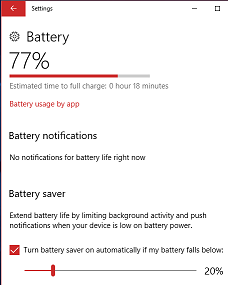
Edge Browser:
Microsoft has launched a new Edge Fast Browser application in Windows 10. In the midst of this, there is an EDGE HTML rendering engine. On the Right Side has a share button. Edge is the fastest browser.
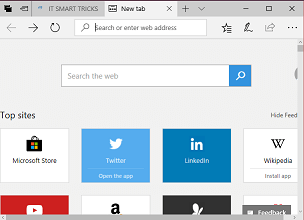
Also Read – New Fastest Internet Microsoft Edge Browser Tricks.
That’s all, In this article, we have explained the Microsoft Windows 10 Tricks, Tips, and Features. I hope you enjoy this article. If you like this article, then just share it. If you have any questions about this article, please comment.
