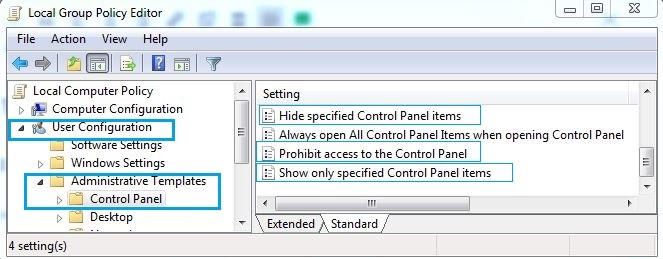Group Policy controls the functions of user accounts and computer accounts. As well as management and configuration of operating systems, applications, and active directory networks. We will learn about Windows Group Policy Tricks in this article.
Follow the below Article for Useful Windows Group Policy Tricks and Tricks:
Open the Group Policy-
Let’s first see how Group Policy opens for Group Policy tricks. To open Group Policy, For this, press the window key and R and open the Run window. In the Run window, type gpedit.msc and press Enter.
1) Disable access to control panel:
To disable access to the control panel on your computer, open the Group Policy, and use the following command. To restrict access to the entire control panel, enable the ‘Prohibit access to Control Panel and PC Settings‘ option. Enable ‘Hide specific Control Panel items‘ and ‘Show only specified Control Panel Item‘ option as per the following Group Policy path.
User Configuration > Administrative Templates > Control Panel > Prohibit access to Control Panel and PC Settings
User Configuration > Administrative Templates > Control Panel > Hide specified Control Panel items
User Configuration > Administrative Templates > Control Panel > Show only specified Control Panel Item

2) Run Scripts at Login/Startup/Shutdown:
To Run Scripts, add Scripts in the Windows Settings of Computer Configuration as per the following Group Policy path.
Computer Configuration > Windows Settings > Scripts (Startup/Shutdown)
User Configuration > Windows Settings > Scripts (Logon/Logoff)

3) Disable access to Command Prompt:
To disable Access Command’s prompt, enable the ‘Prevent access to the command prompt’ option as per the following Group Policy path.
User Configuration > Administrative Templates > System > Prevent access to the command prompt

Also Read- Useful Command Prompt Tricks and Tips.
4) Turn Off Windows Defender:
To Turn Off Windows Defender, enable the ‘Turn Off Windows Defender’ option as per the following Group Policy path.
Computer Configuration > Administrative Templates > Windows Components > Windows Defender > Turn off Windows Defender

5)Disable Software Installations:
To Disable Software Installations, enable the ‘Disable Software Installations’ option as per the following Group Policy path.
Computer Configurations > Administrative Templates > Windows Components > Windows Installer > Disable Windows Installer

6)Disable Forced Restarts:
To Disable the Forced Restarts, enable the ‘No auto-restart with logged on users for scheduled automatic update installation’ option as per the following Group Policy path.
Computer Configuration > Administrator Templates > Windows Components > Windows Update > No auto-restart with logged on users for scheduled automatic update installation
Also Read- How to Disable Forced Restarts After a Windows Update.
7)Disable Removable Media Drives:
To Disable Removable Media Drives, enable the ‘Removable Disks: Deny Read Access’ option as per the following Group Policy path.
User Configuration > Administrative Templates > System > Removable Storage Access > Removable Disks: Deny read access

8)Turn off all balloon notifications:
To turn off balloon notifications in windows, enabling ‘turn off all balloon notifications‘ option as per the following Group Policy path.
User Configuration > Administrative Templates > Start Menu and Taskbar > Turn off all balloon notifications

That’s all, In this article, we have explained the Useful Windows Group Policy Tricks and Tricks Everyone Should Know. I hope you enjoy this article. If you like this article, then just share it. If you have any questions about this article, please comment.