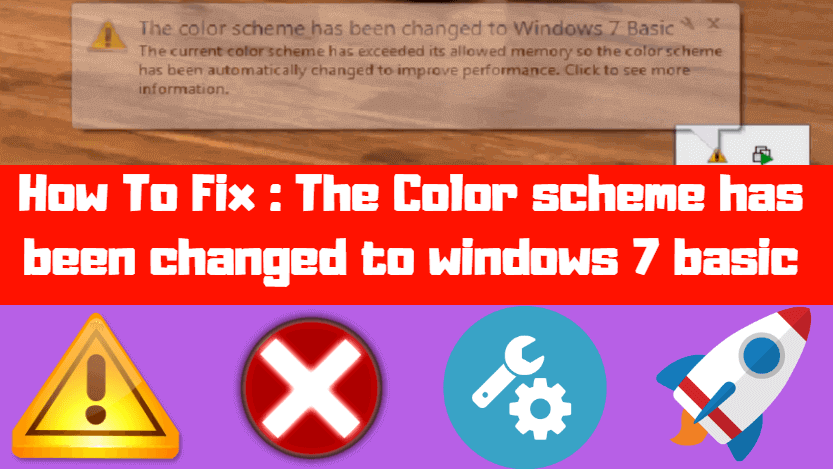Many users of Windows 7 can see the error message as ‘The Color Scheme has changed from Windows 7 basic’. Sometimes Windows 7 users will be asked to give a message like ‘Do you want to change the color scheme to improve performance’. The automatic color is changed to Windows 7 many times.
Error Massage:
Do you want to change the color scheme to improve performance?
Windows has detected your computer’s performance is slow. This could be because there are not enough resources to run the Windows Aero color scheme. To improve performance, try changing the color scheme to Windows 7 Basic. Any change you make will be in effect until the next time you log on to Windows
- Change the color scheme to Windows 7 Basic
- Keep the current color scheme, but ask me again if my computer continues to perform slowly
- Keep the current color scheme, and don’t show this message again.
Follow Steps To Fix ‘The Color scheme has been changed to windows 7 basic’:
Now let us fix the error message as ‘The Color Scheme has changed from Windows 7 basic’. First of all, let us change the Performance Options of the system, right-click on My Computer and go to Properties. Now go to Advanced System Settings and go to Performance Settings in the Advanced tab and select Adjust for best performance in Visual Effects and click on Apply.
My Computer Properties>Advanced System Settings >Advanced> Performance > Settings>Visual Effects> Adjust for best performance.

You can disable the Windows Troubleshoot option from the Action Center to simply dismiss the error. To disable the Windows Troubleshoot option, go to the Action Center in the Control Panel and uncheck ‘Windows Troubleshooting in the Change Action Center settings.
Note:- By doing so you can also lose all Windows Troubleshooting messages.
Control Panel>Action Center>Change Action Center settings> Windows Troubleshooting.

Also Read – How to Fix Interactive Service Detection Error In Windows.
If an application causes an error, change the compatibility of that application. To change the application’s compatibility, right-click on the icon of that application and uncheck the Disable desktop composition option in the Compatibility tab.
Application icon > Properties > Compatibility tab > Disable desktop composition.

Now the last solution is ‘system restore’, if your system was running well some days ago and now giving an error, then you can certainly restore the system. To restore the system, go back to the control panel and system restore in Recovery and finish by selecting one last Date. Now the system will restart a bit and will work well.
Control Panel>Recovery>System Restore.

Download Automatically diagnose and repair Windows Tool.
Also Read- How to fix Windows has Recovered from an Unexpected Shutdown Error.
That’s all, In this article, we have explained How To Fix: The Color scheme has been changed to windows 7 basic. I hope you enjoy this article. If you like this article, then just share it. If you have any questions about this article, please comment.