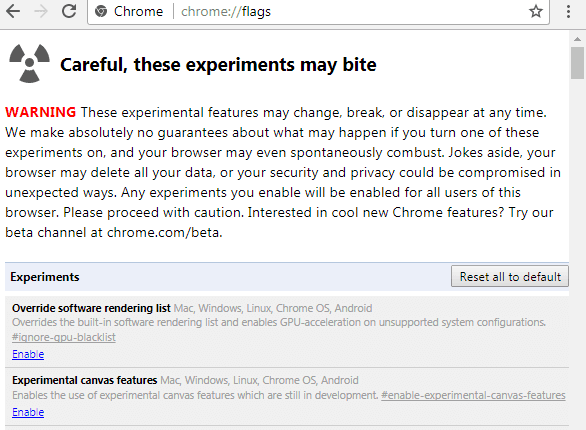In this article, we will learn How to Make Google Chrome Fast Tricks and Tips User Needs to Know. Google Chrome is a cross-platform web browser developed by Google. It was first released in 2008 for Microsoft Windows and was later ported to Linux, macOS, iOS, and Android where it is the default browser built into the OS.
Follow the below Article for Google Chrome Fast Tricks and Tips:
Access the Flags Menu:
WARNING:From Flags Menu you will make some changes, so experimental features can change, break or disappear at any time. It can not guarantee what will happen.
To access Flags Menu, type in chrome browser such as chrome://flags.

1) Increase Raster Threads:
Raster Threads Used for the pixels of the image. Most of the websites use images of Raster Threads. Raise Raster Threads if images are slow loading on your Chrome browser. Find Raster Threads by pressing CTRL + F in the Flags menu. Now, select 4 in Number of Raster Threads. Now images from the website will be loaded fast and thus will be Speed Up Chrome Browser.

2)Increase Page Loading Times:
Some websites take a lot of time to load pages. Enable Experimental Canvas Features to Increase Page Loading Times.

Disabling Plugins:
The Internet runs too slow due to the use of so many plug-ins in your Chrome browser. Disable unwanted plug-in in the browser. Disable the plugin by typing ‘chrome://plugins /’ in the Chrome address bar.
Also Read- fix error “ DNS PROBE FINISHED BAD CONFIG ”
Disable Extensions:
Due to the extensions in the Chrome browser, it can cause an inner slot to disable unwanted extensions. In order to disable extensions in Chrome, type chrome://extensions in the address bar, and Disable unwanted Extensions.
Clear Browser Data:
You use Chrome but never clears the browser history so that the browser is too slow. Always clear the browser history for this. To clear Browser History, type chrome://settings/clearBrowserData in the browser and clear History.
Also Read- New Fastest Internet Microsoft Edge Browser Tricks.
Google Chrome Update:
Since your Google Chrome browser is outdated, Fast is not running. Download and install the latest updated version of Google Chrome. After installing new updates, the browser will run fast. Go to the link below to install the new Google Chrome update.
https://www.google.com/chrome/index.html
That’s all, In this article, we have explained How to Make Google Chrome Fast Tricks and Tips User Needs to Know. I hope you enjoy this article. If you like this article, then just share it. If you have any questions about this article, please comment.