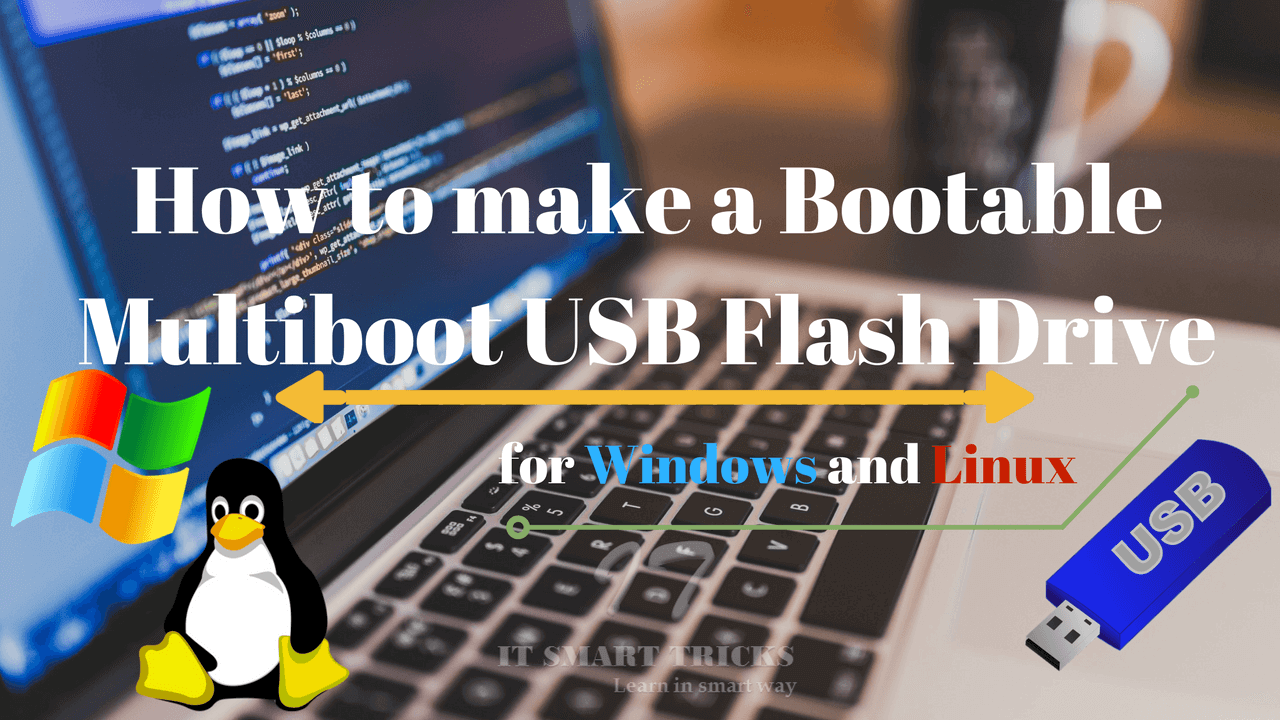In this article, we will learn ‘How to make a Bootable Multiboot USB Flash Drive for Windows and Linux’.
4 ways to create a bootable MultiBoot USB flash drive-
1)XBoot:
The XBOOT multiboot pen drive tool is a very old tool. Windows, Linux, etc. operating system can be bootable from the XBOOT tool. Download and install the Xboot tool from the following link.
https://sites.google.com/site/shamurxboot/download
Connect USB Flash Drive to PC:
Now connect the computer to at least 16GB of pen drive. Do not keep any of your data in it, because you’re going to make that pen drive bootable.
Open Xboot:
After connecting PenDrive, open the boot tool and select the ISO file from the open option of the boot’s left-hand pane.

Add ISO Image:
Add the opened ISO image to the boot tool.

Create USB:
In this window, 2 options like ‘Create USB’ and ‘Create ISO’ are displayed. If you want to make a multiboot ISO, select the ‘Create ISO’ option. Now I’m going to create a multiboot flash drive (pen drive) so I select ‘Make USB.

Copying ISO Image Files :
Now files for ISO image are being copied. After some time this process will be completed and your pen drive will become multiboot.

Also Read-How to Install Debian 9 Stretch Step by Step With Snapshots
2)WinSetupFromUSB:
WinSetupFromUSB is a ‘Multiboot USB Flash Drive’ tool. In this, you can also add more than one set of Linux including XP, 2000, 2003, Server 2008, and Server 2012. Go to the link below and install WinSetupFromUSB by downloading this tool.
http://www.winsetupfromusb.com/
Setup WinSetupFromUSB:
Now open the WinSetupFromUSB tool. Include PenDrive and ISO image in it. After all the setup, click the go button.

Also Read- How to Step By Step Install CentOS 7.
MultiBoot Process Start:
Now you have the process of copying files of the iso image that is being added. After a long time, the popup will be done as ‘job is done’ and then your pen drive will be multiboot.

3)YUMI:
From ‘YUMI Multiboot USB Flash Drive Tools’, you can create a multiboot in Linux, antivirus software, system tools, boot CDs, and Windows installation packages in one USB. Go to the following link and download and install YUMI Bootable Multiboot USB Flash Drive Tool.
Download/YUMI/Multiboot/USB/Creator
Setup YUMI:
Now open the YUMI tool and see if the pen drive was detected in it. Browse the YUMI tool and add the ISO image. After creating an ISO image, click Create, which means the MultiBoot process will be started.

Read to perform the actions and click yes to further process. The MultiBoot process will compile shortly.
Also Read- How to Install Ubuntu 16.04.1 LTS.
4)SARDU:
SARDU is a well-known Multiboot USB Flash Drive tool. It can create anti-virus, utility, Linux, and Windows Multiboot USB Flash Drive. Download the SARDU tool from the following link.
https://www.sarducd.it/downloads.html

Also Read- Installation Of Windows Server 2012.
That’s all, In this article, we have explained How to make a Bootable Multiboot USB Flash Drive for Windows and Linux. I hope you enjoy this article. If you like this article, then just share it. If you have any questions about this article, please comment.