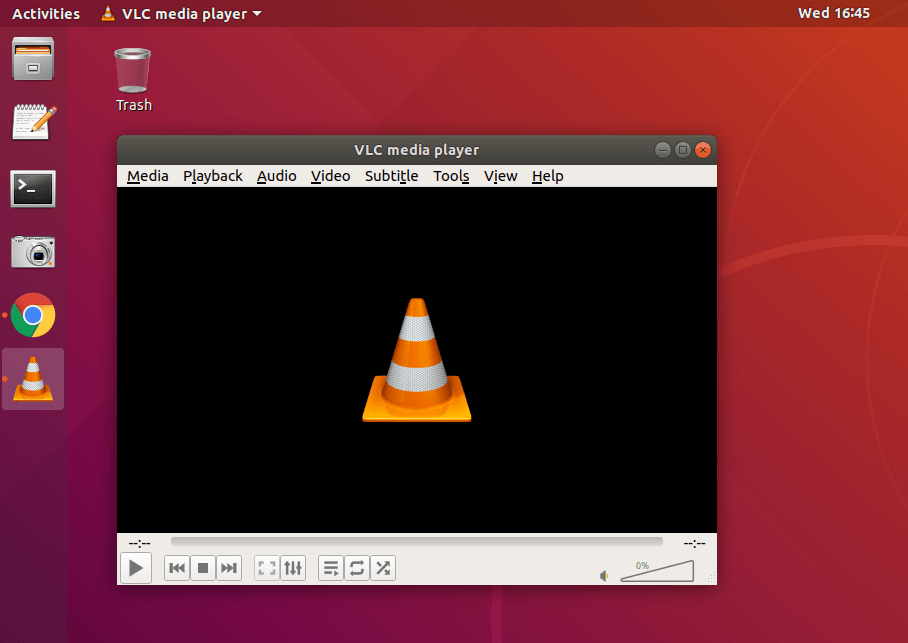VLC is one of the most popular, powerful, free, and open sources of media players. The VLC media player is available for Ubuntu, Fedora, and other Operating Systems including Mac OS X and Windows versions too. Using VLC you can do media conversion and you can also play streaming videos from most of the network sources. VLC is maintained by VideoLAN Organization. By following this post “Install VLC Media Player on Ubuntu” you will be able to install VLC on Ubuntu or other Linux systems as well.
- Plays everything – Files, Discs, Webcams, Devices, and Streams.
- Plays most codecs with no codec packs needed – MPEG-2, MPEG-4, H.264, MKV, WebM, WMV, MP3…
- Runs on all platforms – Windows, Linux, Mac OS X, Unix, iOS, Android …
- Completely Free – no spyware, no ads, and no user tracking.
Let’s do it!
Follow the below steps to Install VLC Media Player on Ubuntu:
Open a terminal(ctrl+alt+t) and run the following commands. Just copy and paste it into the terminal, enter the password for the user if prompted.
First, update your repository to install the latest version.
itsmarttricks@mangesh:~$ sudo apt-get update [sudo] password for itsmarttricks: Ign:1 http://dl.google.com/linux/chrome/deb stable InRelease Get:2 https://repo.skype.com/deb stable InRelease [4,487 B] Get:3 http://dl.google.com/linux/chrome/deb stable Release [1,189 B] Hit:4 http://in.archive.ubuntu.com/ubuntu bionic InRelease Get:5 http://dl.google.com/linux/chrome/deb stable Release.gpg [819 B] Get:6 http://in.archive.ubuntu.com/ubuntu bionic-updates InRelease [88.7 kB] Get:7 http://security.ubuntu.com/ubuntu bionic-security InRelease [83.2 kB] Hit:8 http://repo.mysql.com/apt/ubuntu bionic InRelease Get:9 https://repo.skype.com/deb stable/main amd64 Packages [2,252 B] Get:10 http://dl.google.com/linux/chrome/deb stable/main amd64 Packages [1,372 B
after updating the repository use the below command and install VLC.
itsmarttricks@mangesh:~$ sudo apt-get install vlc Reading package lists... Done Building dependency tree Reading state information... Done The following packages were automatically installed and are no longer required: gconf-service gconf-service-backend gconf2-common libgconf-2-4 libmecab2 mecab-ipadic mecab-ipadic-utf8 mecab-utils Use 'sudo apt autoremove' to remove them. The following additional packages will be installed: i965-va-driver liba52-0.7.4 libaacs0 libaribb24-0 libass9 libavcodec57 libavformat57 libavutil55 libbasicusageenvironment1 libbdplus0 libbluray2 libcddb2 libchromaprint1 libcrystalhd3 libdc1394-22 libdca0 libdouble-conversion1 libdvbpsi10 libdvdnav4 libdvdread4 libebml4v5 libfaad2 libgme0 libgroupsock8 libgsm1 libkate1 liblivemedia62 libmad0 libmatroska6v5 libmicrodns0 libmpcdec6 libmpeg2-4 libnfs11 libopenjp2-7 libopenmpt-modplug1 libopenmpt0 libplacebo4 libpostproc54 libprotobuf-lite10 libproxy-tools libqt5core5a libqt5dbus5 libqt5gui5 libqt5network5 libqt5svg5 libqt5widgets5 libqt5x11extras5 libresid-builder0c2a libsdl-image1.2 libsdl1.2debian libshine3 libsidplay2 libsnappy1v5 libsndio6.1 libsoxr0 libssh-gcrypt-4 libssh2-1 libswresample2 libswscale4 libupnp6 libusageenvironment3 libva-drm2 libva-wayland2 libva-x11-2 libva2 libvdpau1 libvlc-bin libvlc5 libvlccore9 libvulkan1 libx264-152 libx265-146 libxcb-xinerama0 libxvidcore4 libzvbi-common libzvbi0 mesa-va-drivers mesa-vdpau-drivers qt5-gtk-platformtheme qttranslations5-l10n va-driver-all vdpau-driver-all vlc-bin vlc-data vlc-l10n vlc-plugin-base vlc-plugin-notify vlc-plugin-qt vlc-plugin-samba vlc-plugin-skins2 vlc-plugin-video-output vlc-plugin-video-splitter vlc-plugin-visualization
Now you can see that VLC Media Player is successfully installed.
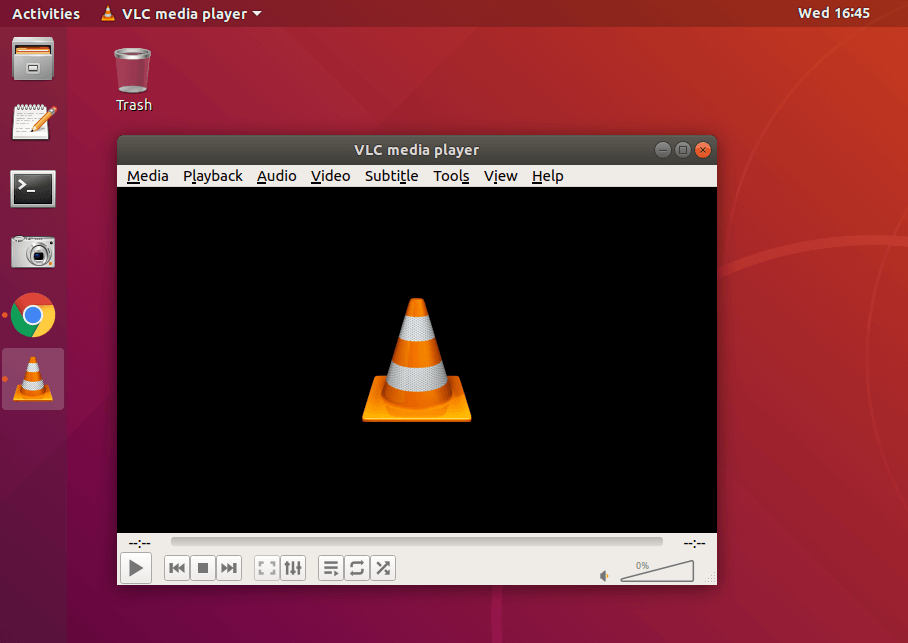
To Install VLC Media Player on Ubuntu Mozilla plugin:
itsmarttricks@mangesh:~$ sudo apt-get install mozilla-plugin-vlc
Alternatively, you can download and install it from VideoLan or you can install it from the Ubuntu Software Center as well.
Supported Codecs/Formats:
The following video formats support the VLC Media Player.
MPEG (ES,PS,TS,PVA,MP3), AVI, ASF, WMV, WMA, MP4, MOV, 3GP, OGG, OGM, Annodex, Matroska (MKV), Real, WAV (including DTS), Raw Audio: DTS, AAC, AC3/A52, Raw DV, FLAC, FLV (Flash), MXF, Nut, Standard MIDI, SMF
Also Read – How to Install MPV Player (MPV Media Player) In Ubuntu
That’s all, In this article, we have explained How to Install VLC Media Player on Ubuntu. I hope you enjoy this article. If you like this article, then just share it. If you have any questions about this article, please comment.