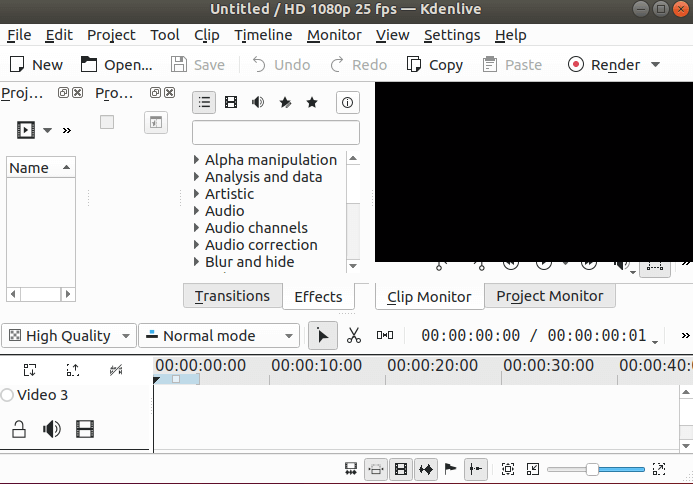Kdenlive is a free and open-source best professional Video Editor Application. This is based on the MLT Framework, KDE and Qt. Kdenlive launched the application of Project Jason Wood in 2002. Kdenlive supports this application Linux, Windows, OSX operating system. This is a powerful Multitasking Video Editor application. In this article, we are going to discuss How to install Kdenlive Video Editor application on Ubuntu.
Kdenlive Features:
- Multi-track Video Editing Application.
- Use any audio/video format.
- Configurable interface and shortcuts.
- Many effects and transitions.
- Proxy Editing Features.
- Automatic backup.
- Online resources.
- Timeline preview.
- Keyframeable effects.
- New Themable interface.
Follow The Below Steps To Install KdenLive Video Editor Application On Ubuntu
Now enter the following command for updating the Ubuntu system repository.
itsmarttricks@mangesh:~$ sudo apt update
Ign:1 http://dl.google.com/linux/chrome/deb stable InRelease
Hit:2 http://ppa.launchpad.net/deluge-team/ppa/ubuntu bionic InRelease
Get:22 http://in.archive.ubuntu.com/ubuntu bionic-updates/main amd64 Packages [398 kB]
Get:23 http://in.archive.ubuntu.com/ubuntu bionic-updates/main Translation-en [149 kB]
Reading package lists... Done
N: Updating from such a repository can't be done securely, and is therefore disabled by default.
N: See apt-secure(8) manpage for repository creation and user configuration details.Also Read –Step By Step Upgrade Ubuntu Desktop.
Enter the following command for the KdenLive Video Editor package installation.
itsmarttricks@mangesh:~$ sudo apt-get install kdenlive
Reading package lists... Done
Building dependency tree
Reading state information... Done
The following package was automatically installed and is no longer required:
linux-image-unsigned-4.15.0-29-generic
Use 'sudo apt autoremove' to remove it.
Suggested packages:
khelpcenter
The following NEW packages will be installed:
kdenlive
0 upgraded, 1 newly installed, 0 to remove and 38 not upgraded.
Need to get 0 B/1,776 kB of archives.
After this operation, 6,759 kB of additional disk space will be used.
Selecting previously unselected package kdenlive.
Processing triggers for gnome-menus (3.13.3-11ubuntu1.1) ...Also Read – How To Install Screenstudio Screen Recorder In Ubuntu
Now when you enter the above command, click on the following command to confirm that the KdenLive Video Editor package has been successfully installed.
itsmarttricks@mangesh:~$ sudo dpkg -l kdenlive
[sudo] password for itsmarttricks:
Desired=Unknown/Install/Remove/Purge/Hold
| Status=Not/Inst/Conf-files/Unpacked/halF-conf/Half-inst/trig-aWait/Trig-pend
|/ Err?=(none)/Reinst-required (Status,Err: uppercase=bad)
||/ Name Version Architecture Description
+++-==============-============-============-=================================
ii kdenlive 4:17.12.3-0u amd64 non-linear video editorTo open this application, enter ‘kdenlive‘ in the terminal.
itsmarttricks@mangesh:~$ kdenliveNow you can see ‘kdenlive Video Editor Application is open.

Also Read – How To Install Clementine Music Player In Ubuntu
To open the kdenlive Software, search for ‘kdenlive‘ in the application.

How To Uninstall KdenLive Video Editor Application On Ubuntu?
If you want to remove KdenLive from your system, enter the following command.
itsmarttricks@mangesh:~$ sudo apt-get purge kdenlive Reading package lists... Done Building dependency tree Reading state information... Done The following packages were automatically installed and are no longer required: Use 'sudo apt autoremove' to remove them. The following packages will be REMOVED: kdenlive* 0 upgraded, 0 newly installed, 1 to remove and 35 not upgraded. After this operation, 6,759 kB disk space will be freed. Do you want to continue? [Y/n] y (Reading database ... 167168 files and directories currently installed.) Removing kdenlive (4:17.12.3-0ubuntu1) ... Processing triggers for mime-support (3.60ubuntu1) ... Processing triggers for desktop-file-utils (0.23-1ubuntu3.18.04.1) ... Processing triggers for gnome-menus (3.13.3-11ubuntu1.1) ...
Also Read – How To Install Kazam Screencaster Screen Recorder In Ubuntu
That’s all, In this article, we have explained How To Install KdenLive Video Editor Application On Ubuntu. I hope you enjoy this article. If you like this article, then just share it. If you have any questions about this article, please comment.