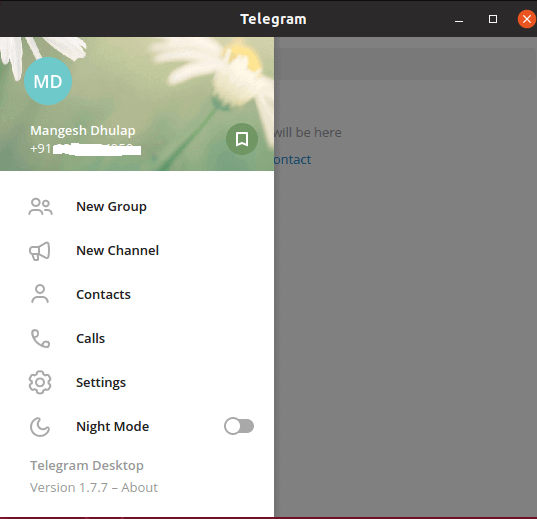In this article, we are going to learn how to install Telegram Messenger App in Ubuntu Linux. Telegram is an open-source messenger application like popular WhatsApp. As we all know that Whatsapp is so popular than Telegram but the fact is telegram messenger app comes with more advanced features as compared to WhatsApp. The telegram was founded by Pavel Durov in the year 2013 and released under GNU GPLv2 & GNU GPLv3 license. It’s a nice lightweight application that comes with various features mentioned below :
- Telegram messenger app (telegram desktop) is a cross-platform application that comes for major operating systems i.e. Linux, Microsoft Windows, macOS.
- It’s mainly active on mobile platforms like Android, Windows Phone & MacOS.
- Telegram transfers messages in encrypted format hence the data over a network is completely secure.
- Some most useful features that come with the Telegram messenger app are you can add 30000 members in a single group, no ads, You can send any kind of documents, there is no size limit of the file like video, audio…etc…
- By using the open-source API of Telegram you can develop your one messenger app.
Follow the below steps to install Telegram Messenger App in Ubuntu Linux:
Before starting the installation of the Telegram messenger app we have to install the official PPA repository for that as it’s not a part of the default repository of Ubuntu Linux. So to install the PPA repository use the below command.
itsmarttricks@ubuntu:~$ sudo add-apt-repository ppa:atareao/telegram [sudo] password for itsmarttricks: Telegram Desktop for Linux. Both 32 and 64 bit. More info: https://launchpad.net/~atareao/+archive/ubuntu/telegram Press [ENTER] to continue or Ctrl-c to cancel adding it. Hit:1 http://security.ubuntu.com/ubuntu disco-security InRelease Get:2 http://ppa.launchpad.net/atareao/telegram/ubuntu disco InRelease [15.4 kB] Hit:3 http://ppa.launchpad.net/nilarimogard/webupd8/ubuntu disco InRelease Hit:4 http://us.archive.ubuntu.com/ubuntu disco InRelease Ign:5 http://ppa.launchpad.net/noobslab/apps/ubuntu disco InRelease
After installing the PPA repository let’s update the packages and repositories of Ubuntu using the below command to take effect.
itsmarttricks@ubuntu:~$ sudo apt-get update Hit:1 http://security.ubuntu.com/ubuntu disco-security InRelease Hit:2 http://us.archive.ubuntu.com/ubuntu disco InRelease Hit:3 http://us.archive.ubuntu.com/ubuntu disco-updates InRelease Hit:4 http://us.archive.ubuntu.com/ubuntu disco-backports InRelease Hit:5 http://ppa.launchpad.net/atareao/telegram/ubuntu disco InRelease
Also Read – How to install Viber Messenger in Ubuntu Linux
Now we are ready to install telegram messenger app. So let’s go ahead and install the same using the below command.
itsmarttricks@ubuntu:~$ sudo apt-get install telegram Reading package lists... Done Building dependency tree Reading state information... Done The following NEW packages will be installed: telegram 0 upgraded, 1 newly installed, 0 to remove and 2 not upgraded. Need to get 33.4 MB of archives. After this operation, 33.4 MB of additional disk space will be used. Get:1 http://ppa.launchpad.net/atareao/telegram/ubuntu disco/main amd64 telegram amd64 1.7.7-0ubuntu2 [33.4 MB] Fetched 33.4 MB in 25s (1,311 kB/s) Selecting previously unselected package telegram. (Reading database ... 172042 files and directories currently installed.) Preparing to unpack .../telegram_1.7.7-0ubuntu2_amd64.deb ... Unpacking telegram (1.7.7-0ubuntu2) ... Setting up telegram (1.7.7-0ubuntu2) ... Telegram/ Telegram/Telegram Telegram/Updater Processing triggers for mime-support (3.60ubuntu1) ... Processing triggers for gnome-menus (3.32.0-1ubuntu1) ... Processing triggers for desktop-file-utils (0.23-4ubuntu1) ...
As you can see above we have successfully installed the Telegram messenger app. To confirm the same refer to the below command.
itsmarttricks@ubuntu:~$ sudo dpkg -l telegram Desired=Unknown/Install/Remove/Purge/Hold | Status=Not/Inst/Conf-files/Unpacked/halF-conf/Half-inst/trig-aWait/Trig-pend |/ Err?=(none)/Reinst-required (Status,Err: uppercase=bad) ||/ Name Version Architecture Description +++-==============-==============-============-================================ ii telegram 1.7.7-0ubuntu2 amd64 Telegram Desktop
Also Read – How to install Facebook Messenger for Desktop App in Ubuntu 18.04
Now open the application graphically using the Search your computer box. Refer to the snapshot below.

After opening the app for the first time you will get the below the screen. Here just click on Start Messaging.

If you already have a telegram messenger account with that mobile number it will continue to the next step otherwise it will ask you to Sign Up. Now we have successfully started the telegram messenger app and it’s ready to use.

How To Uninstall Telegram Messenger Application in Ubuntu Linux?
For any reason, if you don’t like Telegram Messenger Application and want to uninstall the application from your system using the following commands.
itsmarttricks@ubuntu:~$ sudo dpkg -r telegram [sudo] password for itsmarttricks: (Reading database ... 172050 files and directories currently installed.) Removing telegram (1.7.7-0ubuntu2) ... Processing triggers for gnome-menus (3.32.0-1ubuntu1) ... Processing triggers for desktop-file-utils (0.23-4ubuntu1) ... Processing triggers for mime-support (3.60ubuntu1) ...
That’s all, In this article, we have explained How to install Telegram Messenger App in Ubuntu Linux. I hope you enjoy this article. If you like this article, then just share it. If you have any questions about this article, please comment