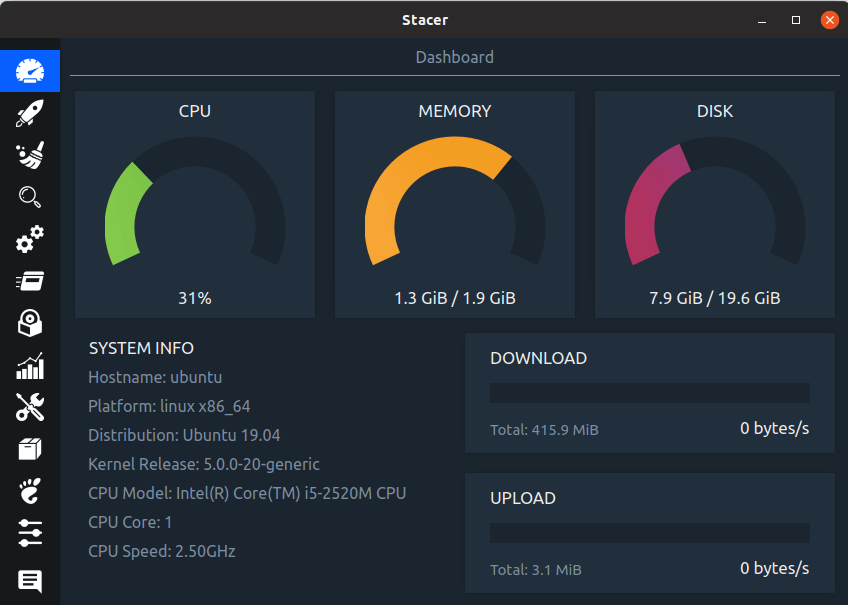In this article, we are going to learn how to install Stacer System Optimizer in Ubuntu Linux. This is a similar application to Task Manager in Microsoft Windows, but compared to Task Manager, the Stacer application provides more advanced system-related information. As a system administrator, you should regularly monitor the health reports of your system. The Stacer System Optimizer will give you a full health report so that you can record what’s going on in your system.
Features Of Stacer System Optimizer:
When you open the Stacer Optimizer application you will be able to get basic system information such as.
- CPU, Memory & Disk Utilization.
- The hostname of the System.
- The architecture of the operating system.
- Linux Distribution name.
- Installed Kernel-Version.
- CPU Model.
- CPU Speed details.
- CPU Core details.
Also Read – How to install Neofetch System Information Tool in Ubuntu Linux
Follow the below steps to install Stacer System Optimizer in Ubuntu Linux:
Before we start the installation let’s update the packages and repositories of Ubuntu Linux. You can do so using the below command.
itsmarttricks@ubuntu:~$ sudo apt-get update [sudo] password for itsmarttricks: Hit:1 http://ppa.launchpad.net/atareao/telegram/ubuntu disco InRelease Hit:2 http://us.archive.ubuntu.com/ubuntu disco InRelease Hit:3 http://ppa.launchpad.net/nilarimogard/webupd8/ubuntu disco InRelease Hit:4 http://security.ubuntu.com/ubuntu disco-security InRelease Hit:5 http://us.archive.ubuntu.com/ubuntu disco-updates InRelease
Now we have to download the Stacer System Optimizer from the official website. Use the below command to download the same.
itsmarttricks@ubuntu:~$ wget https://sourceforge.net/projects/stacer/files/v1.1.0/stacer_1.1.0_amd64.deb --2019-07-21 09:10:19-- https://sourceforge.net/projects/stacer/files/v1.1.0/stacer_1.1.0_amd64.deb Resolving sourceforge.net (sourceforge.net)... 216.105.38.13 Connecting to sourceforge.net (sourceforge.net)|216.105.38.13|:443... connected. HTTP request sent, awaiting response... 301 Moved Permanently Location: https://sourceforge.net/projects/stacer/files/v1.1.0/stacer_1.1.0_amd64.deb/ [following] --2019-07-21 09:10:21-- https://sourceforge.net/projects/stacer/files/v1.1.0/stacer_1.1.0_amd64.deb/ Connecting to sourceforge.net (sourceforge.net)|216.105.38.13|:443... connected. HTTP request sent, awaiting response... 302 Found HTTP request sent, awaiting response... 200 OK Length: 21748006 (21M) [application/octet-stream] Saving to: ‘stacer_1.1.0_amd64.deb’ stacer_1.1.0_amd64.deb 17%[=============> ] 3.54M 165KB/s eta 94s stacer_1.1.0_amd64.deb 17%[=============> ] 3.56M 166KB/s in 19s 2019-07-21 09:25:48 (189 KB/s) - Read error at byte 3735552/21748006 (Success). Retrying. --2019-07-21 09:25:49-- (try: 2) https://nchc.dl.sourceforge.net/project/stacer/v1.1.0/stacer_1.1.0_amd64.deb Connecting to nchc.dl.sourceforge.net (nchc.dl.sourceforge.net)|211.79.60.17|:443... connected. HTTP request sent, awaiting response... 206 Partial Content Length: 21748006 (21M), 18012454 (17M) remaining [application/octet-stream] Saving to: ‘stacer_1.1.0_amd64.deb’ stacer_1.1.0_amd64. 100%[+++===============>] 20.74M 2.44MB/s in 9.8s 2019-07-21 09:26:00 (1.75 MB/s) - ‘stacer_1.1.0_amd64.deb’ saved [21748006/21748006]
As you can see below I have already downloaded the Stacer System Optimizer .deb package. Refer to the output below.
itsmarttricks@ubuntu:~$ ls -l stacer_1.1.0_amd64.deb -rw-r--r-- 1 itsmarttricks itsmarttricks 21748006 May 13 12:37 stacer_1.1.0_amd64.deb
Now we are ready to install Stacer System Optimizer package. So let’s go ahead and install the same using the below command.
itsmarttricks@ubuntu:~$ sudo dpkg -i stacer_1.1.0_amd64.deb [sudo] password for itsmarttricks: Selecting previously unselected package stacer. (Reading database ... 172468 files and directories currently installed.) Preparing to unpack stacer_1.1.0_amd64.deb ... Unpacking stacer (1.1.0-1) ... Setting up stacer (1.1.0-1) ... Processing triggers for hicolor-icon-theme (0.17-2) ... Processing triggers for gnome-menus (3.32.0-1ubuntu1) ... Processing triggers for desktop-file-utils (0.23-4ubuntu1) ... Processing triggers for mime-support (3.60ubuntu1) ...
As you can see above we have successfully installed the Stacer System Optimizer application. To confirm the same refer to the below command.
itsmarttricks@ubuntu:~$ sudo dpkg -l stacer Desired=Unknown/Install/Remove/Purge/Hold | Status=Not/Inst/Conf-files/Unpacked/halF-conf/Half-inst/trig-aWait/Trig-pend |/ Err?=(none)/Reinst-required (Status,Err: uppercase=bad) ||/ Name Version Architecture Description +++-==============-============-============-================================== ii stacer 1.1.0-1 all Linux System Optimizer and Monitor lines 1-6/6 (END)
Now to open the Stacer System Optimizer application just type the command stacer on the shell prompt. Refer to the command below.
itsmarttricks@ubuntu:~$ stacer
See the Stacer System Optimizer application snapshot below.

You can also open the Stacer System Optimizer application graphically using the Search your computer box. Refer to the snapshot below.

Also Read – How to install Hardinfo System Information Tool in Ubuntu Linux
How To Uninstall Stacer System Optimizer Application in Ubuntu Linux?
For any reason, if you don’t like Stacer System Optimizer Application and want to uninstall the application from your system using the following commands.
itsmarttricks@ubuntu:~$ sudo dpkg -r stacer [sudo] password for itsmarttricks: (Reading database ... 172599 files and directories currently installed.) Removing stacer (1.1.0-1) ... Processing triggers for gnome-menus (3.32.0-1ubuntu1) ... Processing triggers for desktop-file-utils (0.23-4ubuntu1) ... Processing triggers for mime-support (3.60ubuntu1) ... Processing triggers for hicolor-icon-theme (0.17-2) ...
That’s all, In this article, we have explained How to install Stacer System Optimizer in Ubuntu Linux. I hope you enjoy this article. If you like this article, then just share it. If you have any questions about this article, please comment.