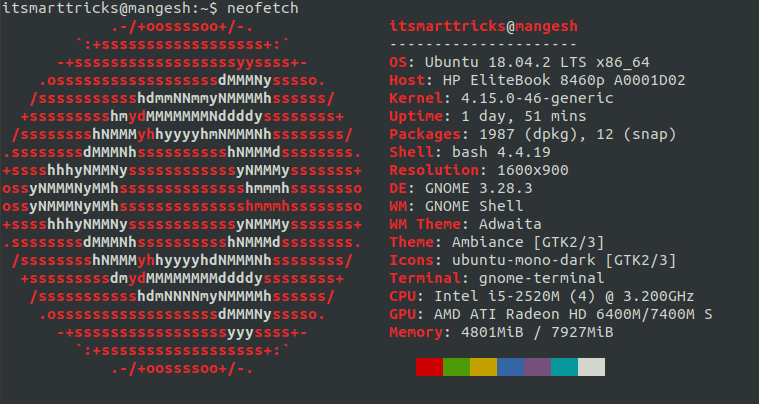In this article, we will learn How to install Neofetch System Information Tool in Ubuntu Linux. Neofetch is an open-source System Information Tool that can be used to get a computer system (desktop, laptop .etc.). Neofetch is a cross-platform application that is written in BASH, such as Linux, Microsoft Windows, Mac OS, Free BSD, Solaris, etc. Neofetch system information tool is also available on the same smartphone as Android. System Information in the sense details of your computer like :
- OS:
- Host:
- Kernel:
- Uptime:
- Packages:
- Shell:
- Resolution:
- Theme:
- Terminal:
- CPU:
- Memory:
Follow the below steps to install Neofetch System Information Tool in Ubuntu Linux:
Before installing the Neofetch System Information Tool, we will need to install the required PPA repositories. To do so follow the command below.
itsmarttricks@mangesh:~$ sudo add-apt-repository ppa:dawidd0811/neofetch [sudo] password for itsmarttricks: CLI script to show your system's info and display an image using w3m. More info: https://launchpad.net/~dawidd0811/+archive/ubuntu/neofetch Press [ENTER] to continue or Ctrl-c to cancel adding it. Ign:1 cdrom://Ubuntu 18.04.1 LTS _Bionic Beaver_ - Release amd64 (20180725) bionic InRelease Err:2 cdrom://Ubuntu 18.04.1 LTS _Bionic Beaver_ - Release amd64 (20180725) bionic Release Please use apt-cdrom to make this CD-ROM recognized by APT. apt-get update cannot be used to add new CD-ROMs Ign:3 http://dl.google.com/linux/chrome/deb stable InRelease Hit:4 http://dl.google.com/linux/chrome/deb stable Release Hit:5 http://ppa.launchpad.net/alessandro-strada/ppa/ubuntu bionic InRelease
After installing the PPA repository for the Neofetch System Information Tool, update the packages and repositories using the following command.
itsmarttricks@mangesh:~$ sudo apt-get update Ign:1 cdrom://Ubuntu 18.04.1 LTS _Bionic Beaver_ - Release amd64 (20180725) bionic InRelease Err:2 cdrom://Ubuntu 18.04.1 LTS _Bionic Beaver_ - Release amd64 (20180725) bionic Release Please use apt-cdrom to make this CD-ROM recognized by APT. apt-get update cannot be used to add new CD-ROMs Ign:3 http://dl.google.com/linux/chrome/deb stable InRelease Hit:4 http://ppa.launchpad.net/alessandro-strada/ppa/ubuntu bionic InRelease Hit:5 http://packages.microsoft.com/repos/vscode stable InRelease
Now we are ready to install the Neofetch System Information Tool package. So let’s go ahead and install the same using the below command.
itsmarttricks@mangesh:~$ sudo apt-get install neofetch Reading package lists... Done Building dependency tree Reading state information... Done The following packages were automatically installed and are no longer required: java-wrappers putty-tools zlib1g-dev Use 'sudo apt autoremove' to remove them. Suggested packages: w3m cmus feh mpc nitrogen scrot moc The following NEW packages will be installed: neofetch 0 upgraded, 1 newly installed, 0 to remove and 44 not upgraded. Need to get 69.1 kB of archives. After this operation, 301 kB of additional disk space will be used. Get:1 http://ppa.launchpad.net/dawidd0811/neofetch/ubuntu bionic/main amd64 neofetch all 6.0.0-1~ubuntu18.04.1 [69.1 kB] Fetched 69.1 kB in 5s (13.6 kB/s) Selecting previously unselected package neofetch. (Reading database ... 194478 files and directories currently installed.) Preparing to unpack .../neofetch_6.0.0-1~ubuntu18.04.1_all.deb ... Unpacking neofetch (6.0.0-1~ubuntu18.04.1) ... Setting up neofetch (6.0.0-1~ubuntu18.04.1) ... Processing triggers for man-db (2.8.3-2ubuntu0.1) ...
We have successfully installed the NeoFetch System Info tool. To make sure to use the following command.
itsmarttricks@mangesh:~$ sudo dpkg -l neofetch Desired=Unknown/Install/Remove/Purge/Hold | Status=Not/Inst/Conf-files/Unpacked/halF-conf/Half-inst/trig-aWait/Trig-pend |/ Err?=(none)/Reinst-required (Status,Err: uppercase=bad) ||/ Name Version Architecture Description +++-==============-============-============-================================= ii neofetch 6.0.0-1~ubun all CLI script to show your system's
Now to open the NeoFetch System Info tool just type the command neofetch on the shell prompt. Refer to the command below.
itsmarttricks@mangesh:~$ neofetch .-/+oossssoo+/-. itsmarttricks@mangesh `:+ssssssssssssssssss+:` --------------------- -+ssssssssssssssssssyyssss+- OS: Ubuntu 18.04.2 LTS x86_64 .ossssssssssssssssssdMMMNysssso. Host: HP EliteBook 8460p A0001D02 /ssssssssssshdmmNNmmyNMMMMhssssss/ Kernel: 4.15.0-46-generic +ssssssssshmydMMMMMMMNddddyssssssss+ Uptime: 1 day, 51 mins /sssssssshNMMMyhhyyyyhmNMMMNhssssssss/ Packages: 1987 (dpkg), 12 (snap) .ssssssssdMMMNhsssssssssshNMMMdssssssss. Shell: bash 4.4.19 +sssshhhyNMMNyssssssssssssyNMMMysssssss+ Resolution: 1600x900 ossyNMMMNyMMhsssssssssssssshmmmhssssssso DE: GNOME 3.28.3 ossyNMMMNyMMhsssssssssssssshmmmhssssssso WM: GNOME Shell +sssshhhyNMMNyssssssssssssyNMMMysssssss+ WM Theme: Adwaita .ssssssssdMMMNhsssssssssshNMMMdssssssss. Theme: Ambiance [GTK2/3] /sssssssshNMMMyhhyyyyhdNMMMNhssssssss/ Icons: ubuntu-mono-dark [GTK2/3] +sssssssssdmydMMMMMMMMddddyssssssss+ Terminal: gnome-terminal /ssssssssssshdmNNNNmyNMMMMhssssss/ CPU: Intel i5-2520M (4) @ 3.200GHz .ossssssssssssssssssdMMMNysssso. GPU: AMD ATI Radeon HD 6400M/7400M S -+sssssssssssssssssyyyssss+- Memory: 4801MiB / 7927MiB `:+ssssssssssssssssss+:` .-/+oossssoo+/-.
Also, See NeoFetch System Info tool output snapshot below.

Also Read – How to install Hardinfo System Information Tool in Ubuntu Linux
How To Uninstall NeoFetch System Info tool in Ubuntu Linux?
For any reason, if you don’t like the NeoFetch System Info tool and want to uninstall the application from your system using the following command.
itsmarttricks@mangesh:~$ sudo dpkg -r neofetch [sudo] password for itsmarttricks: (Reading database ... 194482 files and directories currently installed.) Removing neofetch (6.0.0-1~ubuntu18.04.1) ... Processing triggers for man-db (2.8.3-2ubuntu0.1) ...
That’s all, In this article, we have explained How to install NeoFetch System Info tool in Ubuntu Linux. I hope you enjoy this article. If you like this article, then just share it. If you have any questions about this article, please comment.