In this article, we are going to learn How to Install Inkscape Vector Graphics Software in Ubuntu 18.04 – The Best Design tool For Linux. Inkscape is a powerful and popular free open-source vector graphics editor. It is a cross-platform editor that is often used as an alternative to Adobe Illustrator, Coral Draw, Freehand, or X-ray. The Scalable Vector Graphics (SVG), an open XML-based, the W3C standard for the original form uses the interesting feature of this tool.
Features of Inkscape Vector Graphics Software:
- It’s a free and open-source vector graphics editor like Adobe Illustrator.
- Industry-standard supports various file formats.
- The best that requires high scalability for image creation, art, and logos for the illustrations.
- Text editing support.
- Marketing/Branding, Engineering/CAD, Web Graphics, Cartooning, and for all types of designers with personal use.
- Node editing, convert to a path, boolean operations, path simplification, bitmap tracing, etc. Provides operations on similar path tools.
- Runs cross-platform on Windows, Linux, and macOS
- Fill and stroke with various color combination tools.
- Object creation provides a set of tools like pencil tool, pen tool, calligraphy tool, shape tool, text tool, etc.
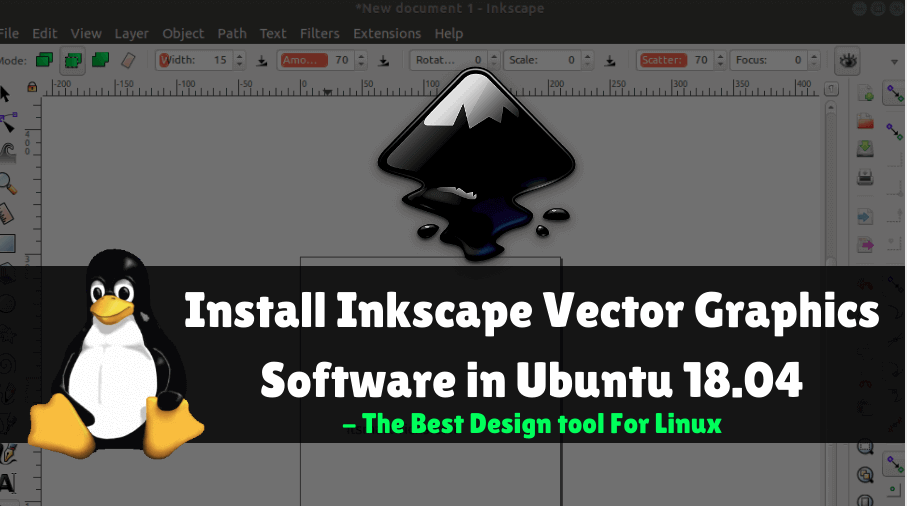
Follow the below steps to install Inkscape Vector Graphics Software in Ubuntu 18.04 – The Best Design tool For Linux:
Before starting the installation of Inkscape Vector Graphics Software we have to install official PPA repository for that as it’s not a part of default repository of Ubuntu 18.04. So to install the PPA repository use the below command.
itsmarttricks@mangesh:~$ sudo add-apt-repository ppa:inkscape.dev/stable [sudo] password for itsmarttricks: The Inkscape Stable PPA is intended to provide the current supported release of Inkscape. More info: https://launchpad.net/~inkscape.dev/+archive/ubuntu/stable Press [ENTER] to continue or Ctrl-c to cancel adding it. Ign:1 cdrom://Ubuntu 18.04.1 LTS _Bionic Beaver_ - Release amd64 (20180725) bionic InRelease Err:2 cdrom://Ubuntu 18.04.1 LTS _Bionic Beaver_ - Release amd64 (20180725) bionic Release Please use apt-cdrom to make this CD-ROM recognized by APT. apt-get update cannot be used to add new CD-ROMs Ign:3 http://dl.google.com/linux/chrome/deb stable InRelease Ign:4 http://ppa.launchpad.net/aseman/desktop-apps/ubuntu bionic InRelease Hit:5 http://download.virtualbox.org/virtualbox/debian bionic InRelease Get:6 http://dl.google.com/linux/chrome/deb stable Release [943 B] Get:7 http://dl.google.com/linux/chrome/deb stable Release.gpg [819 B] Hit:8 http://ppa.launchpad.net/audio-recorder/ppa/ubuntu bionic InRelease Hit:9 http://in.archive.ubuntu.com/ubuntu bionic InRelease Get:10 http://security.ubuntu.com/ubuntu bionic-security InRelease [83.2 kB]
After installing the PPA repository let’s update the packages & repositories of Ubuntu 18.04 using the below command to take effect.
itsmarttricks@mangesh:~$ sudo apt-get update Ign:1 cdrom://Ubuntu 18.04.1 LTS _Bionic Beaver_ - Release amd64 (20180725) bionic InRelease Err:2 cdrom://Ubuntu 18.04.1 LTS _Bionic Beaver_ - Release amd64 (20180725) bionic Release Please use apt-cdrom to make this CD-ROM recognized by APT. apt-get update cannot be used to add new CD-ROMs Ign:3 http://dl.google.com/linux/chrome/deb stable InRelease Ign:4 http://ppa.launchpad.net/aseman/desktop-apps/ubuntu bionic InRelease Hit:5 http://download.virtualbox.org/virtualbox/debian bionic InRelease Get:6 http://dl.google.com/linux/chrome/deb stable Release [943 B] Hit:7 http://security.ubuntu.com/ubuntu bionic-security InRelease Hit:8 http://in.archive.ubuntu.com/ubuntu bionic InRelease Get:9 http://dl.google.com/linux/chrome/deb stable Release.gpg [819 B] Hit:10 http://ppa.launchpad.net/audio-recorder/ppa/ubuntu bionic InRelease
After the update of the packages & repositories we are now ready to install the Inkscape Vector Graphics Software. So use the below command to install the same.
itsmarttricks@mangesh:~$ sudo apt-get install inkscape Reading package lists... Done Building dependency tree Reading state information... Done The following packages were automatically installed and are no longer required: common odbcinst odbcinst1debian2 proj-bin proj-data python-cairo python-gobject-2 python-gtk2 sgml-base xml-core Use 'sudo apt autoremove' to remove them. The following additional packages will be installed: perlmagick python-numpy python-scour python3-scour scour 0 upgraded, 18 newly installed, 0 to remove and 169 not upgraded. Need to get 20.9 MB of archives. After this operation, 150 MB of additional disk space will be used. Do you want to continue? [Y/n] y Get:1 http://ppa.launchpad.net/inkscape.dev/stable/ubuntu bionic/main amd64 inkscape amd64 0.92.3+68~ubuntu18.04.1 [16.8 MB] Get:2 http://in.archive.ubuntu.com/ubuntu bionic-updates/universe amd64 libimage-magick-q16-perl amd64 8:6.9.7.4+dfsg-16ubuntu6.4 [97.3 kB] Get:3 http://in.archive.ubuntu.com/ubuntu bionic-updates/universe amd64 libimage-magick-perl all 8:6.9.7.4+dfsg-16ubuntu6.4 [52.9 kB] Get:4 http://in.archive.ubuntu.com/ubuntu bionic-updates/universe amd64 perlmagick all 8:6.9.7.4+dfsg-16ubuntu6.4 [1,388 B] Get:5 http://in.archive.ubuntu.com/ubuntu bionic/main amd64 libatkmm-1.6-1v5 amd64 2.24.2-3 [62.6 kB] Get:6 http://in.archive.ubuntu.com/ubuntu bionic/main amd64 libcairomm-1.0-1v5 amd64 1.12.2-3 [37.1 kB] Get:7 http://in.archive.ubuntu.com/ubuntu bionic/universe amd64 libgslcblas0 amd64 2.4+dfsg-6 [79.7 kB] Get:8 http://in.archive.ubuntu.com/ubuntu bionic/universe amd64 libgsl23 amd64 2.4+dfsg-6 [823 kB] Get:9 http://in.archive.ubuntu.com/ubuntu bionic/main amd64 libpangomm-1.4-1v5 amd64 2.40.1-4 [42.5 kB] Get:10 http://in.archive.ubuntu.com/ubuntu bionic/main amd64 libgtkmm-2.4-1v5 amd64 1:2.24.5-2 [666 kB]
Also Read – How to install Dia Diagram Editor in Ubuntu 18.04 – Free Drawing Software for Linux
As you can see above we have successfully installed the Inkscape Vector Graphics package. To confirm the same reference the below command.
itsmarttricks@mangesh:~$ sudo dpkg -l inkscape Desired=Unknown/Install/Remove/Purge/Hold | Status=Not/Inst/Conf-files/Unpacked/halF-conf/Half-inst/trig-aWait/Trig-pend |/ Err?=(none)/Reinst-required (Status,Err: uppercase=bad) ||/ Name Version Architecture Description +++-==============================================-============================-============================-================================================================================================== ii inkscape 0.92.3+68~ubuntu18.04.1 amd64 vector-based drawing program
Now to open the application just type the command inkscape on shell prompt. Refer to the command below.
itsmarttricks@mangesh:~$ inkscape
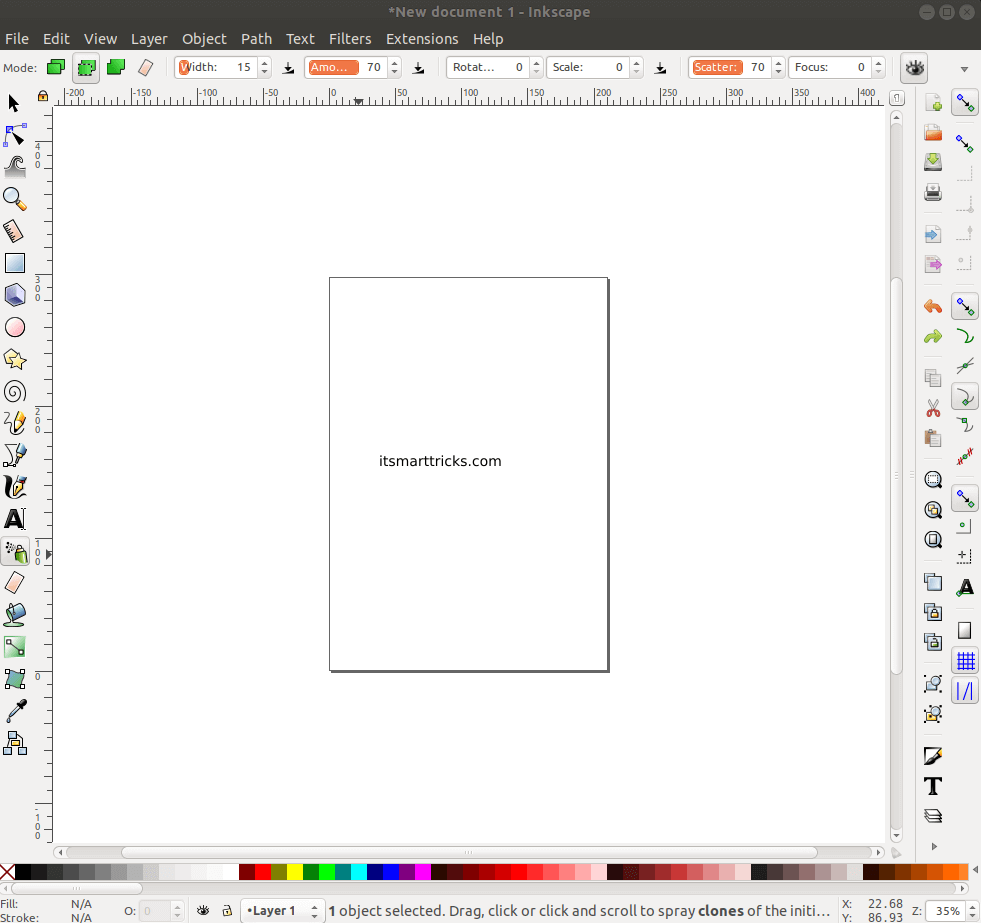
You can also open the Inkscape Vector Graphics Software graphically using search your computer box. Refer the snapshot below.
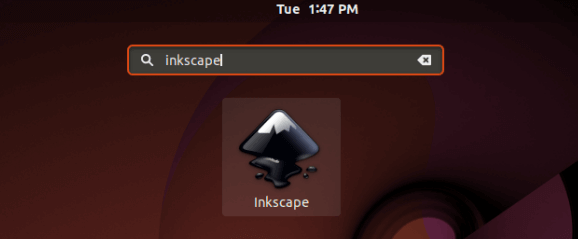
Also Read – How to install Vectr (Vector Graphics Editor) in Ubuntu 18.04 – Free Online Vector Graphics Editor For Linux
Inkscape Page Size Export SVG Format Commands:
Three new command-line options for controls the page size when exporting in SVG format:
--export-area-drawing (feature requests in bug #1597921 and bug #1722844)
--export-area-page while using --export-id
--export-margin
How To Uninstall Inkscape Vector Graphics Software in Ubuntu 18.04?
For any reason, if you don’t like Inkscape Vector Graphics Software and want to uninstall the application from your system using following commands.
itsmarttricks@mangesh:~$ sudo dpkg -r inkscape [sudo] password for itsmarttricks: (Reading database ... 194293 files and directories currently installed.) Removing inkscape (0.92.3+68~ubuntu18.04.1) ... Processing triggers for man-db (2.8.3-2ubuntu0.1) ... Processing triggers for hicolor-icon-theme (0.17-2) ... Processing triggers for gnome-menus (3.13.3-11ubuntu1.1) ... Processing triggers for desktop-file-utils (0.23-1ubuntu3.18.04.1) ... Processing triggers for mime-support (3.60ubuntu1) ... itsmarttricks@mangesh:~$
That’s all, In this article, we have explained the How to Install Inkscape Vector Graphics Software in Ubuntu 18.04 – The Best Design tool For Linux. I hope you enjoy this article. If you like this article, then just share it. If you have any questions about this article, please comment.
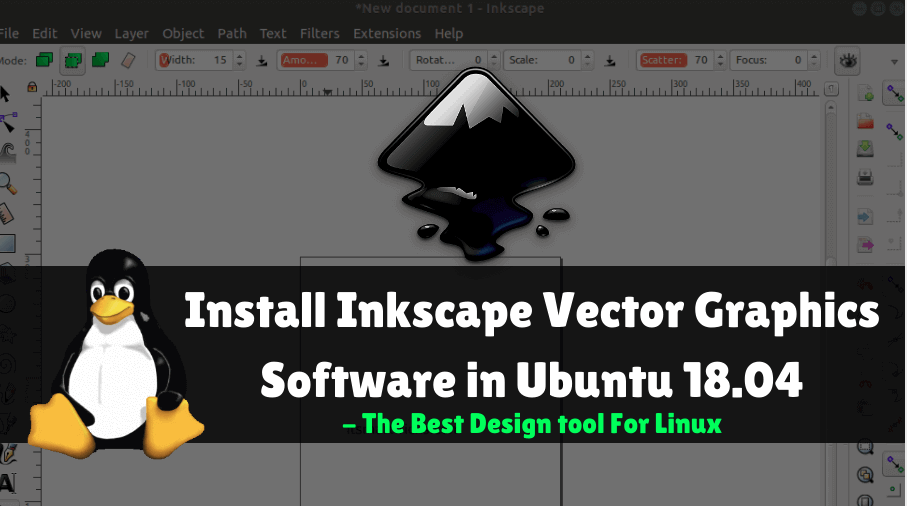
Hello There. I found your weblog using msn. This is a really neatly written article.
I’ll be sure to bookmark it and come back to learn more of your helpful info.
Thank you for the post. I will definitely comeback.