In this article, we are going to learn How to Install Darktable Photography Workflow Application On Ubuntu 18.04. Darktable is a cross-platform image editing software that is available on Windows, Linux, macOS, and FreeBSD. Darktable is an open-source photography workflow application and raw developer. Virtual light table and darkroom for photographers. It manages in your Digital Negatives database, lets you view them through zoomable light-objects, and enables you to develop and enhance raw images.
Features Of Darktable Photography Workflow Application:
- Support for tags and ratings in watermark modules
- Add a script for converting .dtyle to an .xmp
- Create and install noise tools
- Add a script to convert .xml to .tyle
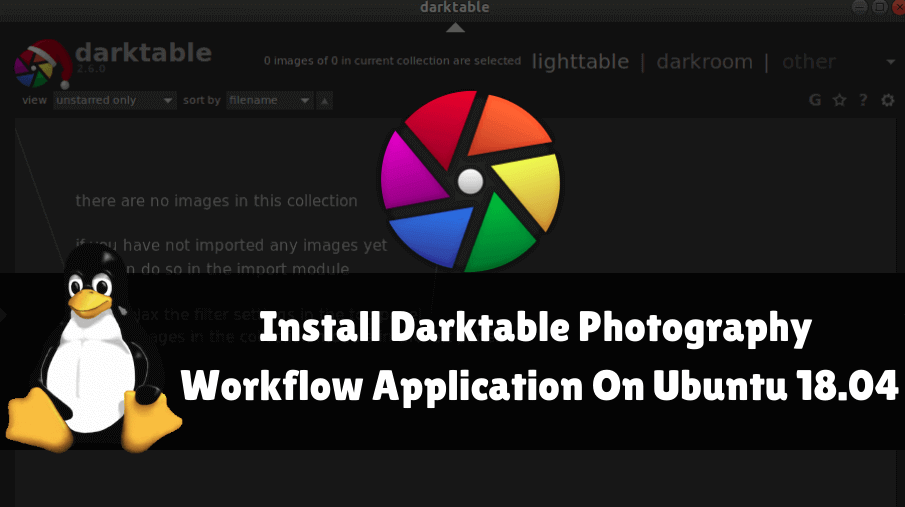
Follow the below steps to install Darktable Photography Workflow Application On Ubuntu 18.04:
Before starting the installation of the Darktable Photography Workflow Application we have to install the official PPA repository for that as it’s not a part of the default repository of Ubuntu 18.04. So to install the PPA repository use the below command.
itsmarttricks@mangesh:~$ sudo add-apt-repository ppa:pmjdebruijn/darktable-release [sudo] password for itsmarttricks: "Fairly Stable" releases for Darktable Do not install a more recent version of Lensfun using another PPA as it will likely cause issues due the API changes. The lensfun package for Xenial on this PPA already has new lenses patched in. Xenial (16.04 LTS) has some extra library updates available, as some relevant libraries shipped by Canonical for Xenial are fairly dated. Trusty (14.04 LTS) has some extra library updates available, as the relevant libraries shipped by Canonical for Trusty are fairly dated. These extras will however no longer be updated, they will remain as-is. Trusty will no longer be receiving updates after 2.0.7. Precise will no longer be receiving updates after 1.4.2. New Ubuntu versions will be supported within a week or two after their release. Please DO NOT contact me about that. Be patient. Please do NOT contact me about providing updates for anything. I will update things when I see fit to do so. I do NOT do requests! DO NOT INSTALL THESE BINARY PACKAGES IN DEBIAN. More info: https://launchpad.net/~pmjdebruijn/+archive/ubuntu/darktable-release Press [ENTER] to continue or Ctrl-c to cancel adding it. Ign:1 cdrom://Ubuntu 18.04.1 LTS _Bionic Beaver_ - Release amd64 (20180725) bionic InRelease Err:2 cdrom://Ubuntu 18.04.1 LTS _Bionic Beaver_ - Release amd64 (20180725) bionic Release Please use apt-cdrom to make this CD-ROM recognized by APT. apt-get update cannot be used to add new CD-ROMs Ign:3 http://dl.google.com/linux/chrome/deb stable InRelease Ign:4 http://ppa.launchpad.net/aseman/desktop-apps/ubuntu bionic InRelease Hit:5 http://download.virtualbox.org/virtualbox/debian bionic InRelease Get:6 http://dl.google.com/linux/chrome/deb stable Release [943 B] Get:7 http://dl.google.com/linux/chrome/deb stable Release.gpg [819 B] Hit:8 http://ppa.launchpad.net/audio-recorder/ppa/ubuntu bionic InRelease Hit:9 http://in.archive.ubuntu.com/ubuntu bionic InRelease Hit:10 http://ppa.launchpad.net/deluge-team/ppa/ubuntu bionic InRelease
After installing the PPA repository let’s update the packages & repositories of Ubuntu 18.04 using the below command to take effect.
itsmarttricks@mangesh:~$ sudo apt-get update Ign:1 cdrom://Ubuntu 18.04.1 LTS _Bionic Beaver_ - Release amd64 (20180725) bionic InRelease Err:2 cdrom://Ubuntu 18.04.1 LTS _Bionic Beaver_ - Release amd64 (20180725) bionic Release Please use apt-cdrom to make this CD-ROM recognized by APT. apt-get update cannot be used to add new CD-ROMs Ign:3 http://dl.google.com/linux/chrome/deb stable InRelease Ign:4 http://ppa.launchpad.net/aseman/desktop-apps/ubuntu bionic InRelease Hit:5 http://download.virtualbox.org/virtualbox/debian bionic InRelease Get:6 http://dl.google.com/linux/chrome/deb stable Release [943 B] Hit:7 http://in.archive.ubuntu.com/ubuntu bionic InRelease Hit:8 http://security.ubuntu.com/ubuntu bionic-security InRelease Hit:9 http://ppa.launchpad.net/audio-recorder/ppa/ubuntu bionic InRelease Get:10 http://dl.google.com/linux/chrome/deb stable Release.gpg [819 B]
After the update of the packages & repositories we are now ready to install the Darktable Photography Workflow Application. So use the below command to install the same.
itsmarttricks@mangesh:~$ sudo apt-get install darktable Reading package lists... Done Building dependency tree Reading state information... Done The following package was automatically installed and is no longer required: linux-image-unsigned-4.15.0-29-generic Use 'sudo apt autoremove' to remove it. The following additional packages will be installed: Suggested packages: graphicsmagick-dbg The following NEW packages will be installed: 0 upgraded, 8 newly installed, 0 to remove and 170 not upgraded. Need to get 28.2 MB of archives. After this operation, 48.3 MB of additional disk space will be used. Do you want to continue? [Y/n] y Get:1 http://ppa.launchpad.net/pmjdebruijn/darktable-release/ubuntu bionic/main amd64 liblensfun-data-v1 all 0.3.2-4pmjdebruijn1~bionic [209 kB] Get:2 http://in.archive.ubuntu.com/ubuntu bionic/universe amd64 libflickcurl0 amd64 1.26-4 [134 kB] Get:3 http://ppa.launchpad.net/pmjdebruijn/darktable-release/ubuntu bionic/main amd64 liblensfun1 amd64 0.3.2-4pmjdebruijn1~bionic [51.2 kB] Get:4 http://ppa.launchpad.net/pmjdebruijn/darktable-release/ubuntu bionic/main amd64 darktable amd64 1:2.6.0-0pmjdebruijn1~bionic [3,411 kB] Get:5 http://in.archive.ubuntu.com/ubuntu bionic/universe amd64 libgraphicsmagick-q16-3 amd64 1.3.28-2 [1,112 kB] Get:6 http://in.archive.ubuntu.com/ubuntu bionic/universe amd64 libosmgpsmap-1.0-1 amd64 1.1.0-2 [39.6 kB] Get:7 http://in.archive.ubuntu.com/ubuntu bionic/universe amd64 libpugixml1v5 amd64 1.8.1-7 [82.8 kB] Get:8 http://ppa.launchpad.net/pmjdebruijn/darktable-release/ubuntu bionic/main amd64 darktable-dbg amd64 1:2.6.0-0pmjdebruijn1~bionic [23.2 MB]
As you can see above we have successfully installed the Darktable Photography Workflow package. To confirm the same reference the below command.
itsmarttricks@mangesh:~$ sudo dpkg -l darktable Desired=Unknown/Install/Remove/Purge/Hold | Status=Not/Inst/Conf-files/Unpacked/halF-conf/Half-inst/trig-aWait/Trig-pend |/ Err?=(none)/Reinst-required (Status,Err: uppercase=bad) ||/ Name Version Architecture Description +++-==============================================-============================-============================-================================================================================================== ii darktable 1:2.6.0-0pmjdebruijn1~bionic amd64 Virtual lighttable and darkroom for photographers
Now to open the application just type the command darktable on the shell prompt. Refer to the command below.
itsmarttricks@mangesh:~$ darktable
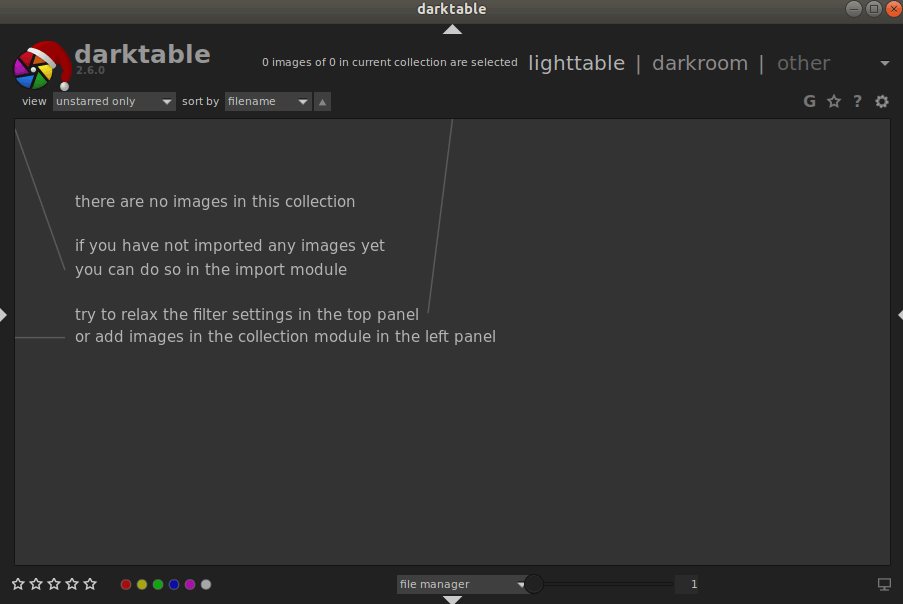
You can also open the Darktable Photography Workflow Application graphically using search your computer box. Refer the snapshot below.
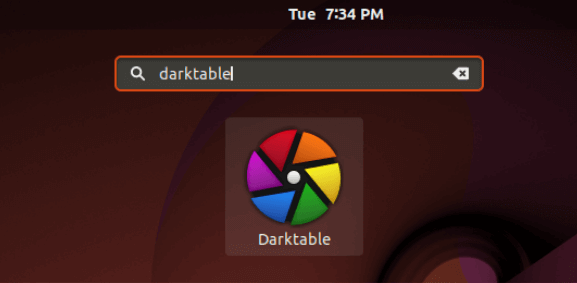
How To Uninstall Darktable Photography Workflow Application On Ubuntu 18.04?
For any reason, if you don’t like the Darktable Photography Workflow Application and want to uninstall the application from your system using following commands.
itsmarttricks@mangesh:~$ sudo apt-get remove --autoremove darktable Reading package lists... Done Building dependency tree Reading state information... Done The following packages will be REMOVED: 0 upgraded, 0 newly installed, 9 to remove and 170 not upgraded. After this operation, 56.7 MB disk space will be freed. Do you want to continue? [Y/n] y (Reading database ... 188475 files and directories currently installed.) Removing darktable-dbg (1:2.6.0-0pmjdebruijn1~bionic) ... Removing darktable (1:2.6.0-0pmjdebruijn1~bionic) ... Removing libflickcurl0:amd64 (1.26-4) ... Removing libgraphicsmagick-q16-3 (1.3.28-2) ... Removing liblensfun1:amd64 (0.3.2-4pmjdebruijn1~bionic) ... Removing liblensfun-data-v1 (0.3.2-4pmjdebruijn1~bionic) ... Removing libosmgpsmap-1.0-1:amd64 (1.1.0-2) ... Removing libpugixml1v5:amd64 (1.8.1-7) ... Removing linux-image-unsigned-4.15.0-29-generic (4.15.0-29.31) ... done Processing triggers for hicolor-icon-theme (0.17-2) ...
Also Read – How to Install Inkscape Vector Graphics Software in Ubuntu 18.04 – The Best Design tool For Linux.
That’s all, In this article, we have explained the How to Install Darktable Photography Workflow Application On Ubuntu 18.04. I hope you enjoy this article. If you like this article, then just share it. If you have any questions about this article, please comment.