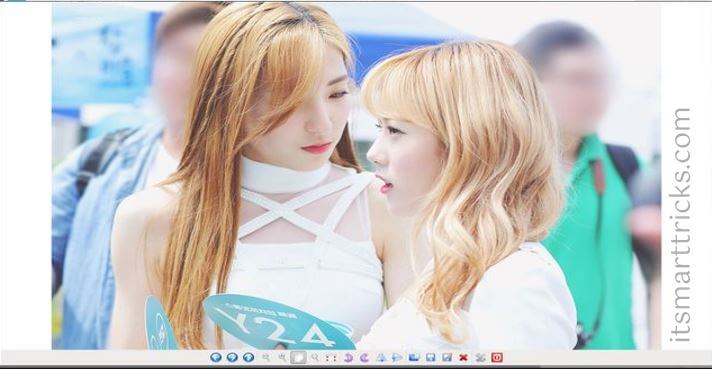In this article, we are going to learn how to install Gpicview best image viewer in Ubuntu Linux. Gpicview is an open-source application used to view pictures, images. It’s a nice lightweight image viewer application that comes with some cool features like any other image viewer application i.e. It supports image formats like TIFF, PNG, JPEG. and so on, rotate images as you like, zoom in & out, if you have so many images then can start the slide show to change the images one by one automatically. The Gpicview best image viewer application was developed by Hong Jen Yee and released under the GNU GPL license.
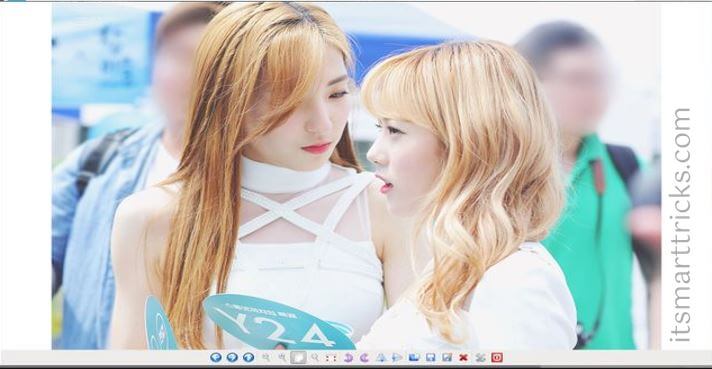
Follow the below steps to install Gpicview best image viewer in Ubuntu Linux:
Before start, the installation just updates the packages and repositories of Ubuntu using the below command.
itsmarttricks@ubuntu:~$ sudo apt-get update # Update Packages & Repositories Hit:1 http://ppa.launchpad.net/rvm/smplayer/ubuntu xenial InRelease Hit:2 http://security.ubuntu.com/ubuntu xenial-security InRelease Hit:3 http://us.archive.ubuntu.com/ubuntu xenial InRelease Hit:4 http://us.archive.ubuntu.com/ubuntu xenial-updates InRelease Hit:5 http://us.archive.ubuntu.com/ubuntu xenial-backports InRelease Reading package lists... Done
Now let’s go ahead and install Gpicview best image viewer package using below command.
itsmarttricks@ubuntu:~$ sudo apt-get install gpicview # Install Gpicview Image Viewer Package Reading package lists... Done Building dependency tree Reading state information... Done The following NEW packages will be installed: gpicview
As you can see above we have successfully installed the Gpicview image viewer package successfully. To confirm the same reference to the below command.
itsmarttricks@ubuntu:~$ sudo dpkg -l gpicview # Confirm the installed Package Desired=Unknown/Install/Remove/Purge/Hold | Status=Not/Inst/Conf-files/Unpacked/halF-conf/Half-inst/trig-aWait/Trig-pend |/ Err?=(none)/Reinst-required (Status,Err: uppercase=bad) ||/ Name Version Architecture Description +++-====================================-=======================-=======================-============================================================================= ii gpicview 0.2.5-1 amd64 lightweight image viewer
Now to open the application just type the command gpicview on shell prompt. Refer to the command below.
itsmarttricks@ubuntu:~$ gpicview # Open the Gpicview image viewer application
You can also open the Gpicview best image viewer application graphically using Search your computer box.
Also Read – How to install Pinta Image Editor in Ubuntu
How To Uninstall Gpicview Image Viewer Application in Ubuntu?
For any reason, if you don’t like Gpicview Image Viewer Application and want to uninstall the application from your system using the following commands.
itsmarttricks@ubuntu:~$ sudo dpkg -r gpicview # Uninstall the Gpicview Package (Reading database ... 200887 files and directories currently installed.) Removing gpicview (0.2.5-1) ... Processing triggers for man-db (2.7.5-1) ... Processing triggers for hicolor-icon-theme (0.15-0ubuntu1) ... Processing triggers for gnome-menus (3.13.3-6ubuntu3.1) ... Processing triggers for desktop-file-utils (0.22-1ubuntu5) ... Processing triggers for bamfdaemon (0.5.3~bzr0+19.04.20160824-0ubuntu1) ... Rebuilding /usr/share/applications/bamf-2.index... Processing triggers for mime-support (3.59ubuntu1) ...
That’s all, In this article, we have explained how to install Gpicview best image viewer in Ubuntu. I hope you enjoy this article. If you like this article, then just share it. If you have any questions about this article, please comment