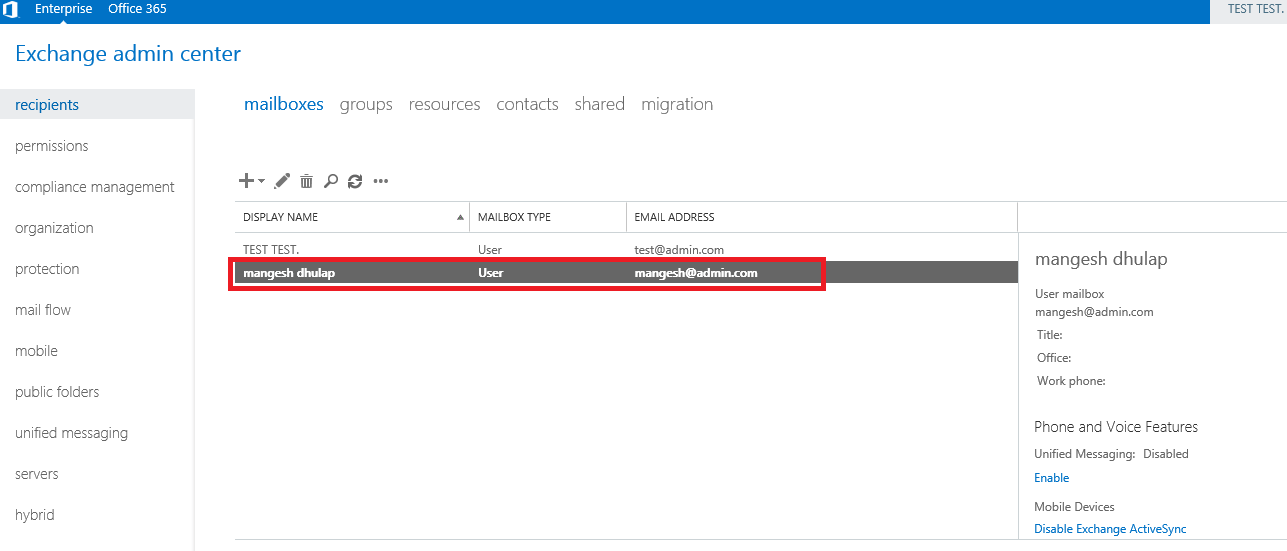In this article, we are going to learn How to Create user mailbox in Exchange Server. Exchange Server In has two options for creating a user mailbox. You can create mailboxes for users already in the Direct Active Directory or create new mailboxes that will eventually create the corresponding user account in the Active Directory. If you create a user mailbox, the Active Directory user account will be created and the corresponding mailbox will be created in the Exchange server. I already have user accounts created in the Direct Active directory so I’ll just create a mailbox.
Follow the below steps to Create User Mailbox in Exchange Server:
Log on to Exchange Admin Center (EAC) then Click recipients in the features pane. Select the mailboxes tab. Click —-> Add and select the User mailbox.
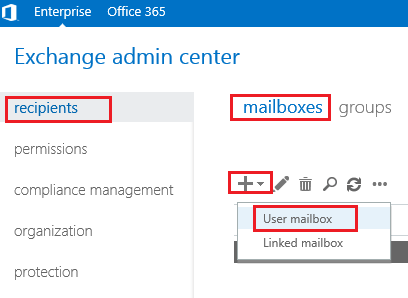
Select an existing user if you already have a user account created in the Active directory. If not, you can select a new user and start filling in a box that will create a new user in Active Directory. Click Browse to browse to the corresponding user account in the Active Directory. Select the user account from the list to create its mailbox.
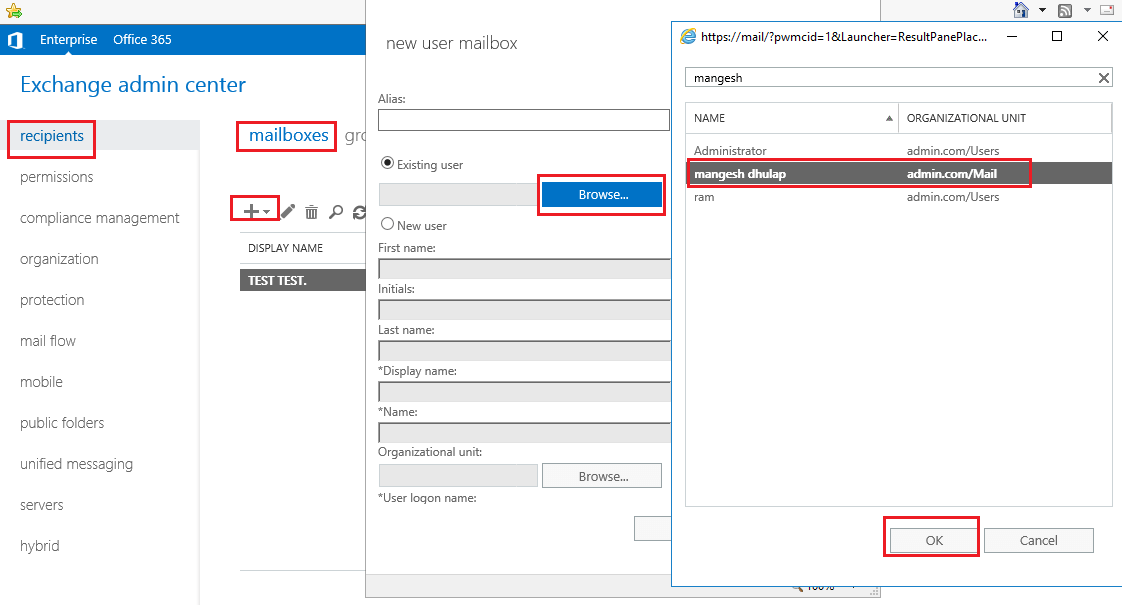
Click more options. Under mailbox, database click browses to specify custom mailbox database.

Also Read – How to Set Mailbox Storage Quota Limits in Microsoft Exchange Server
Select the database. Click OK. You must create a database prior to this step. Click Save.
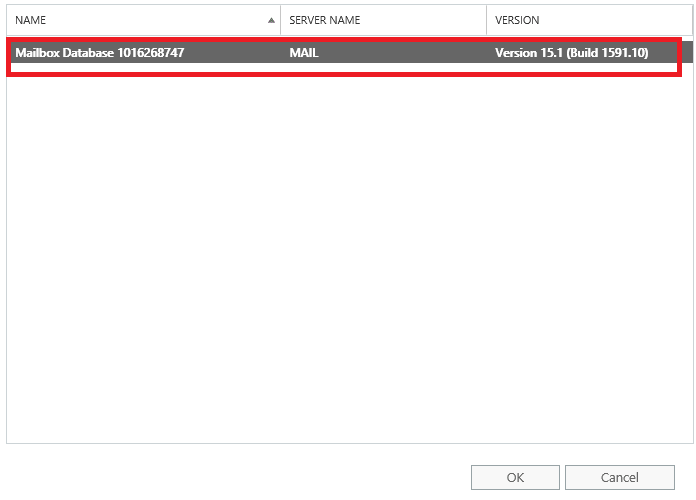
As you can see above, the user account is now created. You can also configure other mailbox types like, shared mailbox, linked mailbox, and resource mailbox.
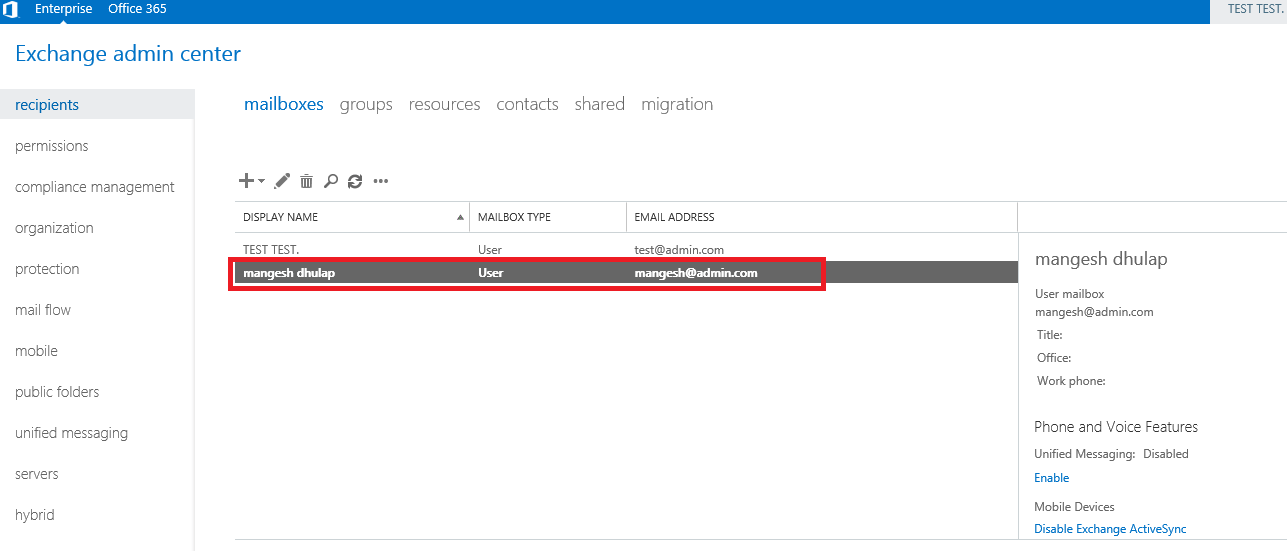
Also Read –How to Access OWA WebMail and Set Up Exchange Server
That’s all, In this article, we have explained How to Create User Mailbox in Exchange Server. I hope you enjoy this article. If you like this article, then just share it. If you have any questions about this article, please comment.