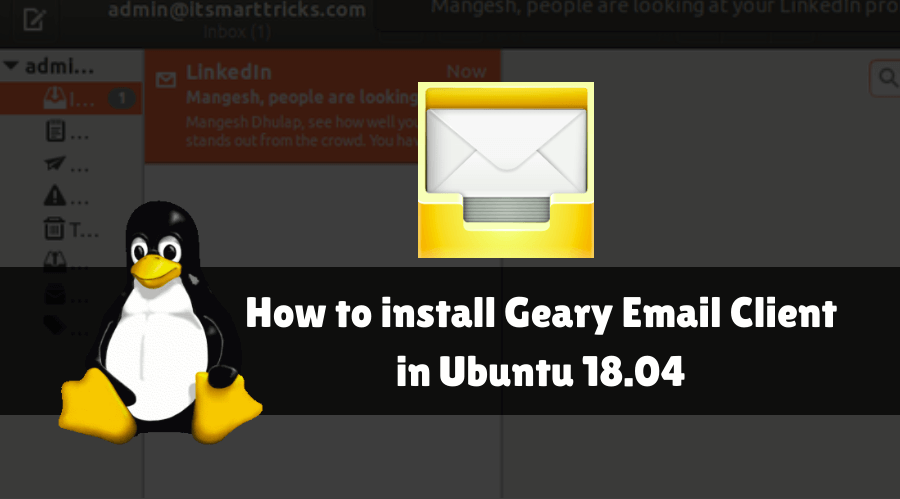In this article, we will learn How to install Geary Email Client in Ubuntu 18.04. Geary Email Client is an open source and free application such as Microsoft Outlook that can be used to receive an email from any mail server’s Gmail, Yahoo, Outlook, etc. Geary Email Client was developed by the Yoruba Foundation using the VLA programming language and initially, GNU was released in 2012 under the LGPL V 2.1 license. This application is only available for Linux and Unix released operating systems. It supports email protocols like IMAP, SMTP, POP, POP3.etc.
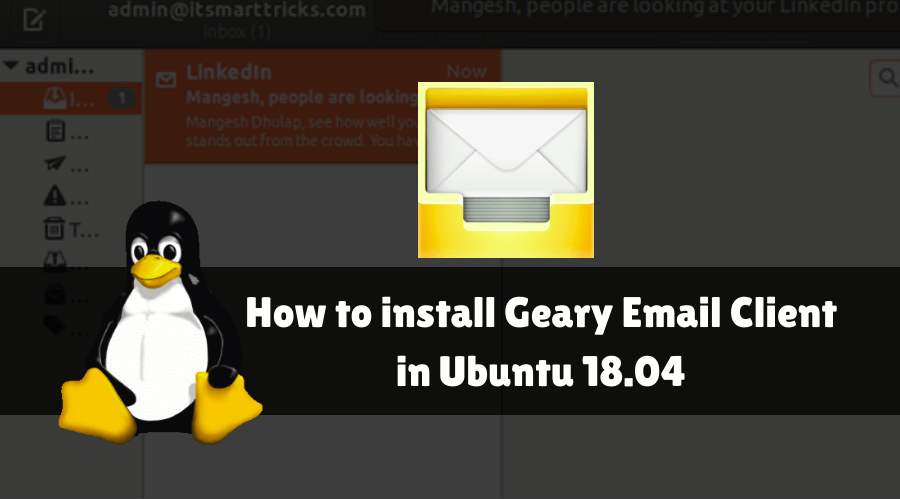
Follow the below steps to install Geary email client in Ubuntu 18.04:
Before starting the installation of Geary Email Client, update the package and repository of Ubuntu 18.04 using the command given below.
itsmarttricks@mangesh:~$ sudo apt-get update [sudo] password for itsmarttricks: Ign:1 cdrom://Ubuntu 18.04.1 LTS _Bionic Beaver_ - Release amd64 (20180725) bionic InRelease Err:2 cdrom://Ubuntu 18.04.1 LTS _Bionic Beaver_ - Release amd64 (20180725) bionic Release Please use apt-cdrom to make this CD-ROM recognized by APT. apt-get update cannot be used to add new CD-ROMs Ign:3 http://dl.google.com/linux/chrome/deb stable InRelease Hit:4 http://ppa.launchpad.net/alessandro-strada/ppa/ubuntu bionic InRelease Hit:5 http://dl.google.com/linux/chrome/deb stable Release
Also Read- How to install Mailspring Email App in Ubuntu 18.04
Now we are ready to install Geary Email Client package. So let’s go ahead and install the same using the below command.
itsmarttricks@mangesh:~$ sudo apt-get install geary Reading package lists... Done Building dependency tree Reading state information... Done The following packages were automatically installed and are no longer required: atril-common codeblocks-common fonts-mathjax gconf-service qtcore4-l10n zlib1g-dev Use 'sudo apt autoremove' to remove them. The following additional packages will be installed: libgmime-2.6-0 The following NEW packages will be installed: geary libgmime-2.6-0 0 upgraded, 2 newly installed, 0 to remove and 108 not upgraded. Need to get 1,745 kB of archives. After this operation, 7,419 kB of additional disk space will be used. Do you want to continue? [Y/n] y Get:1 http://in.archive.ubuntu.com/ubuntu bionic/universe amd64 libgmime-2.6-0 amd64 2.6.23+dfsg1-2 [146 kB] Get:2 http://in.archive.ubuntu.com/ubuntu bionic/universe amd64 geary amd64 0.12.0-1ubuntu1 [1,599 kB]
As you can see above we have successfully installed the Geary Email Client package. Now to confirm the same use the below command.
itsmarttricks@mangesh:~$ sudo dpkg -l geary Desired=Unknown/Install/Remove/Purge/Hold | Status=Not/Inst/Conf-files/Unpacked/halF-conf/Half-inst/trig-aWait/Trig-pend |/ Err?=(none)/Reinst-required (Status,Err: uppercase=bad) ||/ Name Version Architecture Description +++-==============-============-============-================================= ii geary 0.12.0-1ubun amd64 lightweight email client designed
Now to open the Geary Email Client application just type the command Geary on shell prompt. Refer to the command below.
itsmarttricks@mangesh:~$ geary
Also Read- How to Install and Configure Thunderbird 52.9.1 in Ubuntu 18.04
After opening the application you will get below the screen in front of you. the next screen of Windows will ask you to enter your name, email ID and password. Enter the email ID you would like to configure in this application here. Now select the email service from the list below that you want to configure Geary with the mail application.
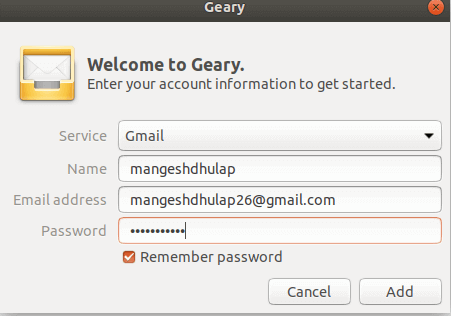
Upon successful completion of all the above steps, we are now ready to use the Geary Email Client application with our preferred email service. See snapshots below.
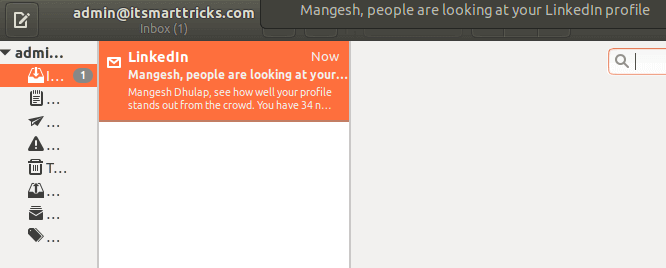
You can also open the Geary Email Client application graphically using Search your Ubuntu Applications box. Refer to the snapshot below.
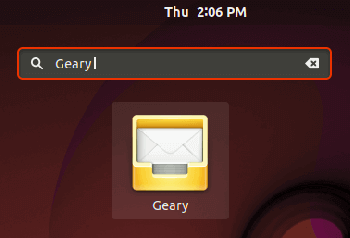
Also Read- How to install Wavebox Email Client in Ubuntu 18.04 – The Best Communication Tools for Ubuntu Linux
How To Uninstall Geary Email Client in Ubuntu 18.04?
For any reason, if you don’t like the Geary Email Client Application and want to uninstall the application from your system using the following command.
itsmarttricks@mangesh:~$ sudo dpkg -r geary (Reading database ... 203067 files and directories currently installed.) Removing geary (0.12.0-1ubuntu1) ... Processing triggers for man-db (2.8.3-2ubuntu0.1) ... Processing triggers for hicolor-icon-theme (0.17-2) ... Processing triggers for libglib2.0-0:amd64 (2.56.3-0ubuntu0.18.04.1) ... Processing triggers for desktop-file-utils (0.23-1ubuntu3.18.04.2) ... Processing triggers for gnome-menus (3.13.3-11ubuntu1.1) ... Processing triggers for mime-support (3.60ubuntu1) ...
That’s all, In this article, we have explained How to install Geary Email Client in Ubuntu 18.04. I hope you enjoy this article. If you like this article, then just share it. If you have any questions about this article, please comment.