All of us probably work in the office. If you are taking a holiday for some work, then there is concern that the sender will be in the mail for the time you are on vacation. As a result of this, in the office as a solution, the team will set up an auto-reply to your exchanges account. But what if you are working in a small office or home and there are POP or IMAP accounts? In this article, I am going to show you how To Create automatic Replies in Outlook 2016 for POP or IMAP Accounts.
Follow the below steps to Create automatic Replies in Outlook 2016 for POP or IMAP Accounts:
Create Message Template:
First of all, we need to open an Outlook and create a new mail draft that you want to give the auto-reply to the sender. Type in the message you want to type in this Auto-Reply message.
Save as Mail:
After typing mail, go to the File menu and save it as ‘Save As‘. I give him the name of the out-of-office. Save this mail as save as ‘.oft’ extension and in the Save as type, select the outlook template.
Manage Rules & Alerts:
Now let us add the saved template to the rules. To add this message to Rules, go to the File option in Outlook and open ‘Manage Rules & Alerts‘.
New Rule:
Now the ‘Rules & Alerts’ window will open, click on ‘New Rule‘.
Start from a blank rule:
After clicking on ‘New Rule’, the ‘rules wizard’ window will be opened, select ‘Apply rules on messages I receive‘ and click on Next.
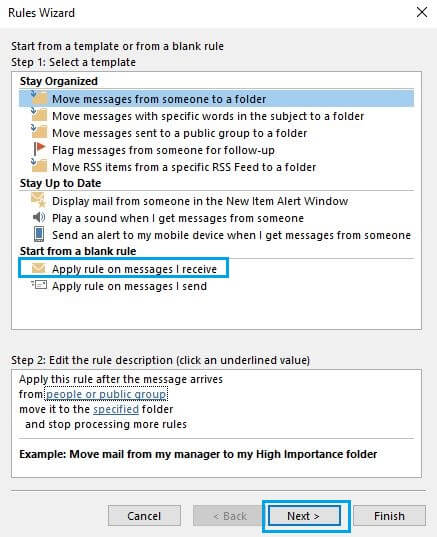
Select conditions:
Now in the condition check ‘send only to me‘ and click on Next.
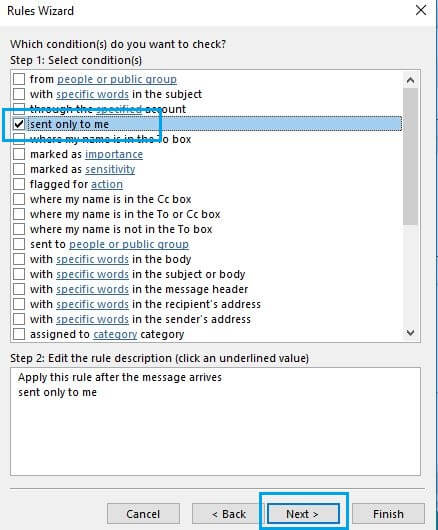
Select Action and Edit Rule:
Check “Reply using a specific template” in Action and click on ‘a specific template‘.
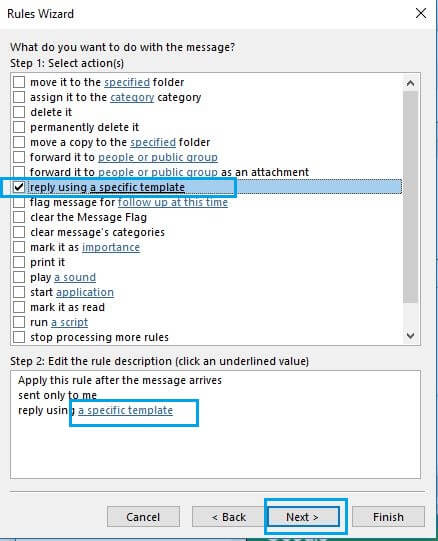
Select Reply Template:
Clicking on a specific template’ will open the Mail Template dialog browse box. In this, you open the saved mail. I saved the mail with the name ‘out-of-office‘, so click it and open it.
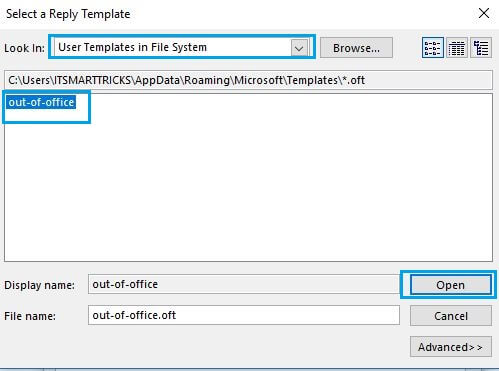
Just click on Next.
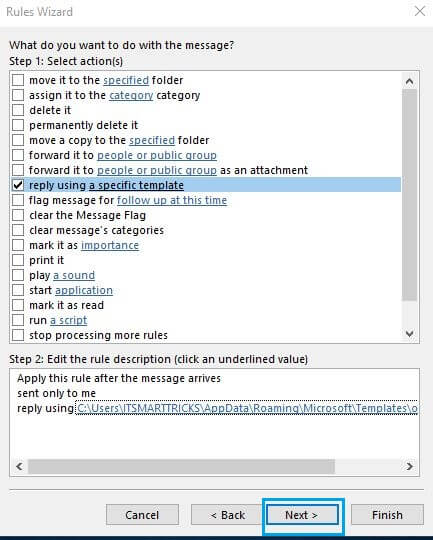
Again Click On Next.
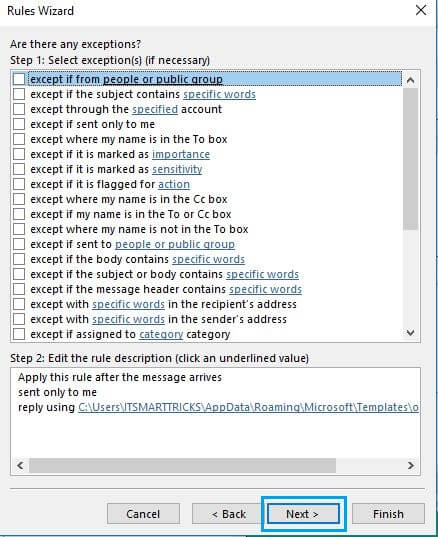
Finish Rule Setup.
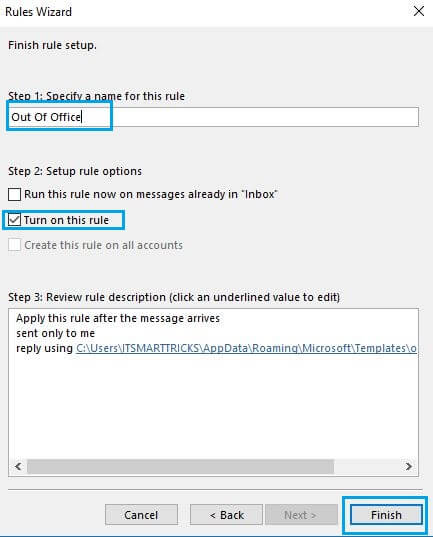
Note: For the rule of ‘Automatic Replies’, your system is on, the outlook should be open and the internet should also be run.
Also Read- Microsoft Outlook 2016 Tips, Tricks, Secrets And Features.
That’s all, In this article, we have explained How To Create automatic Replies in Outlook 2016 for POP or IMAP Accounts. I hope you enjoy this article. If you like this article, then just share it. If you have any questions about this article, please comment.
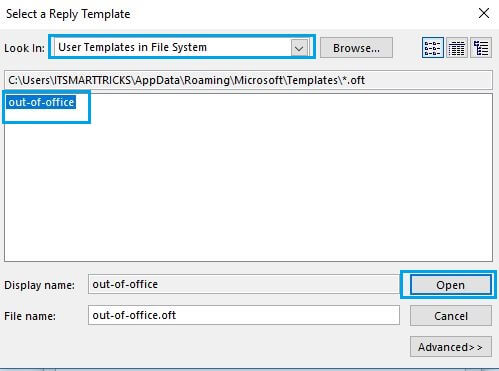
I am actually thankful to the holder of this web page who has
shared this great post at at this place.