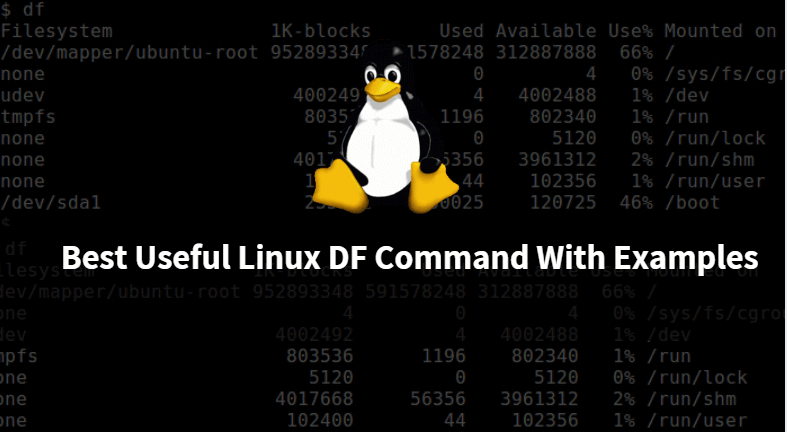In this article, we are going to discuss on Linux df command. df command (also referred to as Disk Free) is a Linux and Unix operating system related command used to check Disk Space/Disk Usage. not only disk space df command is useful for more than that.
You can get below disk and partition related information below using the Linux df command :
- Partition Name
- Total Size of the Partition in different Units like GB, MB, KB, Blocks…etc..
- Used Disk Space
- Available Disk Space
- Used Disk Space Percentage
- Mounted Location
- File System of the Partition
- Inode Information of the Partition
To check installed df command Package Version use the below command.
[root@localhost ~]# df --version # Checking df command Package Version df (GNU coreutils) 8.4 Copyright (C) 2010 Free Software Foundation, Inc. License GPLv3+: GNU GPL version 3 or later <http://gnu.org/licenses/gpl.html>. This is free software: you are free to change and redistribute it. There is NO WARRANTY, to the extent permitted by law. Written by Torbjörn Granlund, David MacKenzie, and Paul Eggert.
To check Disk Usage information like Used Space, Available Space, Used space in Percentage, Mounted Location we can use df command.
[root@localhost ~]# df # Checking disk usage Information Filesystem 1K-blocks Used Available Use% Mounted on /dev/sda2 18339256 2465648 14942024 15% / tmpfs 506176 224 505952 1% /dev/shm /dev/sda1 297485 34634 247491 13% /boot
df command with argument -a will show you information of all available file systems including dummy file systems.
[root@localhost ~]# df -a # Showing all available Disk Usage Information Filesystem 1K-blocks Used Available Use% Mounted on /dev/sda2 18339256 2465648 14942024 15% / proc 0 0 0 - /proc sysfs 0 0 0 - /sys devpts 0 0 0 - /dev/pts tmpfs 506176 224 505952 1% /dev/shm /dev/sda1 297485 34634 247491 13% /boot none 0 0 0 - /proc/sys/fs/binfmt_misc vmware-vmblock 0 0 0 - /var/run/vmblock-fuse gvfs-fuse-daemon 0 0 0 - /root/.gvfs
You can use df command with argument -h to check disk usage in Human Readable format.
[root@localhost ~]# df -h # Checking Disk Usage in Human Readable Format Filesystem Size Used Avail Use% Mounted on /dev/sda2 18G 2.4G 15G 15% / tmpfs 495M 224K 495M 1% /dev/shm /dev/sda1 291M 34M 242M 13% /boot
You can check the disk usage of a Particular Mount Point by using the Linux df command with the mount point. Refer to the below command.
[root@localhost ~]# df -h /boot/ # Checking Disk Usage of a Particular Mount Point Filesystem Size Used Avail Use% Mounted on /dev/sda1 291M 34M 242M 13% /boot
Also, you can check disk usage of a Particular Partition by using the df command with Partition Name. Refer to the below command,
[root@localhost ~]# df /dev/sda2 # Checking Disk Usage of a Particular Partition Filesystem 1K-blocks Used Available Use% Mounted on /dev/sda2 18339256 2597164 14810508 15% /
df command with argument -BM will print the disk Usage Space in MB (Megabyte).
[root@localhost ~]# df -BM # Checking Disk Usage in MB (Megabyte) Filesystem 1M-blocks Used Available Use% Mounted on /dev/sda2 17910M 2408M 14592M 15% / tmpfs 495M 1M 495M 1% /dev/shm /dev/sda1 291M 34M 242M 13% /boot
Linux df command with argument -BG will print the disk Usage Space in GB (Gigabyte).
[root@localhost ~]# df -BG # Checking disk usage in GB (Gigabyte) Filesystem 1G-blocks Used Available Use% Mounted on /dev/sda2 18G 3G 15G 15% / tmpfs 1G 1G 1G 1% /dev/shm /dev/sda1 1G 1G 1G 13% /boot
df command with argument -BK will print the disk Usage Space in KB (Kilobyte).
[root@localhost ~]# df -BK # Checking Disk Usage in KB (KiloByte) Filesystem 1K-blocks Used Available Use% Mounted on /dev/sda2 18339256K 2465640K 14942032K 15% / tmpfs 506176K 224K 505952K 1% /dev/shm /dev/sda1 297485K 34634K 247491K 13% /boot
OR you can refer to the below command to get the same result. df command with argument -k also will print the disk usage in KB.
[root@localhost ~]# df -k # Checking Disk Usage in KB Filesystem 1K-blocks Used Available Use% Mounted on /dev/sda2 18339256 2465644 14942028 15% / tmpfs 506176 224 505952 1% /dev/shm /dev/sda1 297485 34634 247491 13% /boot
As we know that 1024MB = 1GB. Normally df command calculates the disk usage in this way only. But when you use Linux df command with argument -H then in that case df will calculate and print the disk usage in Powers of 1000 instead of 1024.
[root@localhost ~]# df -H # Checking Disk Usage in Powers of 1000 Instead of 1024 Filesystem Size Used Avail Use% Mounted on /dev/sda2 19G 2.6G 16G 15% / tmpfs 519M 230k 519M 1% /dev/shm /dev/sda1 305M 36M 254M 13% /boot
To check Inode Information of the Disk you can use df command with argument -i. Here you will get Inode information like Total Number of Inodes, Used Inodes, Available Inodes, and so on.
[root@localhost ~]# df -i # Checking Inode Information Filesystem Inodes IUsed IFree IUse% Mounted on /dev/sda2 1164592 96621 1067971 9% / tmpfs 126544 5 126539 1% /dev/shm /dev/sda1 76912 38 76874 1% /boot
df command with argument -T will print the File System type of the Partition.
[root@localhost ~]# df -T # To check the Filesystem type of the Partition Filesystem Type 1K-blocks Used Available Use% Mounted on /dev/sda2 ext4 18339256 2504068 14903604 15% / tmpfs tmpfs 506176 228 505948 1% /dev/shm /dev/sda1 ext4 297485 34634 247491 13% /boot
For more Linux df command information and arguments you can use the below command.
[root@localhost ~]# df --help # For df command related HELP
Usage: df [OPTION]... [FILE]...
Show information about the file system on which each FILE resides,
or all file systems by default.
Mandatory arguments to long options are mandatory for short options too.
-a, --all include dummy file systems
-B, --block-size=SIZE use SIZE-byte blocks
--direct show statistics for a file instead of mount point
--total produce a grand total
-h, --human-readable print sizes in human readable format (e.g., 1K 234M 2G)
-H, --si likewise, but use powers of 1000 not 1024
-i, --inodes list inode information instead of block usage
-k like --block-size=1K
-l, --local limit listing to local file systems
--no-sync do not invoke sync before getting usage info (default)
-P, --portability use the POSIX output format
--sync invoke sync before getting usage info
-t, --type=TYPE limit listing to file systems of type TYPE
-T, --print-type print file system type
-x, --exclude-type=TYPE limit listing to file systems not of type TYPE
-v (ignored)
--help display this help and exit
--version output version information and exit
Display values are in units of the first available SIZE from --block-size,
and the DF_BLOCK_SIZE, BLOCK_SIZE and BLOCKSIZE environment variables.
Otherwise, units default to 1024 bytes (or 512 if POSIXLY_CORRECT is set).
SIZE may be (or may be an integer optionally followed by) one of following:
KB 1000, K 1024, MB 1000*1000, M 1024*1024, and so on for G, T, P, E, Z, Y.
Report df bugs to bug-coreutils@gnu.org
GNU coreutils home page: <http://www.gnu.org/software/coreutils/>
General help using GNU software: <http://www.gnu.org/gethelp/>
For complete documentation, run: info coreutils 'df invocation'OR you can use the below command.
[root@localhost ~]# man df # Linux df command help page
Also Read – Useful Linux Fdisk Command With Examples – A Linux Disk Partition Tool
That’s all, In this article, we have explained Best Useful DF Command With Examples. I hope you enjoy this article. If you like this article, then just share it. If you have any questions about this article, please comment.