All private files and folders in your computer are struggling to get the secret. Now you can keep all your private files. There are many software on the internet that lets you lock the Folder. There is no need to encrypt the folder by right-clicking on it. You are about to make Password Protect Folder without any additional software. In the previous article, we learned how to make Super Secret Hidden Folder. In this article, we will have to use a batch file to see if we are going to make the folder and files visible.

Follow the below Steps To Make Password Protect Folder:
First of all, make a new folder for making Password Protect Folder and give it a name. Let me name the new folder as private.
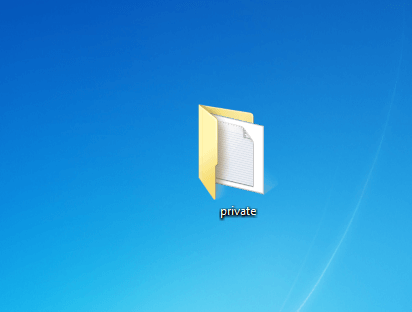
Open the folder that you created and create a new notepad file. I rename that notepad file and gives it a folder lock name.
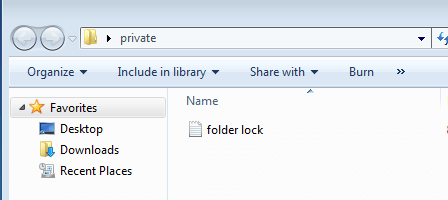
Open the file that you have created, and paste the following code into it.
cls
@ECHO OFF
title my Folder Private
if EXIST "Control Panel.{21EC2020-3AEA-1069-A2DD-08002B30309D}" goto UNLOCK
if NOT EXIST Private goto MDLOCKER
:CONFIRM
echo Are you sure you want to lock the folder(Y/N)
set/p "cho=>"
if %cho%==Y goto LOCK
if %cho%==y goto LOCK
if %cho%==n goto END
if %cho%==N goto END
echo Invalid choice.
goto CONFIRM
:LOCK
ren Private "Control Panel.{21EC2020-3AEA-1069-A2DD-08002B30309D}"
attrib +h +s "Control Panel.{21EC2020-3AEA-1069-A2DD-08002B30309D}"
echo Folder locked
goto End
:UNLOCK
echo Enter Password to unlock folder
set/p "pass=>"
if NOT %pass%== Password goto FAIL
attrib -h -s "Control Panel.{21EC2020-3AEA-1069-A2DD-08002B30309D}"
ren "Control Panel.{21EC2020-3AEA-1069-A2DD-08002B30309D}" Private
echo Folder Unlocked successfully
goto End
:FAIL
echo Invalid password
goto end
:MDLOCKER
md Private
echo Private created successfully
goto End
:EndNow you can see that I have pasted the code in the following file. If you want to set a new password for the folder, you can do it. To set a new password to the folder, replace ‘Password‘ with the new word in the code in Notepad. I’m going to keep the same password here.
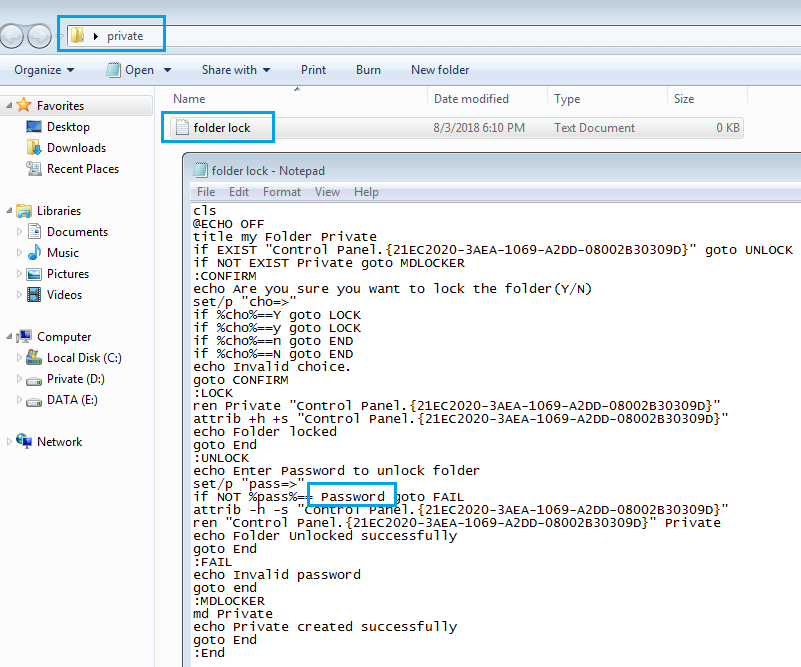
After changing the password, save as a file and change the file’s extension .bat too.
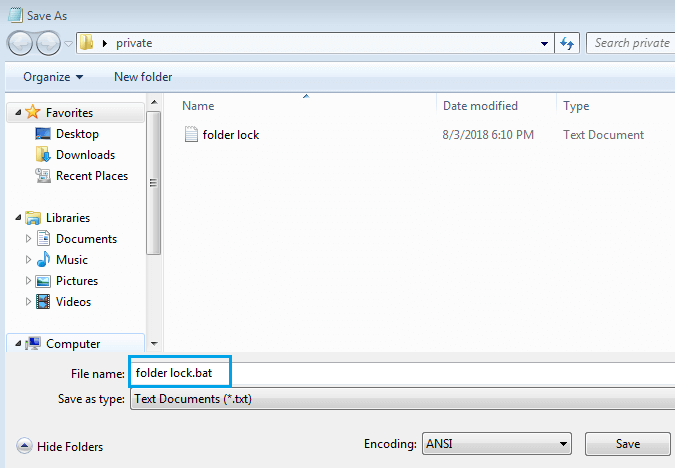
Batch File will be created after the file .bat extension has been saved. You can see that file in the following snapshot.
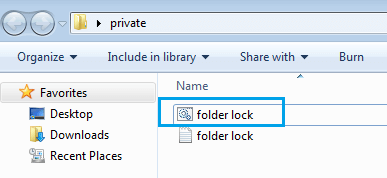
Now double-click this file and open it, then Automatics will create a folder named Private. You can keep your private documents in those private folders.
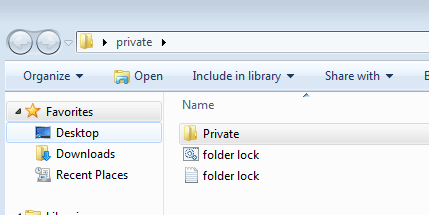
After placing all your important private files in the Private folder and Open the Batch File. After opening the Batch File, you will have a message show ‘Are you sure you want to lock the folder(Y/N)’, then type ‘Y‘ and press Enter.
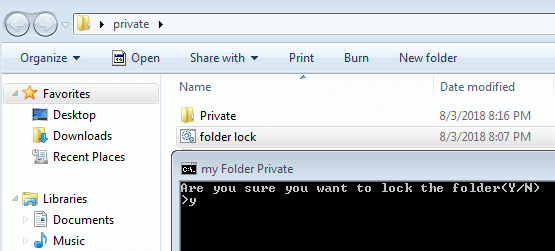
After pressing ‘Y’, the private folder will hide, open Batch file again to access the folder, then you will receive a message such as ‘Enter Password to unlock folder‘. Now enter the password set in the Batch file and unlock your private folder.
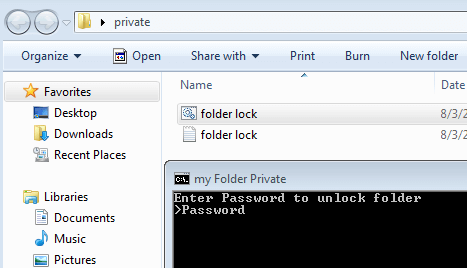
Now you can see ‘private folder’ unlocked in the following snapshot.
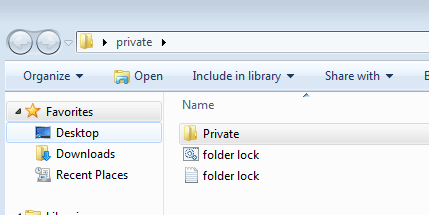
Also Read- How to Create Super Secret Hidden Folder in Windows
That’s all, In this article, we have explained How To Make Password Protect Folder in Windows. I hope you enjoy this article. If you like this article, then just share it. If you have any questions about this article, please comment.
