Today we will learn that ‘How To Install Screenstudio Screen Recorder In Ubuntu 18.04.1’. You can record full HD video files from ScreenStudio to Ubuntu Desktop. You can save the video files in FLV, MOV, TS, MP4, GIF format by Screen Recorder from Screenstudio. Screenstudio Screencaster is the Best Screen Recorder for Ubuntu 18.04.1 Desktop. Screenstudio is an open-source and free Screen Recorder Application.
ScreenStudio features:
- Record video from the webcam.
- Record audio from both the microphone and speakers
- Allows you to select which screen you want to record if there are multiple ones
- Customizable frame per second
- Stream directly to YouTube Live, Twitch.tv, HitBox and Ustream.
- Screencast live over UDP
- Supports FLV, MOV, and MP4 formats

Follow the below steps to Install Screenstudio Screen Recorder In Ubuntu 18.04.1:
You should first update the Ubuntu desktop and then install Screenstudio Screencaster package. Enter the following command to update the Ubuntu desktop.
itsmarttricks@mangesh:~$ sudo apt update Ign:1 http://dl.google.com/linux/chrome/deb stable InRelease Hit:2 http://ppa.launchpad.net/deluge-team/ppa/ubuntu bionic InRelease Hit:3 http://download.virtualbox.org/virtualbox/debian bionic InRelease Reading package lists... Done N: Skipping acquire of configured file 'contrib/binary-i386/Packages' as repository 'http://download.virtualbox.org/virtualbox/debian bionic InRelease' doesn't support architecture 'i386' E: The repository 'http://ppa.launchpad.net/soylent-tv/screenstudio/ubuntu bionic Release' does not have a Release file. N: Updating from such a repository can't be done securely, and is therefore disabled by default. N: See apt-secure(8) manpage for repository creation and user configuration details.
Now let us download Screenstudio package, enter the following command to download the package.
itsmarttricks@mangesh:~$ wget http://screenstudio.crombz.com/archives/ubuntu/ScreenStudio-Ubuntu-3.0.3-bin.tar.gz --2018-10-03 11:20:38-- http://screenstudio.crombz.com/archives/ubuntu/ScreenStudio-Ubuntu-3.0.3-bin.tar.gz Resolving screenstudio.crombz.com (screenstudio.crombz.com)... 198.38.82.100 Connecting to screenstudio.crombz.com (screenstudio.crombz.com)|198.38.82.100|:80... connected. HTTP request sent, awaiting response... 200 OK Length: 1381698 (1.3M) [application/octet-stream] Saving to: ‘ScreenStudio-Ubuntu-3.0.3-bin.tar.gz’ ScreenStudio-Ubuntu 100%[===================>] 1.32M 696KB/s in 1.9s 2018-10-03 11:20:41 (696 KB/s) - ‘ScreenStudio-Ubuntu-3.0.3-bin.tar.gz’ saved [1381698/1381698]
Also Read – How To Install Kazam Screencaster Screen Recorder In Ubuntu
Now let’s make sure that you have fmpeg and JRE 8 installed.
itsmarttricks@mangesh:~$ sudo apt install ffmpeg openjdk-8-jre Reading package lists... Done Building dependency tree Reading state information... Done The following packages were automatically installed and are no longer required: openjdk-8-jre-headless 0 upgraded, 14 newly installed, 0 to remove and 16 not upgraded. Need to get 31.9 MB of archives. After this operation, 113 MB of additional disk space will be used. Do you want to continue? [Y/n] y Get:1 http://in.archive.ubuntu.com/ubuntu bionic/main amd64 java-common all 0.63ubuntu1~02 [7,032 B] Get:2 http://in.archive.ubuntu.com/ubuntu bionic-updates/universe amd64 openjdk-8-jre-headless amd64 8u181-b13-0ubuntu0.18.04.1 [27.3 MB] Adding debian:Certigna.pem done. Processing triggers for ca-certificates (20180409) ... Updating certificates in /etc/ssl/certs... 0 added, 0 removed; done. Running hooks in /etc/ca-certificates/update.d... done. done. Setting up openjdk-8-jre-headless:amd64 (8u181-b13-0ubuntu0.18.04.1) ... update-alternatives: using /usr/lib/jvm/java-8-openjdk-amd64/jre/bin/policytool to provide /usr/bin/policytool (policytool) in auto mode Processing triggers for libc-bin (2.27-3ubuntu1) ...
Extract the Screenstudio package that you’ve downloaded.
itsmarttricks@mangesh:~$ tar xvf ScreenStudio-Ubuntu-3.0.3-bin.tar.gz ScreenStudio.Ubuntu/ ScreenStudio.Ubuntu/logo.png ScreenStudio.Ubuntu/README.txt ScreenStudio.Ubuntu/ScreenStudio.sh ScreenStudio.Ubuntu/createDesktopIcon.sh ScreenStudio.Ubuntu/lib/ ScreenStudio.Ubuntu/lib/jna.jar ScreenStudio.Ubuntu/lib/jkeymaster-1.1.jar ScreenStudio.Ubuntu/ScreenStudio.jar
This will create a new directory, Let’s cd into that directory.
itsmarttricks@mangesh:~$ cd ScreenStudio.Ubuntu itsmarttricks@mangesh:~/ScreenStudio.Ubuntu$ itsmarttricks@mangesh:~/ScreenStudio.Ubuntu$ ./ScreenStudio.sh java is /usr/bin/java /home/itsmarttricks/ScreenStudio.Ubuntu Source Audio List: alsa_output.pci-0000_00_1b.0.analog-stereo.monitor alsa_input.pci-0000_00_1b.0.analog-stereo Webcam List: video0 Screen List: :0.0 [x=0,y=0,width=1600,height=900] Oct 03, 2018 11:24:08 AM java.util.prefs.FileSystemPreferences$1 run INFO: Created user preferences directory. Checking for newest version... Version 3.4.2 is available ...
To open this application, enter the following command.
itsmarttricks@mangesh:~/ScreenStudio.Ubuntu$
After entering the above command, we can see the following Screenshot: Screenstudio Screen Recorder is open.

You can also create a shortcut icon on your desktop by entering the following command.
itsmarttricks@mangesh:~./createDesktopIcon.sh
Also Read – How to Create GIF File from Video on Linux Using Gifcurry.
That’s all, In this article, we have explained the How To Install Screenstudio Screen Recorder In Ubuntu 18.04.1. I hope you enjoy this article. If you like this article, then just share it. If you have any questions about this article, please comment.
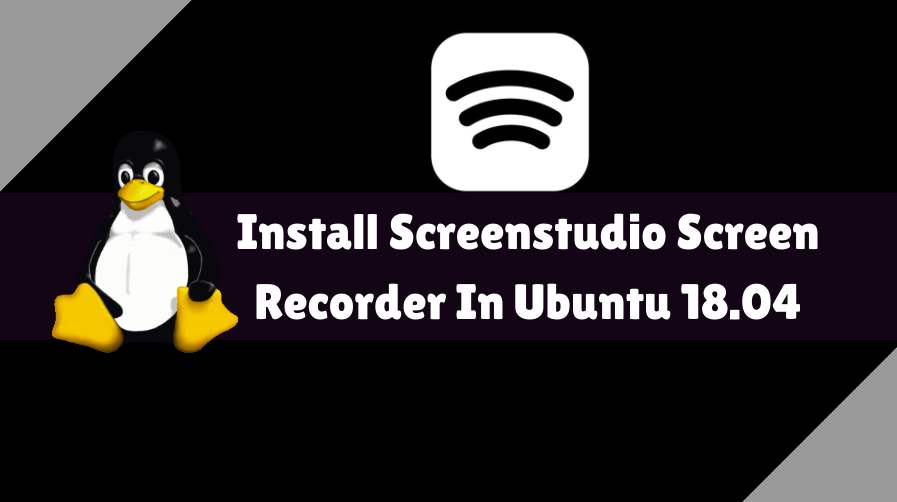
it appear that it extracted alright, but after that opening and creating the shortcut resulted in no file or directory errors