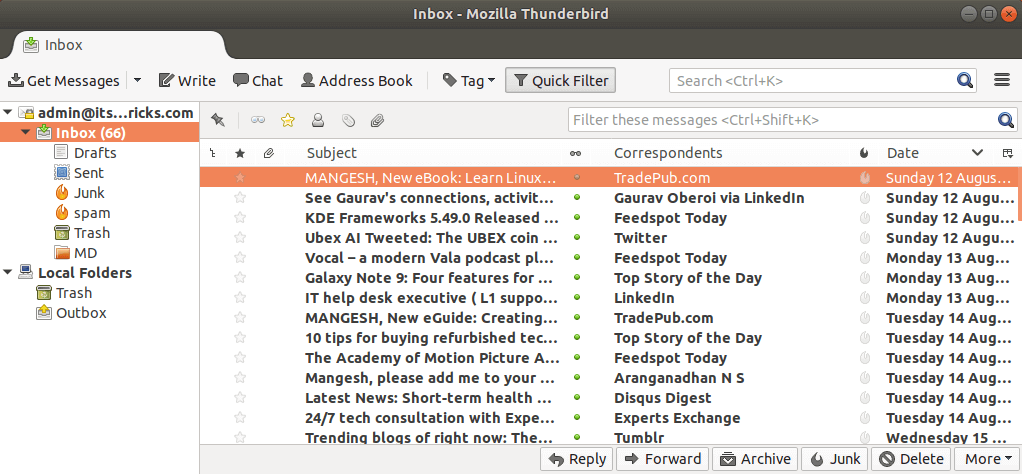Mozilla Thunderbird is an open-source and free cross-platform web-based email client application that is the most popular. You can add multiple email accounts to it. Mozilla Thunderbird client developed by the Mozilla Foundation. Today you will learn How to Install and Configure Thunderbird in Ubuntu Linux.
Follow the below steps to Install and Configure Thunderbird in Ubuntu Linux:
Thunderbird mail client is a default install of Ubuntu’s Linux. If you have a Thunderbird mail client in your Ubuntu system then you do not have to re-install it, you can open and configure the Thunderbird mail client.
itsmarttricks@mangesh:~$ sudo apt-get install thunderbird [sudo] password for itsmarttricks: Reading package lists... Done Building dependency tree Reading state information... Done The following packages were automatically installed and are no longer required: gconf-service gconf-service-backend gconf2-common libgconf-2-4 libmecab2 mecab-ipadic mecab-ipadic-utf8 mecab-utils Use 'sudo apt autoremove' to remove them. Suggested packages: thunderbird-gnome-support ttf-lyx The following NEW packages will be installed: thunderbird 0 upgraded, 1 newly installed, 0 to remove and 44 not upgraded. Need to get 46.5 MB of archives. After this operation, 127 MB of additional disk space will be used. Get:1 http://in.archive.ubuntu.com/ubuntu bionic-updates/main amd64 thunderbird amd64 1:52.9.1+build3-0ubuntu0.18.04.1 [46.5 MB] Fetched 46.5 MB in 60s (780 kB/s) Selecting previously unselected package thunderbird. (Reading database ... 122652 files and directories currently installed.) Preparing to unpack .../thunderbird_1%3a52.9.1+build3-0ubuntu0.18.04.1_amd64.deb ... Unpacking thunderbird (1:52.9.1+build3-0ubuntu0.18.04.1) ... Processing triggers for mime-support (3.60ubuntu1) ... Processing triggers for desktop-file-utils (0.23-1ubuntu3.18.04.1) ... Setting up thunderbird (1:52.9.1+build3-0ubuntu0.18.04.1) ... Processing triggers for man-db (2.8.3-2) ... Processing triggers for gnome-menus (3.13.3-11ubuntu1) ...
Also Read – How to Install LAMP Stack with PhpMyAdmin in Ubuntu
Now Thunderbird is successfully installed, to open it, type ‘Thunderbird’ in the terminal.
itsmarttricks@mangesh:~$ thunderbird
To configure the Thunderbird Mail client application, click on ‘skip this and use existing email‘.

Now enter the email id and password in the mail account and click on continue.

Just set an IMAP or POP3 for the e-mail account and click on the manual config.

Also Read – Step By Step Install Skype on Ubuntu
After clicking on the manual config, set up the same as per your email account settings. If you are using an SSL certificate, select SSL and select ‘normal password’ in the authentication. Click on done after all the settings.

Now you can see the following snapshots in the Thunderbird mail client application readdy.

Also Read – How To Create Email Accounts In cPanel.
That’s all, In this article, we have explained How to Install and Configure Thunderbird in Ubuntu Linux. If you like this article, then just share it and then do subscribe to email alerts for Linux, Windows, macOS, Android, Internet, Firewall and Security, CCTV tutorials. If you have any questions or doubts about this article, please comment.