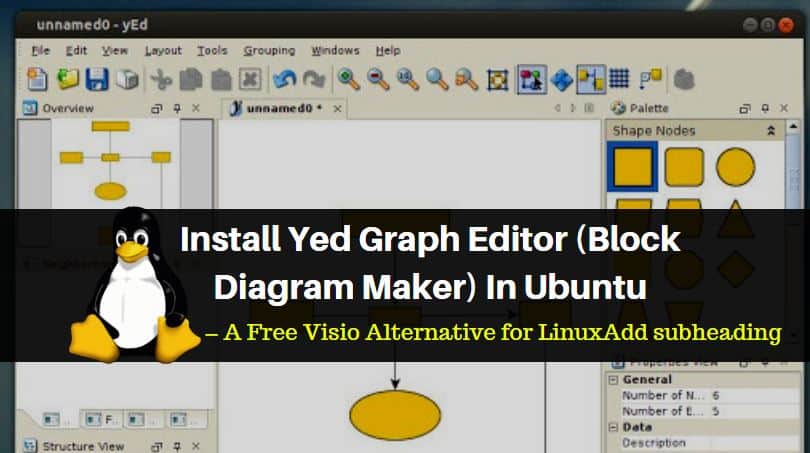In this article we are going to learn How to install yed graph editor (block diagram maker) in Ubuntu. Yed is a open source diagran creator software and a free visio alternative developed by yWorks GmbH using Java programming language and released under Freeware license. It’s an nice light weight application and consumes less memory even if you are creating large diagrams or editing large diagrams.
Now let’s have a look at features of yed graph editor (block diagram maker) :
- It’s an cross platform application available for major operating systems i.e. Linux, Microsoft Windows, MacOS.
- Yed graph editor can be used to create different type of diagrams i.e. Circuit diagrams, block diagrams, network diagrams, flowcharts…etc…
- The application is designed such a way that you can easily create diagrams.
- You can import your data in to the application from different file formats like .xml, excel.
- Can design different kind of graphics i.e. Vector Graphic & Bitmap graphic.
- Yed graph editor free visio alternative can export designed graphics in different file formats i.e. pdf, jpg, swf, png, etc.
For more information & features of yed graph editor you can visit the official website.
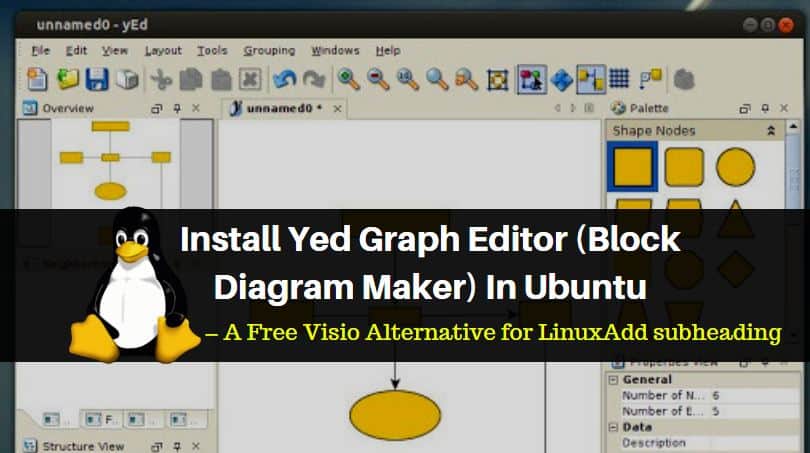
Follow the below steps to install yed graph editor (block diagram maker) in Ubuntu – A free visio alternative for Linux:
Before start the installation of yed graph editor (block diagram maker) let’s update the packages & repositories of Ubuntu using below command.
itsmarttricks@ubuntu:~$ sudo apt-get update # Update Packages & Repositories Hit:1 http://packages.microsoft.com/repos/vscode stable InRelease Hit:2 http://ppa.launchpad.net/nilarimogard/webupd8/ubuntu xenial InRelease Hit:3 http://security.ubuntu.com/ubuntu xenial-security InRelease Hit:4 http://us.archive.ubuntu.com/ubuntu xenial InRelease Hit:5 http://us.archive.ubuntu.com/ubuntu xenial-updates InRelease Hit:6 http://us.archive.ubuntu.com/ubuntu xenial-backports InRelease Reading package lists... Done
After updating the packages & repositories now we have to download the yed free visio alternative installation script from official website. So use the below command to download the same.
itsmarttricks@ubuntu:~$ wget http://www.yworks.com/resources/yed/demo/yEd-3.17.2_64-bit_setup.sh # Download the Package --2018-01-15 08:07:00-- http://www.yworks.com/resources/yed/demo/yEd-3.17.2_64-bit_setup.sh Resolving www.yworks.com (www.yworks.com)... 217.160.0.52, 2001:8d8:100f:f000::217 Connecting to www.yworks.com (www.yworks.com)|217.160.0.52|:80... connected. HTTP request sent, awaiting response... 200 OK Length: 90078546 (86M) [application/x-sh] Saving to: ‘yEd-3.17.2_64-bit_setup.sh’ yEd-3.17.2_64-bit_setup.sh 100%[=====================================================================================>] 85.91M 553KB/s in 2m 30s 2018-01-15 08:09:30 (588 KB/s) - ‘yEd-3.17.2_64-bit_setup.sh’ saved [90078546/90078546]
As you can see below I have already downloaded the yed graph editor package but it doesn’t have execute permission. Without execute permission we can’t install it.
itsmarttricks@ubuntu:~$ ls -l yEd-3.17.2_64-bit_setup.sh # Downloaded Package -rw-rw-r-- 1 itsmarttricks itsmarttricks 90078546 Nov 24 02:01 yEd-3.17.2_64-bit_setup.sh
To give execute permission to the downloaded package use the below command.
itsmarttricks@ubuntu:~$ chmod +x yEd-3.17.2_64-bit_setup.sh # Give execute permission
Now use the below command to start the installation of yed free visio alternative app.
itsmarttricks@ubuntu:~$ sudo ./yEd-3.17.2_64-bit_setup.sh # Start the Installation
After run the above command the yed graph editor (block diagram maker) installation wizard will get start.
- just click on Next.
- Accept the license agreement.
- Now you can set the installation directory for yed free visio alternative. Here I am going with the default path. So click on Next.
- The below step will create Symlinks for binary files. Click on Next.
- Tick on create a desktop icon and the click on Next.
- Click on Finish to complete the yed graph editor (block diagram maker) package installation.
- We have successfully completed the Yed app installation. Now use the below command to open the yed free visio alternative app.
itsmarttricks@ubuntu:~$ yEd # Open the Application
You can also open the application graphically using Search your computer box.
Also Read – How to install Dia Diagram Editor in Ubuntu 18.04 – Free Drawing Software for Linux
That’s all, In this article, we have explained How to Install Yed Graph Editor (Block Diagram Maker) In Ubuntu – A Free Visio Alternative for Linux. I hope you enjoy this article. If you like this article, then just share it. If you have any questions about this article, please comment.