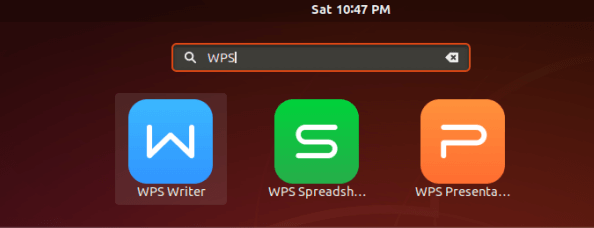In this article, we will learn How to install WPS Office 2016 Free (Kingsoft Office) in Ubuntu Linux. The WPS office suite is an open-source office application such as used to work with Microsoft Office documentation. WPS Office is an office suite for Microsoft Windows, Linux, iOS, and Android, developed by Zhuhai-based Chinese software developer Kingsoft. We have three major applications in the WPS Office suite 1)WPS Writer 2)WPS Spreadsheets and 3)WPS Presentation. WPS Office has been developed and has declared its first edition as a proprietary license in 1988, which means you can use this application for free, but for commercial use, you need to use its commercial version. This is a great application written using C and C ++ programming languages and is available for almost all major languages. WPS can be used to write documents such as resumes, application letters, any documents related to office documents. You can use WPS spreadsheets for computer-related tasks, financial tasks, collecting large official data, and finally WPS. The presentation can be used to create a presentation. Presentation means that if your company is starting production, you can create a presentation for that product with product specifications, benefits, or information related to any product.
Follow the below steps to install WPS Office 2016 Free (Kingsoft Office) in Ubuntu Linux:
Now we have to download the WPS Office 2016 (Kingsoft Office) package from its official website. So use the below command to download the same.
itsmarttricks@mangesh:~$ wget http://kdl.cc.ksosoft.com/wps-community/download/6757/wps-office_10.1.0.6757_amd64.deb --2018-12-01 22:36:46-- http://kdl.cc.ksosoft.com/wps-community/download/6757/wps-office_10.1.0.6757_amd64.deb Resolving kdl.cc.ksosoft.com (kdl.cc.ksosoft.com)... 106.48.12.11, 106.48.51.117 Connecting to kdl.cc.ksosoft.com (kdl.cc.ksosoft.com)|106.48.12.11|:80... connected. HTTP request sent, awaiting response... 200 OK Length: 122800604 (117M) [application/octet-stream] Saving to: ‘wps-office_10.1.0.6757_amd64.deb’ wps-office_10.1.0.6 100%[===================>] 117.11M 2.01MB/s in 67s 2018-12-01 22:37:55 (1.74 MB/s) - ‘wps-office_10.1.0.6757_amd64.deb’ saved [122800604/122800604]
Enter the following command to see if the .deb package of WPS Office 2016 (Kingsoft Office) is downloaded. Refer to the output below
itsmarttricks@mangesh:~$ ls -l wps-office_10.1.0.6757_amd64.deb -rw-r--r-- 1 itsmarttricks itsmarttricks 122800604 Sep 11 12:15 wps-office_10.1.0.6757_amd64.deb
Now we are ready to install the WPS Office 2016 (Kingsoft Office) package. so let’s go ahead and install WPS Office 2016 (Kingsoft Office) package using below command.
itsmarttricks@mangesh:~$ sudo dpkg -i wps-office_10.1.0.6757_amd64.deb [sudo] password for itsmarttricks: Selecting previously unselected package wps-office. (Reading database ... 188888 files and directories currently installed.) Preparing to unpack wps-office_10.1.0.6757_amd64.deb ... Unpacking wps-office (10.1.0.6757) ... Setting up wps-office (10.1.0.6757) ... Processing triggers for gnome-menus (3.13.3-11ubuntu1.1) ... Processing triggers for desktop-file-utils (0.23-1ubuntu3.18.04.1) ... Processing triggers for mime-support (3.60ubuntu1) ... Processing triggers for shared-mime-info (1.9-2) ... Processing triggers for hicolor-icon-theme (0.17-2) ...
As you can see above we have successfully installed the WPS Office 2016 (Kingsoft Office) package. To confirm the same reference the below command.
itsmarttricks@mangesh:~$ sudo dpkg -l wps-office Desired=Unknown/Install/Remove/Purge/Hold | Status=Not/Inst/Conf-files/Unpacked/halF-conf/Half-inst/trig-aWait/Trig-pend |/ Err?=(none)/Reinst-required (Status,Err: uppercase=bad) ||/ Name Version Architecture Description +++-==============-============-============-================================= ii wps-office 10.1.0.6757 amd64 WPS Office, is an office producti
Also Read – How to install Tusk Evernote Client App in Ubuntu Linux – The Best Note Taking App For Ubuntu Linux.
Now to open the WPS Office 2016 (Kingsoft Office) just type the command wps on shell prompt. Refer to the command below.
itsmarttricks@mangesh:~$ wps
Once the WPS Office 2016 opens, ask for a license agreement, Then you click the I Accept button.

Kingsoft Office 2016– WPS Writer

Kingsoft Office 2016– WPS Spreadsheet

Kingsoft Office 2016– WPS Presentation

You can also open the WPS Office 2016 (Kingsoft Office) graphically using search your computer box. Refer to the snapshot below.

Also Read – How to Install Master PDF Editor in Ubuntu Linux – A Free PDF Editor for Ubuntu.
How to Uninstall WPS Office 2016 Free (Kingsoft Office) in Ubuntu Linux?
For any reason, if you don’t like WPS Office 2016 (Kingsoft Office) and want to uninstall the application from your system using the following commands.
itsmarttricks@mangesh:~$ sudo dpkg -r wps-office (Reading database ... 199943 files and directories currently installed.) Removing wps-office (10.1.0.6757) ... Processing triggers for hicolor-icon-theme (0.17-2) ... Processing triggers for shared-mime-info (1.9-2) ... Processing triggers for gnome-menus (3.13.3-11ubuntu1.1) ... Processing triggers for desktop-file-utils (0.23-1ubuntu3.18.04.1) ... Processing triggers for mime-support (3.60ubuntu1) ...
That’s all, In this article, we have explained How to install WPS Office 2016 Free (Kingsoft Office) in Ubuntu Linux. I hope you enjoy this article. If you like this article, then just share it. If you have any questions about this article, please comment.