In this article, we are learning how to install Vivaldi browser in Ubuntu 18.04. Vivaldi is an open-source and free web browser. This application was developed using the C ++ programming language and was released under the freeware license. Vivaldi Browser is a cross-platform application that comes to major operating systems i.e. Linux, Microsoft Windows, Mac OS.
Features Of Vivaldi Browser:
- Add favorite websites to bookmark for later use.
- Check browsing history
- You can use keyboard shortcuts to quickly access the functions of the Vivaldi Browser.
- Use the tabs to open several web browsers at one time. You can restore the locked tabs accidentally.

Follow the below steps to install Vivaldi Browser in Ubuntu 18.04:
Before starting the installation of the Vivaldi Browser, we will use the following command to update Ubuntu 18.04 packages and repositories.
itsmarttricks@mangesh:~$ sudo apt-get update [sudo] password for itsmarttricks: Ign:1 cdrom://Ubuntu 18.04.1 LTS _Bionic Beaver_ - Release amd64 (20180725) bionic InRelease Err:2 cdrom://Ubuntu 18.04.1 LTS _Bionic Beaver_ - Release amd64 (20180725) bionic Release Please use apt-cdrom to make this CD-ROM recognized by APT. apt-get update cannot be used to add new CD-ROMs Ign:3 http://dl.google.com/linux/chrome/deb stable InRelease Hit:4 http://ppa.launchpad.net/alexx2000/doublecmd/ubuntu bionic InRelease Hit:5 http://download.virtualbox.org/virtualbox/debian bionic InRelease Get:6 http://security.ubuntu.com/ubuntu bionic-security InRelease [88.7 kB] Hit:7 http://archive.ubuntu.com/ubuntu bionic InRelease Hit:8 http://in.archive.ubuntu.com/ubuntu bionic InRelease Err:9 http://ppa.launchpad.net/aseman/desktop-apps/ubuntu bionic InRelease 403 Forbidden [IP: 91.189.95.83 80] Hit:10 http://dl.google.com/linux/chrome/deb stable Release
After updating packages and repositories, we now have to download the Vivaldi Browser from its official website to a messenger installation package. Download below using the following command.
itsmarttricks@mangesh:~$ wget https://downloads.vivaldi.com/stable/vivaldi-stable_1.13.1008.34-1_amd64.deb --2019-02-10 16:28:33-- https://downloads.vivaldi.com/stable/vivaldi-stable_1.13.1008.34-1_amd64.deb Resolving downloads.vivaldi.com (downloads.vivaldi.com)... 151.139.104.122 Connecting to downloads.vivaldi.com (downloads.vivaldi.com)|151.139.104.122|:443... connected. HTTP request sent, awaiting response... 200 OK Length: 49259224 (47M) [application/vnd.debian.binary-package] Saving to: ‘vivaldi-stable_1.13.1008.34-1_amd64.deb’ vivaldi-stable_1.13 100%[===================>] 46.98M 1.79MB/s in 34s 2019-02-10 16:29:11 (1.37 MB/s) - ‘vivaldi-stable_1.13.1008.34-1_amd64.deb’ saved [49259224/49259224]
As you can see below, I have already downloaded the Vivaldi Browser (.deb package). See the output below.
itsmarttricks@mangesh:~$ ls -l vivaldi-stable_1.13.1008.34-1_amd64.deb -rw-r--r-- 1 itsmarttricks itsmarttricks 49259224 Dec 1 2017 vivaldi-stable_1.13.1008.34-1_amd64.deb
We are now ready to install the Vivaldi Browser package. So go ahead and install it using the following commands.
itsmarttricks@mangesh:~$ sudo dpkg -i vivaldi-stable_1.13.1008.34-1_amd64.deb Selecting previously unselected package vivaldi-stable. (Reading database ... 192348 files and directories currently installed.) Preparing to unpack vivaldi-stable_1.13.1008.34-1_amd64.deb ... Unpacking vivaldi-stable (1.13.1008.34-1) ... dpkg: dependency problems prevent configuration of vivaldi-stable: vivaldi-stable depends on gconf-service; however: Package gconf-service is not installed. vivaldi-stable depends on libgconf-2-4 (>= 3.2.5); however: Package libgconf-2-4 is not installed. dpkg: error processing package vivaldi-stable (--install): dependency problems - leaving unconfigured Processing triggers for gnome-menus (3.13.3-11ubuntu1.1) ... Processing triggers for desktop-file-utils (0.23-1ubuntu3.18.04.1) ... Processing triggers for mime-support (3.60ubuntu1) ... Errors were encountered while processing: vivaldi-stable
As you are seeing from a Vivaldi Browser, it is asking for some dependencies to complete the installation. So use the following command to install the necessary dependencies.
itsmarttricks@mangesh:~$ sudo apt-get install -f [sudo] password for itsmarttricks: Reading package lists... Done Building dependency tree Reading state information... Done Correcting dependencies... Done 1 not fully installed or removed. Need to get 845 kB of archives. After this operation, 8,050 kB of additional disk space will be used. Do you want to continue? [Y/n] y Get:1 http://in.archive.ubuntu.com/ubuntu bionic/universe amd64 gconf2-common all 3.2.6-4ubuntu1 [700 kB] Selecting previously unselected package gconf2-common. (Reading database ... 192805 files and directories currently installed.) Preparing to unpack .../gconf2-common_3.2.6-4ubuntu1_all.deb ... Setting up gconf2-common (3.2.6-4ubuntu1) ... Creating config file /etc/gconf/2/path with new version Setting up libgconf-2-4:amd64 (3.2.6-4ubuntu1) ... Processing triggers for libc-bin (2.27-3ubuntu1) ... Setting up gconf-service-backend (3.2.6-4ubuntu1) ... Setting up gconf-service (3.2.6-4ubuntu1) ... Setting up vivaldi-stable (1.13.1008.34-1) ... update-alternatives: using /usr/bin/vivaldi-stable to provide /usr/bin/vivaldi (vivaldi) in auto mode
Also Read – How To Install Google Chrome In Ubuntu 18.04 – The Fast and Secure Web Browser For Linux
As we can see on, we have successfully installed the Vivaldi Browser package. Now use the following command.
itsmarttricks@mangesh:~$ sudo dpkg -l vivaldi-stable Desired=Unknown/Install/Remove/Purge/Hold | Status=Not/Inst/Conf-files/Unpacked/halF-conf/Half-inst/trig-aWait/Trig-pend |/ Err?=(none)/Reinst-required (Status,Err: uppercase=bad) ||/ Name Version Architecture Description +++-==============-============-============-================================= ii vivaldi-stable 1.13.1008.34 amd64 A new browser for our friends
Now type the vivaldi-stable command at the shell prompt to open the application. Refer to the command below.
itsmarttricks@mangesh:~$ vivaldi-stable

You can open Vivaldi Browser graphically by searching your Ubuntu Applications box. See snapshots below.

How To Uninstall Vivaldi Browser in Ubuntu 18.04?
For any reason, if you don’t like Vivaldi Browser and want to uninstall the application from your system using the following commands.
itsmarttricks@mangesh:~$ sudo dpkg -r vivaldi-stable (Reading database ... 192954 files and directories currently installed.) Removing vivaldi-stable (1.13.1008.34-1) ... Processing triggers for gnome-menus (3.13.3-11ubuntu1.1) ... Processing triggers for desktop-file-utils (0.23-1ubuntu3.18.04.1) ... Processing triggers for mime-support (3.60ubuntu1) ...
That’s all, In this article, we have explained How to install Vivaldi Browser in Ubuntu 18.04. I hope you enjoy this article. If you like this article, then just share it. If you have any questions about this article, please comment.
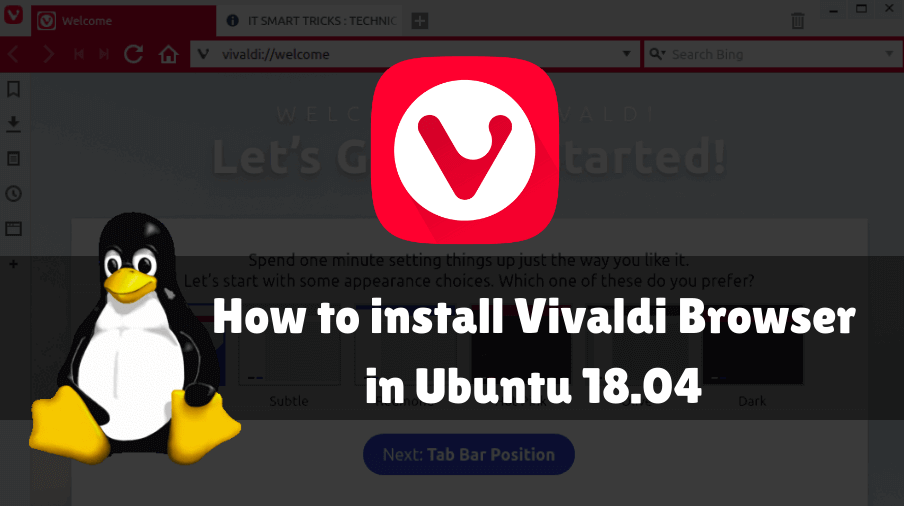
Under ubuntu 20 LTS, Vivaldi is listed as having a proprietary license…