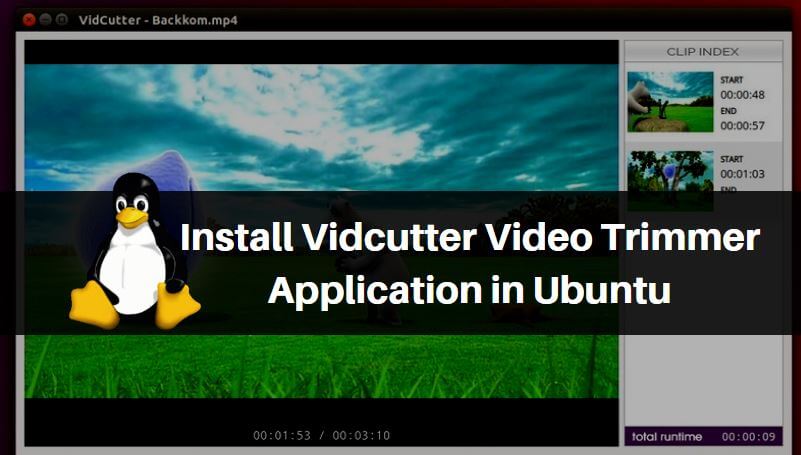In this article, we will discuss How to install Vidcutter Video Trimmer Application in Ubuntu 18.04. Vidcutter is a free source application used to cut a part of this video. Now you can think that we need to trim the video? Let’s watch a movie and if you like that song, and if you want to keep that movie on your mobile, then watch the movie after the full movie. In that case, the Vidcutter Video Trimmer application will help you cut or trim songs from movies. The Vidcutter is a cross-platform application available for all major operating systems such as Linux, Microsoft Windows, macOS, and almost all video formats.

Follow the below steps to install Vidcutter Video Trimmer Application in Ubuntu:
The Vidcutter video trimmer package is not part of the default repository of Ubuntu, So to install the same we have to install the PPA repository for that. So follow the below command to install the PPA repository.
mangesh@itsmarttricks:~$ sudo add-apt-repository ppa:ozmartian/apps [sudo] password for mangesh: [ OFFICIAL VidCutter PPA ] Welcome to the official Ubuntu-flavoured home of VidCutter. If packages for your distro are not available you can head over to the GitHub Releases page and download the latest version as an AppImage, which comes pre-bundled with the latest versions of all dependencies & tested to work on Trusty through to current stable release Ubuntu versions. * RELEASES PAGE: https://github.com/ozmartian/vidcutter/releases/latest * More info: https://launchpad.net/~ozmartian/+archive/ubuntu/apps Press [ENTER] to continue or Ctrl-c to cancel adding it. Ign:1 http://dl.google.com/linux/chrome/deb stable InRelease Ign:2 http://ppa.launchpad.net/dr-akulavich/lighttable/ubuntu bionic InRelease Get:3 http://security.ubuntu.com/ubuntu bionic-security InRelease [88.7 kB] Hit:4 http://ppa.launchpad.net/git-core/ppa/ubuntu bionic InRelease Hit:5 http://in.archive.ubuntu.com/ubuntu bionic InRelease Hit:6 http://dl.google.com/linux/chrome/deb stable Release Get:7 http://ppa.launchpad.net/gnumdk/lollypop/ubuntu bionic InRelease [15.4 kB] Get:8 http://in.archive.ubuntu.com/ubuntu bionic-updates InRelease [88.7 kB] Ign:10 http://ppa.launchpad.net/i-nex-development-team/daily/ubuntu bionic InRelease
Update the packages and repositories of Ubuntu after installing the repository for the free Vidcutter Video Trimmer application. See the following commands.
mangesh@itsmarttricks:~$ sudo apt-get update
Ign:1 http://dl.google.com/linux/chrome/deb stable InRelease
Ign:2 http://ppa.launchpad.net/dr-akulavich/lighttable/ubuntu bionic InRelease
Hit:3 http://in.archive.ubuntu.com/ubuntu bionic InRelease
Get:4 http://security.ubuntu.com/ubuntu bionic-security InRelease [88.7 kB]
Hit:5 http://ppa.launchpad.net/git-core/ppa/ubuntu bionic InRelease
Get:6 http://in.archive.ubuntu.com/ubuntu bionic-updates InRelease [88.7 kB]
Hit:7 http://dl.google.com/linux/chrome/deb stable Release
Hit:8 http://ppa.launchpad.net/gnumdk/lollypop/ubuntu bionic InRelease
Get:10 http://in.archive.ubuntu.com/ubuntu bionic-backports InRelease [74.6 kB]Now we are ready to install Vidcutter Video Trimmer application. So let’s go ahead and install the same using the below command.
mangesh@itsmarttricks:~$ sudo apt-get install vidcutter Reading package lists... Done Building dependency tree Reading state information... Done The following packages were automatically installed and are no longer required: catdoc digikam-data digikam-private-libs ffmpegthumbs freepats gconf-service gconf-service-backend gconf2 gconf2-common gdal-data gir1.2-totemplparser-1.0 gstreamer1.0-libav gstreamer1.0-plugins-bad libexpat1 1 upgraded, 31 newly installed, 0 to remove and 52 not upgraded. Need to get 66.3 MB of archives. After this operation, 168 MB of additional disk space will be used. Do you want to continue? [Y/n] y Get:1 http://ppa.launchpad.net/ozmartian/apps/ubuntu bionic/main amd64 vidcutter amd64 6.0.0-5~ubuntu18.04.1 [2,291 kB] Get:2 http://in.archive.ubuntu.com/ubuntu bionic-updates/main amd64 libexpat1 amd64 2.2.5-3ubuntu0.1 [80.5 kB] Get:3 http://in.archive.ubuntu.com/ubuntu bionic-updates/main amd64 python3-lib2to3 all 3.6.8-1~18.04 [76.5 kB] Get:4 http://in.archive.ubuntu.com/ubuntu bionic-updates/main amd64 python3-distutils all 3.6.8-1~18.04 [141 kB] Get:5 http://in.archive.ubuntu.com/ubuntu bionic/main amd64 dh-python all 3.20180325ubuntu2 [89.2 kB] Get:6 http://in.archive.ubuntu.com/ubuntu bionic-updates/universe amd64 ffmpeg amd64 7:3.4.6-0ubuntu0.18.04.1 [1,587 kB] Get:7 http://in.archive.ubuntu.com/ubuntu bionic/universe amd64 freeglut3 amd64 2.8.1-3 [73.6 kB] Get:8 http://in.archive.ubuntu.com/ubuntu bionic/main amd64 libc-dev-bin amd64 2.27-3ubuntu1 [71.8 kB] Get:9 http://in.archive.ubuntu.com/ubuntu bionic-updates/main amd64 linux-libc-dev amd64 4.15.0-54.58 [1,004 kB] Get:10 http://in.archive.ubuntu.com/ubuntu bionic/main amd64 libc6-dev amd64 2.27-3ubuntu1 [2,587 kB]
As you can see above the Vidcutter Video Trimmer application package has been installed successfully. Now to confirm the same use the below command.
mangesh@itsmarttricks:~$ sudo dpkg -l vidcutter
Desired=Unknown/Install/Remove/Purge/Hold
| Status=Not/Inst/Conf-files/Unpacked/halF-conf/Half-inst/trig-aWait/Trig-pend
|/ Err?=(none)/Reinst-required (Status,Err: uppercase=bad)
||/ Name Version Architecture Description
+++-==============-============-============-=================================
ii vidcutter 6.0.0-5~ubun amd64 the simplest + fastest media cuttNow to open the application just type the command vidcutter on the shell prompt. Refer to the command below.
mangesh@itsmarttricks:~$ vidcutterYou can also open the Vidcutter Video Trimmer Application graphically using the Search your Ubuntu Application box. Refer to the snapshot below.

Also Read – How to install Losslesscut Free Video Cutter App in Ubuntu – A Best Free Video Trimmer Application For Linux
How To Uninstall Vidcutter Video Trimmer Application in Ubuntu?
For any reason, if you don’t like Vidcutter Video Trimmer Application and want to uninstall the application from your system using the following commands.
mangesh@itsmarttricks:~$ sudo dpkg -r vidcutter
(Reading database ... 211410 files and directories currently installed.)
Removing vidcutter (3.5.0~201706021159~ubuntu16.04.1) ...
Processing triggers for shared-mime-info (1.5-2) ...
Processing triggers for hicolor-icon-theme (0.15-0ubuntu1) ...
Processing triggers for gnome-menus (3.13.3-6ubuntu3) ...
Processing triggers for desktop-file-utils (0.22-1ubuntu5) ...
Processing triggers for bamfdaemon (0.5.3~bzr0+16.04.20160415-0ubuntu1) ...
Rebuilding /usr/share/applications/bamf-2.index...
Processing triggers for mime-support (3.59ubuntu1) ...That’s all, In this article, we have explained How to install Vidcutter Video Trimmer Application in Ubuntu. I hope you enjoy this article. If you like this article, then just share it. If you have any questions about this article, please comment