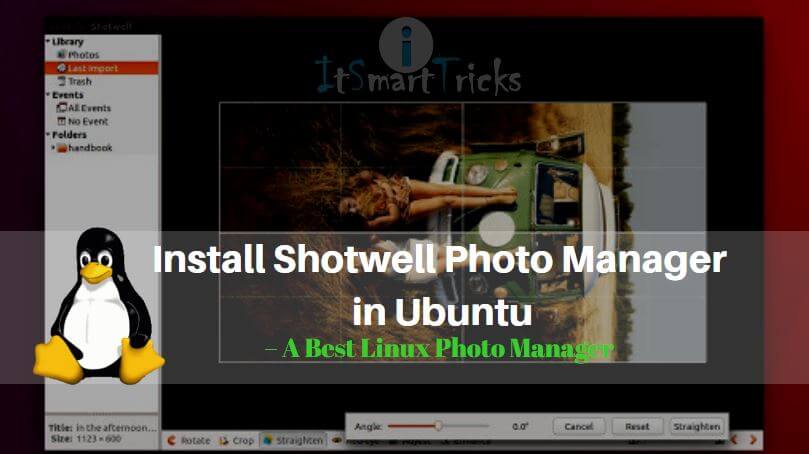In this article we are going to learn How to install Shotwell photo manager in Ubuntu. shotwell is a open source Linux photo Manager and photo editing application. The main advantages of this application is you will get updates of this application frequently and completely light weight app consumes less memory to perform required tasks. It’s an completely free application released under GNU GPLv2 license.
Now let’s have a look at features of Shotwell photo manager :
- Supports RAW images directly from digital camera’s like DSLR.
- Shotwell Linux photo manager supports so many image formats like .jpeg, .tiff .png, etc.
- Basic images editing features like crop, resize, adjust the color and brightness, rotate the images in different angel and many more.
- Support almost all major languages.
- You can share all your images on popular social and image sharing websites like Pixaway, Flicker, Facebook, etc.

Follow the below steps to install Shotwell photo manager in Ubuntu – A best Linux photo manager
Before we start the installation of shotwell photo manager application we have to install official PPA repository for that as it’s not a part of default repository of Ubuntu. So to install the PPA repository use the below command.
itsmarttricks@ubuntu:~$ sudo add-apt-repository ppa:yg-jensge/shotwell # Install PPA Repository This PPA contains packages for the stable Shotwell releases. You can file bugs against Shotwell from this PPA using the upstream GNOME bug tracker at https://bugzilla.gnome.org/enter_bug.cgi?product=Shotwell If you want to try the current development version of Shotwell, you can use the unstable PPA at https://launchpad.net/~yg-jensge/+archive/ubuntu/shotwell-unstable More info: https://launchpad.net/~yg-jensge/+archive/ubuntu/shotwell Press [ENTER] to continue or ctrl-c to cancel adding it gpg: keyring `/tmp/tmp0478oheo/secring.gpg' created gpg: keyring `/tmp/tmp0478oheo/pubring.gpg' created gpg: requesting key B84401E3 from hkp server keyserver.ubuntu.com gpg: /tmp/tmp0478oheo/trustdb.gpg: trustdb created gpg: key B84401E3: public key "Launchpad PPA for Jens Georg" imported gpg: Total number processed: 1 gpg: imported: 1 (RSA: 1) OK
After installing the PPA repository now let’s update the packages & repositories of Ubuntu using below command to take effect.
itsmarttricks@ubuntu:~$ sudo apt-get update # Update Packages & Repositories Hit:1 http://ppa.launchpad.net/papirus/papirus/ubuntu xenial InRelease Hit:2 http://security.ubuntu.com/ubuntu xenial-security InRelease Get:3 http://ppa.launchpad.net/yg-jensge/shotwell/ubuntu xenial InRelease [23.8 kB] Hit:4 http://us.archive.ubuntu.com/ubuntu xenial InRelease Hit:5 http://us.archive.ubuntu.com/ubuntu xenial-updates InRelease Get:6 http://ppa.launchpad.net/yg-jensge/shotwell/ubuntu xenial/main amd64 Packages [6,048 B] Hit:7 http://us.archive.ubuntu.com/ubuntu xenial-backports InRelease Get:8 http://ppa.launchpad.net/yg-jensge/shotwell/ubuntu xenial/main i386 Packages [6,032 B] Get:9 http://ppa.launchpad.net/yg-jensge/shotwell/ubuntu xenial/main Translation-en [3,384 B] Fetched 39.3 kB in 1s (21.3 kB/s) Reading package lists... Done
Also Read – How to install Digikam Digital Photo Management Software in Ubuntu
After completing above steps now we are ready to install Shotwell Linux photo manager app. So let’s go ahead and install the same using below command.
itsmarttricks@ubuntu:~$ sudo apt-get install shotwell # Install Shotwell Application Reading package lists... Done Building dependency tree Reading state information... Done The following additional packages will be installed: dconf-editor dconf-tools The following packages will be REMOVED: shotwell-common The following NEW packages will be installed: dconf-editor dconf-tools The following packages will be upgraded: shotwell 1 upgraded, 2 newly installed, 1 to remove and 260 not upgraded. Need to get 3,212 kB of archives. After this operation, 7,173 kB of additional disk space will be used. Do you want to continue? [Y/n] y ---> Enter 'y' to continue the installation
As you can see above we have successfully installed the shotwell photo manager package. To confirm the same use the below command.
itsmarttricks@ubuntu:~$ sudo dpkg -l shotwell # Confirm the installed Package Desired=Unknown/Install/Remove/Purge/Hold | Status=Not/Inst/Conf-files/Unpacked/halF-conf/Half-inst/trig-aWait/Trig-pend |/ Err?=(none)/Reinst-required (Status,Err: uppercase=bad) ||/ Name Version Architecture Description +++-====================================-=======================-=======================-============================================================================= ii shotwell 0.26.4-0~jensge1~xenial amd64 Digital photo manager
Now to open the application just type the command shotwell on shell prompt. Refer the command below.
itsmarttricks@ubuntu:~$ shotwell # Open the Shotwell application
You can also open the Shotwell Linux photo manager graphically using Search your computer box.
Also Read – How to install Fotoxx Linux Photo Editor and Collection Manager in Ubuntu.
How To Uninstall Shotwell Photo Manager in Ubuntu ?
To uninstall the application use the below command.
itsmarttricks@ubuntu:~$ sudo dpkg -r shotwell # Uninstall the Shotwell photo manager Application (Reading database ... 309499 files and directories currently installed.) Removing shotwell (0.26.4-0~jensge1~xenial1) ... Processing triggers for libc-bin (2.23-0ubuntu9) ... Processing triggers for libglib2.0-0:amd64 (2.48.2-0ubuntu1) ... Processing triggers for hicolor-icon-theme (0.15-0ubuntu1) ... Processing triggers for gnome-menus (3.13.3-6ubuntu3.1) ... Processing triggers for desktop-file-utils (0.22-1ubuntu5) ... Processing triggers for bamfdaemon (0.5.3~bzr0+16.04.20160824-0ubuntu1) ... Rebuilding /usr/share/applications/bamf-2.index... Processing triggers for mime-support (3.59ubuntu1) ... Processing triggers for man-db (2.7.5-1) ...
Also Read – How to install Krita Digital Painting in Ubuntu 18.04 – Free Art Software For Linux
That’s all, In this article, we have explained How to Install Shotwell Photo Manager in Ubuntu – A Best Linux Photo Manager. I hope you enjoy this article. If you like this article, then just share it. If you have any questions about this article, please comment.