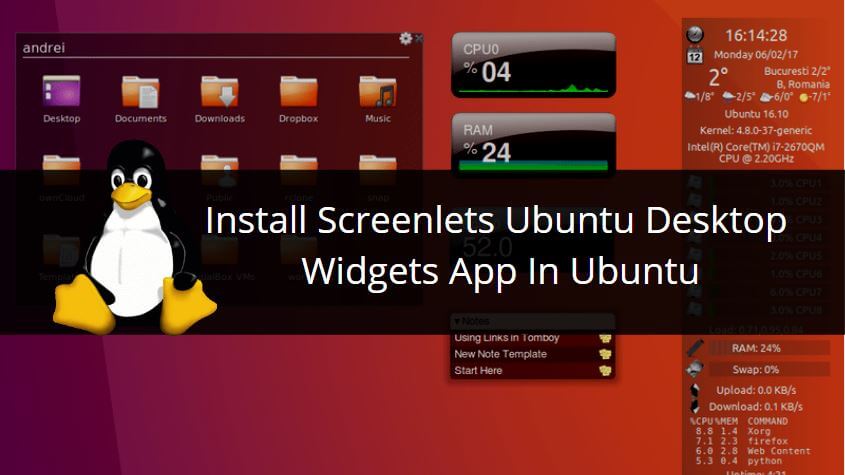In this article, we are going to learn How to install Screenlets ubuntu-desktop widgets app in Ubuntu. Screenlets is a widgets application for Linux-related operating systems. with help of this application, you can personalize your desktop by placing widgets like clock, weather indicator, currency indicator of different countries, music player, and many more. You can place the widgets anywhere on the desktop by dragging them.
Screenlets desktop widgets app is a nice lightweight application initially developed by Natan Yellin, Rico Pfaus, and Helder Fraga using python programming language and released under GNU GPL license. It’s quite an easy and user-friendly application that anyone can use and configure. In fact, the Screenlets Ubuntu desktop widgets app doesn’t need any configuration.

Follow the below steps to install Screenlets Ubuntu Desktop Widgets App in Ubuntu:
Before starting the installation we have to install the official PPA repository for the Screenlets Ubuntu desktop widgets app as it’s not a part of the default repository of Ubuntu. So to install the PPA repository use the below command.
itsmarttricks@ubuntu:~$ sudo add-apt-repository ppa:screenlets/ppa # Install PPA Repository Main repository for stable versions. You can find latest development versions at https://launchpad.net/~screenlets-dev/+archive/ppa. See also http://www.screenlets.org/index.php/Download. More info: https://launchpad.net/~screenlets/+archive/ubuntu/ppa Press [ENTER] to continue or ctrl-c to cancel adding it gpg: keyring `/tmp/tmp4v5jm0g8/secring.gpg' created gpg: keyring `/tmp/tmp4v5jm0g8/pubring.gpg' created gpg: requesting key A8670E8C from hkp server keyserver.ubuntu.com gpg: /tmp/tmp4v5jm0g8/trustdb.gpg: trustdb created gpg: key A8670E8C: public key "Launchpad PPA for Screenlets" imported gpg: Total number processed: 1 gpg: imported: 1 (RSA: 1) OK
After installing the PPA repository let’s update the packages & repositories of Ubuntu using the below command to take effect.
itsmarttricks@ubuntu:~$ sudo apt-get update # Update Packages & Repositories Get:1 http://ppa.launchpad.net/screenlets/ppa/ubuntu xenial InRelease [17.5 kB] Get:2 http://security.ubuntu.com/ubuntu xenial-security InRelease [102 kB] Hit:3 http://us.archive.ubuntu.com/ubuntu xenial InRelease Get:4 http://us.archive.ubuntu.com/ubuntu xenial-updates InRelease [102 kB] Get:5 http://ppa.launchpad.net/screenlets/ppa/ubuntu xenial/main amd64 Packages [1,232 B] Get:6 http://ppa.launchpad.net/screenlets/ppa/ubuntu xenial/main i386 Packages [1,232 B] Get:7 http://ppa.launchpad.net/screenlets/ppa/ubuntu xenial/main Translation-en [1,020 B] Get:8 http://us.archive.ubuntu.com/ubuntu xenial-backports InRelease [102 kB] Fetched 327 kB in 5s (62.1 kB/s) Reading package lists... Done
Also Read – How to Install Unity Tweak Tool in Ubuntu – A Popular Ubuntu Tweak Tool
Now we are ready to install the Screenlets desktop widgets package. So let’s go ahead and install the same using the below command.
itsmarttricks@ubuntu:~$ sudo apt-get install screenlets # Install Screenlets Ubuntu desktop widgets app Reading package lists... Done Building dependency tree Reading state information... Done The following packages were automatically installed and are no longer required: javascript-common libboost-program-options1.58.0 libboost-regex1.58.0 libboost-signals1.58.0 libcoin80v5 libfreeimage3 libgl2ps0 libjs-jquery libjs-jquery-ui libjs-sphinxdoc libjs-underscore libjxr0 liboce-foundation10 liboce-modeling10 liboce-ocaf-lite10 liboce-ocaf10 liboce-visualization10 libopenjp2-7 libphonon4 libpyside1.2 libqt4-designer libqt4-help libqt4-opengl libqt4-scripttools libqt4-svg libqt4-test libqtassistantclient4 libqtwebkit4 libshiboken1.2v5 libsoqt4-20 . . 0 upgraded, 41 newly installed, 0 to remove and 189 not upgraded. Need to get 14.4 MB of archives. After this operation, 67.8 MB of additional disk space will be used. Do you want to continue? [Y/n] y ---> Enter 'y' to continue the installation
As you can see above we have successfully installed the Screenlets desktop widgets package. To confirm the same refer to the below command.
itsmarttricks@ubuntu:~$ sudo dpkg -l screenlets # Confirm the installed Package Desired=Unknown/Install/Remove/Purge/Hold | Status=Not/Inst/Conf-files/Unpacked/halF-conf/Half-inst/trig-aWait/Trig-pend |/ Err?=(none)/Reinst-required (Status,Err: uppercase=bad) ||/ Name Version Architecture Description +++-====================================-=======================-=======================-============================================================================= ii screenlets 0.1.7 all Widget-like mini-applications for GNOME
Now to open the application just type the command screenlets on the shell prompt. Refer to the command below.
itsmarttricks@ubuntu:~$ screenlets # Open the Screenlets Application
After opening the application for the first time you will get the below message. The purpose of the below message is it will create a autostart directory for the application which will help to start the Screenlets desktop widgets app to start at startup each time we start the system. So just click on Yes to continue.
After the above step, you will get the screen where all the widgets are available. You just have to double click on any widget to add that on Desktop.
You can also open the Screenlets desktop widgets graphically using the Search your computer box.
How To Uninstall Screenlets Ubuntu Desktop Widgets App On Ubuntu?
To uninstall the Screenlets Ubuntu Desktop Widgets App use the below command.
Note: Before uninstalling the actual package you have to uninstall the dependency packages.
So Here first I uninstalled the screenlets pack basic dependency package.
itsmarttricks@ubuntu:~$ sudo dpkg -r screenlets-pack-basic # Uninstall Screenlets Ubuntu desktop widgets app (Reading database ... 214220 files and directories currently installed.) Removing screenlets-pack-basic (0.1.7.2-xenial) ... Processing triggers for gnome-menus (3.13.3-6ubuntu3.1) ... Processing triggers for desktop-file-utils (0.22-1ubuntu5) ... Processing triggers for bamfdaemon (0.5.3~bzr0+16.04.20160824-0ubuntu1) ... Rebuilding /usr/share/applications/bamf-2.index... Processing triggers for mime-support (3.59ubuntu1) ...
Then uninstalled the actual Screenlets Ubuntu desktop widgets app.
itsmarttricks@ubuntu:~$ sudo dpkg -r screenlets (Reading database ... 212711 files and directories currently installed.) Removing screenlets (0.1.7) ... Processing triggers for man-db (2.7.5-1) ... Processing triggers for hicolor-icon-theme (0.15-0ubuntu1) ... Processing triggers for gnome-menus (3.13.3-6ubuntu3.1) ... Processing triggers for desktop-file-utils (0.22-1ubuntu5) ... Processing triggers for bamfdaemon (0.5.3~bzr0+16.04.20160824-0ubuntu1) ... Rebuilding /usr/share/applications/bamf-2.index... Processing triggers for mime-support (3.59ubuntu1) ... Processing triggers for gconf2 (3.2.6-3ubuntu6) ...
That’s all, In this article, we have explained How To Install Screenlets Ubuntu Desktop Widgets App In Ubuntu. I hope you enjoy this article. If you like this article, then just share it. If you have any questions about this article, please comment.