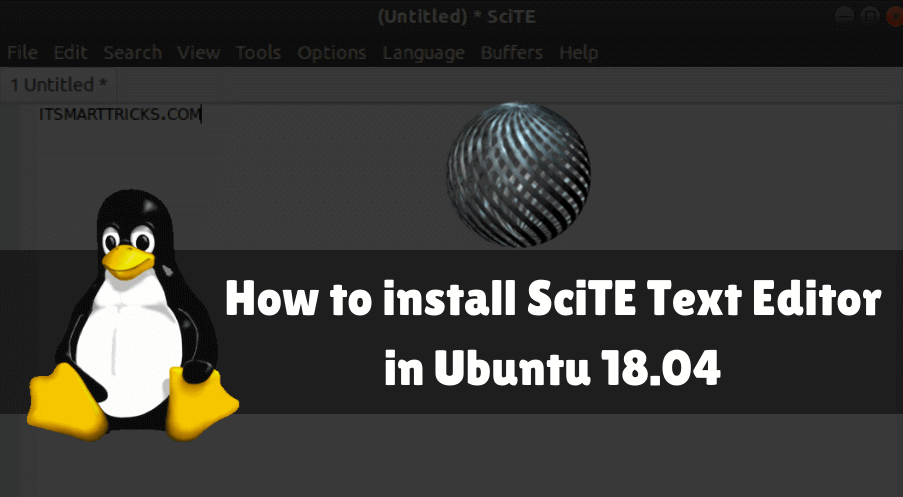In this article, we will learn How to install SciTE Text Editor in Ubuntu 18.04. SciTE Text Editor is an open-source software used for editing Scintilla-based text editor applications, such as HTML, PHP, general text files, etc. SciTE Text Editor is a cross-platform application that provides almost all major operating systems eg Available for Linux, Unix, Microsoft Windows, macOS Scintilla-based text editor is a lightweight text editor application that supports almost all languages. This application was initially developed by Neil Hodgson in 1999 using the C ++ programming language.

Follow the below steps to install SciTE Text Editor in Ubuntu 18.04:
Before starting the installation of SciTE Text Editor, we will use the following command to update Ubuntu 18.04 packages and repositories.
itsmarttricks@mangesh:~$ sudo apt-get update [sudo] password for itsmarttricks: Ign:1 cdrom://Ubuntu 18.04.1 LTS _Bionic Beaver_ - Release amd64 (20180725) bionic InRelease Err:2 cdrom://Ubuntu 18.04.1 LTS _Bionic Beaver_ - Release amd64 (20180725) bionic Release Please use apt-cdrom to make this CD-ROM recognized by APT. apt-get update cannot be used to add new CD-ROMs Ign:3 http://dl.google.com/linux/chrome/deb stable InRelease Hit:4 http://ppa.launchpad.net/alexx2000/doublecmd/ubuntu bionic InRelease Hit:5 http://packages.microsoft.com/repos/vscode stable InRelease
After an update of the packages and repositories, we are now ready to install SciTE Text Editor package. So go ahead and install it using the following commands.
itsmarttricks@mangesh:~$ sudo apt-get install scite Reading package lists... Done Building dependency tree Reading state information... Done The following packages were automatically installed and are no longer required: libwxgtk3.0-gtk3-0v5 python-wxgtk3.0 python-wxversion Use 'sudo apt autoremove' to remove them. The following NEW packages will be installed: scite 0 upgraded, 1 newly installed, 0 to remove and 285 not upgraded. Need to get 1,525 kB of archives. After this operation, 6,039 kB of additional disk space will be used. Get:1 http://in.archive.ubuntu.com/ubuntu bionic/universe amd64 scite amd64 4.0.0-1 [1,525 kB] Fetched 1,525 kB in 5s (278 kB/s) Selecting previously unselected package scite. (Reading database ... 191859 files and directories currently installed.) Preparing to unpack .../scite_4.0.0-1_amd64.deb ... Unpacking scite (4.0.0-1) ... Processing triggers for mime-support (3.60ubuntu1) ... Processing triggers for desktop-file-utils (0.23-1ubuntu3.18.04.1) ... Setting up scite (4.0.0-1) ... Processing triggers for man-db (2.8.3-2ubuntu0.1) ... Processing triggers for gnome-menus (3.13.3-11ubuntu1.1) ...
As we can see on, we have successfully installed the SciTE Text Editor package. Now use the following command.
itsmarttricks@mangesh:~$ sudo dpkg -l scite Desired=Unknown/Install/Remove/Purge/Hold | Status=Not/Inst/Conf-files/Unpacked/halF-conf/Half-inst/trig-aWait/Trig-pend |/ Err?=(none)/Reinst-required (Status,Err: uppercase=bad) ||/ Name Version Architecture Description +++-==============-============-============-================================= ii scite 4.0.0-1 amd64 Lightweight GTK-based Programming
Also Read – How to install Xed Text Editor in Ubuntu 18.04
Now type the scite command at the shell prompt to open the application. Refer to the command below.
itsmarttricks@mangesh:~$ scite

You can open SciTE Text Editor graphically by searching your Ubuntu Applications box. See snapshots below.

Also Read – How to install Visual Studio Code Editor in Ubuntu 18.04 – The Best Code Editor For Linux
How To Uninstall SciTE Text Editor in Ubuntu 18.04?
For any reason, if you don’t like SciTE Text Editor and want to uninstall the application from your system using the following commands.
itsmarttricks@mangesh:~$ sudo dpkg -r scite (Reading database ... 192053 files and directories currently installed.) Removing scite (4.0.0-1) ... Processing triggers for man-db (2.8.3-2ubuntu0.1) ... Processing triggers for gnome-menus (3.13.3-11ubuntu1.1) ... Processing triggers for desktop-file-utils (0.23-1ubuntu3.18.04.1) ... Processing triggers for mime-support (3.60ubuntu1) ...
That’s all, In this article, we have explained How to install SciTE Text Editor in Ubuntu 18.04. I hope you enjoy this article. If you like this article, then just share it. If you have any questions about this article, please comment.