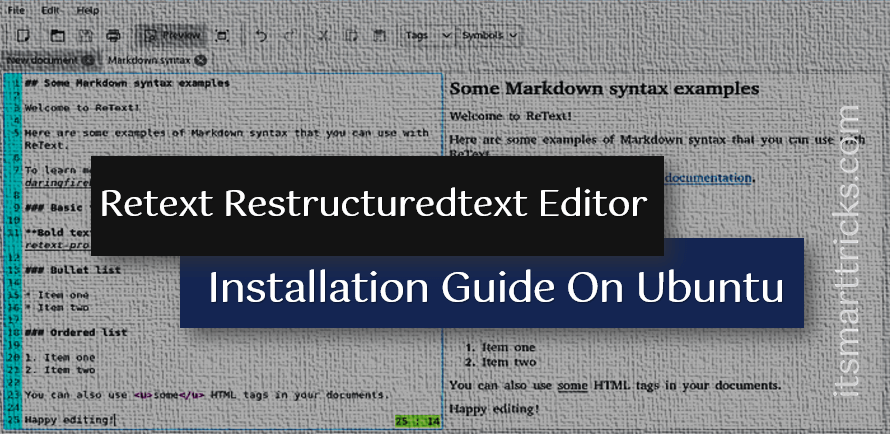In this article, we are going to learn How to install Retext Restructuredtext Editor in Ubuntu. There are so many text editors are available on the internet but Retext is a markdown editor quite different from others. It’s a nice lightweight application that comes with some nice features i.e.
- insert images into this text editor.
- You can use math formulas in Retext restructured text editor but for that, you have to install an addon package i.e. libjs-mathjax. It’s easy to install in ubuntu, the command is shown below.
itsmarttricks@ubuntu:~$ sudo apt-get install libjs-mathjax
- Capable of export the output file in various formats i.e. HTML, PDF, TXT, RTF…etc…
- The best advantage of Retext restructured text editor is you can translate in your preferred language.
- Retext markdown editor can be used to perform so many works like web designing, can be used as a normal text editor, create any document, can put some notes for reference…and so on.
- It’s a cross-platform application available for all major operating systems like Linux, Unix, Microsoft Windows, macOS.
- Can create personalized tables. For more information on Retext Restructuredtext editor visit the website Here!

Follow the below steps to install Retext Restructuredtext Editor (Markdown Editor) in Ubuntu:
Before we start the installation of Retext Restructuredtext Editor let’s update the packages and repositories of Ubuntu using the below command.
itsmarttricks@ubuntu:~$ sudo apt-get update # Update Packages & Repositories Hit:1 http://ppa.launchpad.net/transmissionbt/ppa/ubuntu xenial InRelease Get:2 http://security.ubuntu.com/ubuntu xenial-security InRelease [102 kB] Hit:3 http://us.archive.ubuntu.com/ubuntu xenial InRelease Get:4 http://us.archive.ubuntu.com/ubuntu xenial-updates InRelease [102 kB] Get:5 http://us.archive.ubuntu.com/ubuntu xenial-backports InRelease [102 kB] Fetched 306 kB in 2s (136 kB/s) Reading package lists... Done
Now let’s go ahead and install the Retext Markdown Editor package. For that, we don’t need to install any 3rd party PPA repository as Retext is a part of the default repository of Ubuntu. So to install the same you can use the below command.
itsmarttricks@ubuntu:~$ sudo apt-get install retext # Install Retext Restructuredtext Editor Reading package lists... Done Building dependency tree Reading state information... Done The following additional packages will be installed: docutils-common libqt5clucene5 libqt5designer5 libqt5help5 python3-docutils python3-enchant python3-markdown python3-markups python3-pygments python3-pyqt5 python3-pyqt5.qtwebkit python3-roman python3-sip python3-textile python3-yaml Suggested packages: texlive-latex-recommended texlive-latex-base texlive-lang-french fonts-linuxlibertine | ttf-linux-libertine docutils-doc python-markdown-doc libjs-mathjax ttf-bitstream-vera python3-pyqt5-dbg The following NEW packages will be installed: docutils-common libqt5clucene5 libqt5designer5 libqt5help5 python3-docutils python3-enchant python3-markdown python3-markups python3-pygments python3-pyqt5 python3-pyqt5.qtwebkit python3-roman python3-sip python3-textile python3-yaml retext 0 upgraded, 16 newly installed, 0 to remove and 321 not upgraded. Need to get 6,782 kB of archives. After this operation, 29.4 MB of additional disk space will be used. Do you want to continue? [Y/n] y ---> Enter "y" to Continue the Installation
Also Read – How to install Atom Text Editor in Ubuntu
We have successfully installed the Retext Restructuredtext Editor package. To confirm the same refer to the below command.
itsmarttricks@ubuntu:~$ sudo dpkg -l retext # Confirm the Installed Package Desired=Unknown/Install/Remove/Purge/Hold | Status=Not/Inst/Conf-files/Unpacked/halF-conf/Half-inst/trig-aWait/Trig-pend |/ Err?=(none)/Reinst-required (Status,Err: uppercase=bad) ||/ Name Version Architecture Description +++-====================================-=======================-=======================-============================================================================= ii retext 5.3.1-1 all Simple text editor for Markdown and reStructuredText
To open the Retext application just type the command retext on the shell prompt. Refer to the command below.
itsmarttricks@ubuntu:~$ retext # Open the Retext restructuredtext editor Application
You can also open the Retext Markdown Editor graphically using the Search your computer box.
Also Read –How to Install Leafpad Linux Text Editor in Ubuntu
How To Uninstall Retext Restructuredtext Editor in Ubuntu?
For any reason, if you don’t like Retext Restructuredtext Editor and want to uninstall the application from your system using the following commands.
itsmarttricks@ubuntu:~$ sudo dpkg -r retext # Uninstall the Retext Markdown Editor application (Reading database ... 176466 files and directories currently installed.) Removing retext (5.3.1-1) ... Processing triggers for man-db (2.7.5-1) ... Processing triggers for hicolor-icon-theme (0.15-0ubuntu1) ... Processing triggers for gnome-menus (3.13.3-6ubuntu3.1) ... Processing triggers for desktop-file-utils (0.22-1ubuntu5) ... Processing triggers for bamfdaemon (0.5.3~bzr0+16.04.20160824-0ubuntu1) ... Rebuilding /usr/share/applications/bamf-2.index... Processing triggers for mime-support (3.59ubuntu1) ...
Also Read – How to install SciTE Text Editor in Ubuntu
That’s all, In this article, we have explained How to Install Retext Restructuredtext Editor in Ubuntu – A Markdown Editor For Linux. I hope you enjoy this article. If you like this article, then just share it. If you have any questions about this article, please comment.