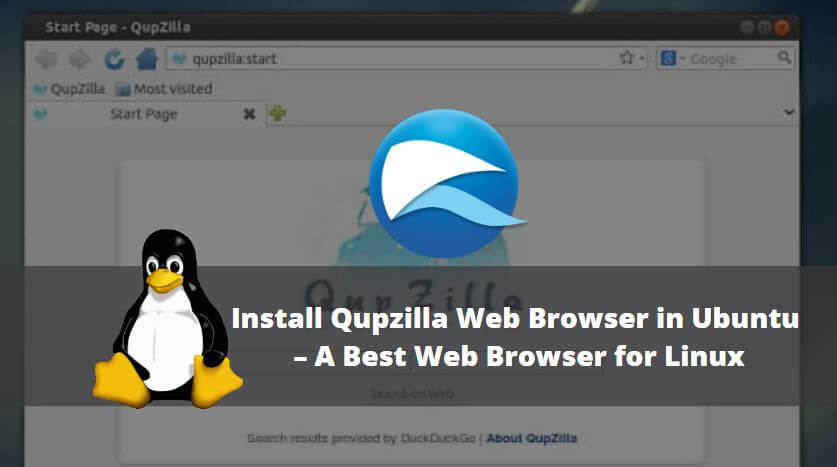In this article, we are going to learn How to install Qupzilla web browser in Ubuntu. Qupzilla is an open-source best web browser application used to browse the internet & intranet websites. it’s a nice light weight application that provides good web browsing performance, easy to use, and completely user friendly features. Qupzilla web browser is a cross-platform application comes for all major operating system’s i.e. Linux, Unix, Microsoft Windows, macOS, FreeBSD. The developer of this application changed its name from Qupzilla to Falcon in August 2017. The initial developer of this application was David Rosca written this application using the C++ programming language and released under GPLv3 license in the year 2010.
Qupzilla web browser comes with various features like open multiple websites at a time using tabs, configure proxy settings, ad blocker, supports almost all languages, privacy settings to manage cookies, certificates, java scripts..etc, you can get more features by installing available official extensions.
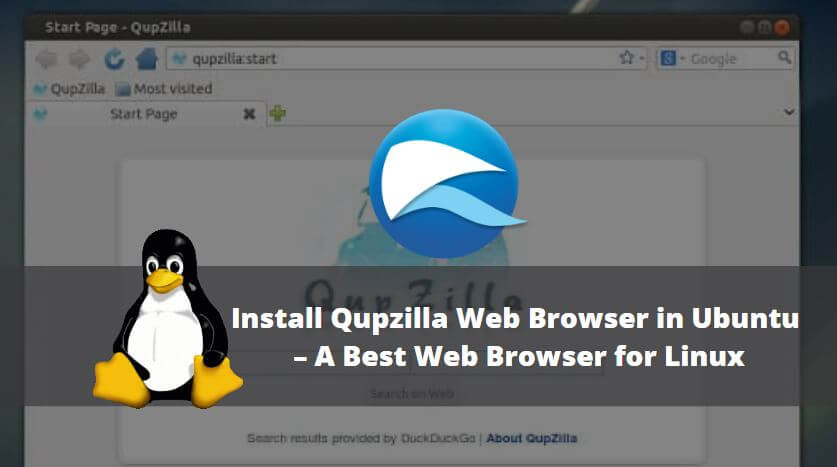
Follow the below steps to install Qupzilla web browser in Ubuntu – A Best web browser for Linux
Before starting the installation we have to install the official PPA repository for the Qupzilla Web browser as it’s not a part of the default repository of Ubuntu. So to install the PPA repository use the below command.
itsmarttricks@ubuntu:~$ sudo add-apt-repository ppa:nowrep/qupzilla # Install PPA Repository QupZilla is a new and very fast QtWebKit browser. It aims to be a lightweight web browser available through all major platforms. This project has been originally started only for educational purposes. But from its start, QupZilla has grown into a feature-rich browser. QupZilla has all standard functions you expect from a web browser. It includes bookmarks, history (both also in sidebar) and tabs. Above that, you can manage RSS feeds with an included RSS reader, block ads with a builtin AdBlock plugin, block Flash content with Click2Flash and edit the local CA Certificates database with an SSL Manager. QupZilla's main aim is to be a very fast and very stable QtWebKit browser available to everyone. There are already a lot of QtWebKit browsers available, but they are either bound to the KDE environment (rekonq), are not actively developed or very unstable and miss important features. But there is missing a multiplatform, modern and actively developed browser. QupZilla is trying to fill this gap by providing a very stable browsing experience. Homesite: http://www.qupzilla.com Development Blog: http://blog.qupzilla.com IRC: #qupzilla at irc.freenode.net Git repository: https://github.com/QupZilla/qupzilla Issue Tracker: https://github.com/QupZilla/qupzilla/issues More info: https://launchpad.net/~nowrep/+archive/ubuntu/qupzilla Press [ENTER] to continue or ctrl-c to cancel adding it gpg: keyring `/tmp/tmpn8hs1fwv/secring.gpg' created gpg: keyring `/tmp/tmpn8hs1fwv/pubring.gpg' created gpg: requesting key 7A2DA9DB from hkp server keyserver.ubuntu.com gpg: /tmp/tmpn8hs1fwv/trustdb.gpg: trustdb created gpg: key 7A2DA9DB: public key "Launchpad PPA for David Rosca" imported gpg: Total number processed: 1 gpg: imported: 1 (RSA: 1) OK
After installing the PPA repository let’s update the packages and repositories of Ubuntu using the below command to take effect.
itsmarttricks@ubuntu:~$ sudo apt-get update # Update Packages & Repositories Hit:1 http://ppa.launchpad.net/jeffreyratcliffe/ppa/ubuntu xenial InRelease Hit:2 http://security.ubuntu.com/ubuntu xenial-security InRelease Hit:3 http://ppa.launchpad.net/jtaylor/keepass/ubuntu xenial InRelease Hit:4 http://us.archive.ubuntu.com/ubuntu xenial InRelease Hit:5 http://us.archive.ubuntu.com/ubuntu xenial-updates InRelease Hit:6 http://ppa.launchpad.net/nowrep/qupzilla/ubuntu xenial InRelease Hit:7 http://us.archive.ubuntu.com/ubuntu xenial-backports InRelease Hit:8 http://ppa.launchpad.net/stebbins/handbrake-releases/ubuntu xenial InRelease Hit:9 http://ppa.launchpad.net/teejee2008/ppa/ubuntu xenial InRelease Reading package lists... Done
Also Read – How to install Arora Web Browser in Ubuntu
Now we are ready to install the Qupzilla best web browser package. So to install the same use the below command.
itsmarttricks@ubuntu:~$ sudo apt-get install qupzilla # Install Qupzilla web browser package Reading package lists... Done Building dependency tree Reading state information... Done The following additional packages will be installed: libqt5x11extras5 The following NEW packages will be installed: libqt5x11extras5 qupzilla 0 upgraded, 2 newly installed, 0 to remove and 217 not upgraded. Need to get 2,773 kB of archives. After this operation, 13.4 MB of additional disk space will be used. Do you want to continue? [Y/n] y ---> Enter 'y' to continue the installation Get:1 http://ppa.launchpad.net/nowrep/qupzilla/ubuntu xenial/main amd64 qupzilla amd64 1.8.9-1~xenial [2,765 kB] Get:2 http://us.archive.ubuntu.com/ubuntu xenial/universe amd64 libqt5x11extras5 amd64 5.5.1-3build1 [7,876 B] Fetched 2,773 kB in 6s (416 kB/s) Selecting previously unselected package libqt5x11extras5:amd64. (Reading database ... 213512 files and directories currently installed.) Preparing to unpack .../libqt5x11extras5_5.5.1-3build1_amd64.deb ... Unpacking libqt5x11extras5:amd64 (5.5.1-3build1) ... Selecting previously unselected package qupzilla. Preparing to unpack .../qupzilla_1.8.9-1~xenial_amd64.deb ... Unpacking qupzilla (1.8.9-1~xenial) ... Processing triggers for libc-bin (2.23-0ubuntu9) ... Processing triggers for hicolor-icon-theme (0.15-0ubuntu1) ... Processing triggers for gnome-menus (3.13.3-6ubuntu3.1) ... Processing triggers for desktop-file-utils (0.22-1ubuntu5) ... Processing triggers for bamfdaemon (0.5.3~bzr0+16.04.20160824-0ubuntu1) ... Rebuilding /usr/share/applications/bamf-2.index... Processing triggers for mime-support (3.59ubuntu1) ... Setting up libqt5x11extras5:amd64 (5.5.1-3build1) ... Setting up qupzilla (1.8.9-1~xenial) ... Processing triggers for libc-bin (2.23-0ubuntu9) ...
As you can see above we have successfully installed the Qupzilla browser package. To confirm the same use the below command.
itsmarttricks@ubuntu:~$ sudo dpkg -l qupzilla # Confirm the installed Package Desired=Unknown/Install/Remove/Purge/Hold | Status=Not/Inst/Conf-files/Unpacked/halF-conf/Half-inst/trig-aWait/Trig-pend |/ Err?=(none)/Reinst-required (Status,Err: uppercase=bad) ||/ Name Version Architecture Description +++-====================================-=======================-=======================-============================================================================= ii qupzilla 1.8.9-1~xenial amd64 lightweight web browser based on libqtwebkit
Now to open the application just type the command qupzilla on the shell prompt. Refer to the command below.
itsmarttricks@ubuntu:~$ qupzilla # Open the Qupzilla Best web browser application
You can also open the application graphically using search your computer box.
How To Uninstall Qupzilla Web Browser in Ubuntu?
For any reason, if you don’t like Qupzilla Web Browser and want to uninstall the application from your system using the following command.
itsmarttricks@ubuntu:~$ sudo dpkg -r qupzilla # Uninstall the Qupzilla application (Reading database ... 213820 files and directories currently installed.) Removing qupzilla (1.8.9-1~xenial) ... Processing triggers for libc-bin (2.23-0ubuntu9) ... Processing triggers for gnome-menus (3.13.3-6ubuntu3.1) ... Processing triggers for desktop-file-utils (0.22-1ubuntu5) ... Processing triggers for bamfdaemon (0.5.3~bzr0+16.04.20160824-0ubuntu1) ... Rebuilding /usr/share/applications/bamf-2.index... Processing triggers for mime-support (3.59ubuntu1) ... Processing triggers for hicolor-icon-theme (0.15-0ubuntu1) ...
Also Read – How to Install Mozilla Waterfox Browser in Ubuntu
That’s all, In this article, we have explained How to Install Qupzilla Web Browser in Ubuntu – The Best Web Browser for Linux. I hope you enjoy this article. If you like this article, then just share it. If you have any questions about this article, please comment.