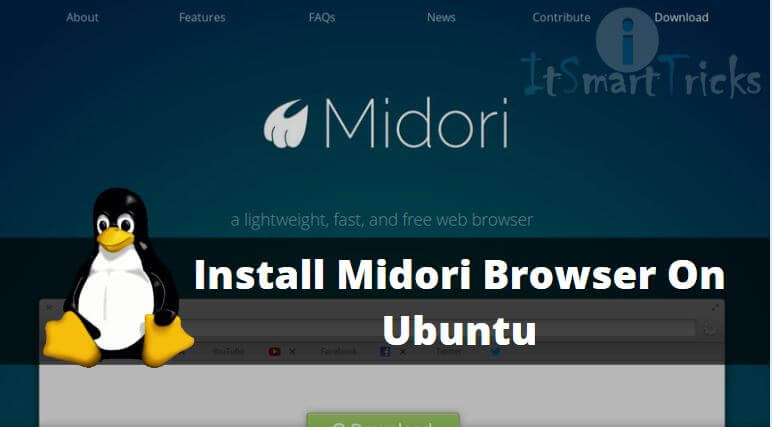In this article, we are going to learn How to install Midori Browser on Ubuntu. Midori is an internet browser that is an open-source application like Mozilla Firefox or any other web browser used to surf the internet. Madori Browser is a cross-platform application available for almost all major operating systems like Linux, Microsoft Windows..etc..The main developer of this application is Nancy Runge, Christian Dywan first release this application in 2007 under LGPL v2.1+ License. You can found this application in almost 30 languages. Midori Browser is written in C & Vala Programming Language.
For more Information on Midori Browser, you can visit the official website HERE!
Features of Midori Browser :
- Midori Browser comes with rich features like you can Bookmark the favorite websites very easily. As compared to other web browser’s it’s a lightweight user-friendly application and a non-technical person can easily use Midori Browser for normal internet surfing use.
- Midori Browser is capable to provide the latest RSS feeds, news, or any other information easily.
- You don’t need to install any separate application for fast downloading purposes as the Midori browser can do that thing for you. Like any downloading application, you can pause the downloading in between and can continue the downloading later on.
- Different extensions are available for you for different features like download youtube videos, AD Blockers, and other useful extensions.
- Supports the latest version of web browser coding like HTML5. The Midori web browser uses Duck Duck to go as his primary or default search engine.
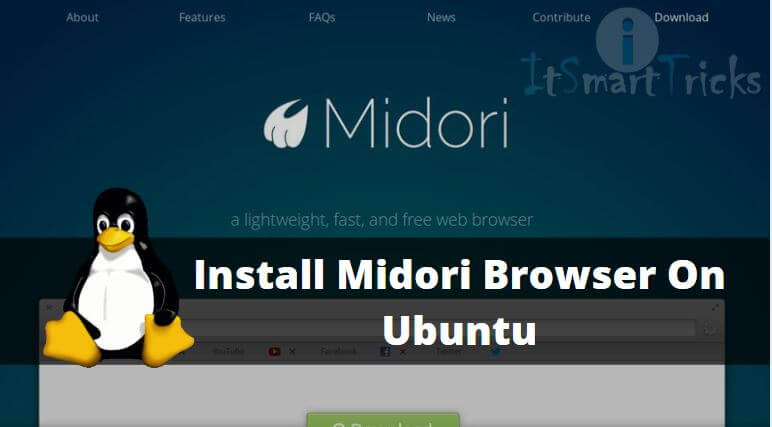
Follow the below Steps to Install Midori Browser in Ubuntu:
Before we start the installation of Midori Browser let’s update the packages & repositories of Ubuntu. You can do so using the below command.
itsmarttricks@ubuntu:~$ sudo apt-get update # Update Packages & Repositories [sudo] password for itsmarttricks: Get:1 http://security.ubuntu.com/ubuntu xenial-security InRelease [102 kB] Hit:2 http://ppa.launchpad.net/maarten-baert/simplescreenrecorder/ubuntu xenial InRelease Hit:3 http://ppa.launchpad.net/ozmartian/apps/ubuntu xenial InRelease Hit:4 http://us.archive.ubuntu.com/ubuntu xenial InRelease Get:5 http://us.archive.ubuntu.com/ubuntu xenial-updates InRelease [102 kB] Get:6 http://us.archive.ubuntu.com/ubuntu xenial-backports InRelease [102 kB] Fetched 306 kB in 2s (127 kB/s) Reading package lists... Done
After the update the packages & repositories let’s go ahead and install the Midori Browser. Midori is a part of the default repository of Ubuntu hence we don’t need to install any 3rd party PPA repository. So follow the below command to install the same.
itsmarttricks@ubuntu:~$ sudo apt-get install midori # Installing Midori Browser Reading package lists... Done Building dependency tree Reading state information... Done The following packages were automatically installed and are no longer required: libdvdnav4 libdvdread4 libenca0 libguess1 libmediainfo0v5 libmms0 libmpv1 libqt5clucene5 libqt5designer5 libqt5help5 librubberband2v5 libsdl2-2.0-0 libsndio6.1 libtinyxml2-2v5 libva-wayland1 libva-x11-1 libzen0v5 mediainfo mpv python-pkg-resources python3-pyqt5 python3-sip rtmpdump simplescreenrecorder-lib youtube-dl Use 'sudo apt autoremove' to remove them. The following additional packages will be installed: gnome-icon-theme libjavascriptcoregtk-1.0-0 libwebkitgtk-1.0-0 libwebkitgtk-1.0-common The following NEW packages will be installed: gnome-icon-theme libjavascriptcoregtk-1.0-0 libwebkitgtk-1.0-0 libwebkitgtk-1.0-common midori 0 upgraded, 5 newly installed, 0 to remove and 322 not upgraded. Need to get 20.7 MB of archives. After this operation, 61.3 MB of additional disk space will be used. Do you want to continue? [Y/n] y -----> Enter "y" to continue the Installation
Also Read – How to Install Otter Browser in Ubuntu – A Nice Opera Alternative App and Best Web Browser for Linux
We have installed the Midori Browser successfully, To confirm the installed package refer to the below command.
itsmarttricks@ubuntu:~$ sudo dpkg -l midori # Confirm the Installed Package Desired=Unknown/Install/Remove/Purge/Hold | Status=Not/Inst/Conf-files/Unpacked/halF-conf/Half-inst/trig-aWait/Trig-pend |/ Err?=(none)/Reinst-required (Status,Err: uppercase=bad) ||/ Name Version Architecture Description +++-====================================-=======================-=======================-============================================================================= ii midori 0.5.11-ds1-2 i386 fast, lightweight graphical web browser
Now open the application by just typing Midori on shell prompt. Refer to the command below.
itsmarttricks@ubuntu:~$ midori # Open the Midori Browser Application
How To Uninstall Midori Browser in Ubuntu?
For any reason, if you don’t like Midori Browser and want to uninstall the application from your system using the following commands.
itsmarttricks@ubuntu:~$ sudo dpkg -r midori # Uninstall the Package (Reading database ... 217577 files and directories currently installed.) Removing midori (0.5.11-ds1-2) ... Processing triggers for libc-bin (2.23-0ubuntu9) ... Processing triggers for gnome-menus (3.13.3-6ubuntu3) ... Processing triggers for desktop-file-utils (0.22-1ubuntu5) ... Processing triggers for bamfdaemon (0.5.3~bzr0+16.04.20160415-0ubuntu1) ... Rebuilding /usr/share/applications/bamf-2.index... Processing triggers for mime-support (3.59ubuntu1) ... Processing triggers for man-db (2.7.5-1) ... Processing triggers for hicolor-icon-theme (0.15-0ubuntu1) ...
That’s all, In this article, we have explained How to Install Midori Browser On Ubuntu. I hope you enjoy this article. If you like this article, then just share it. If you have any questions about this article, please comment.