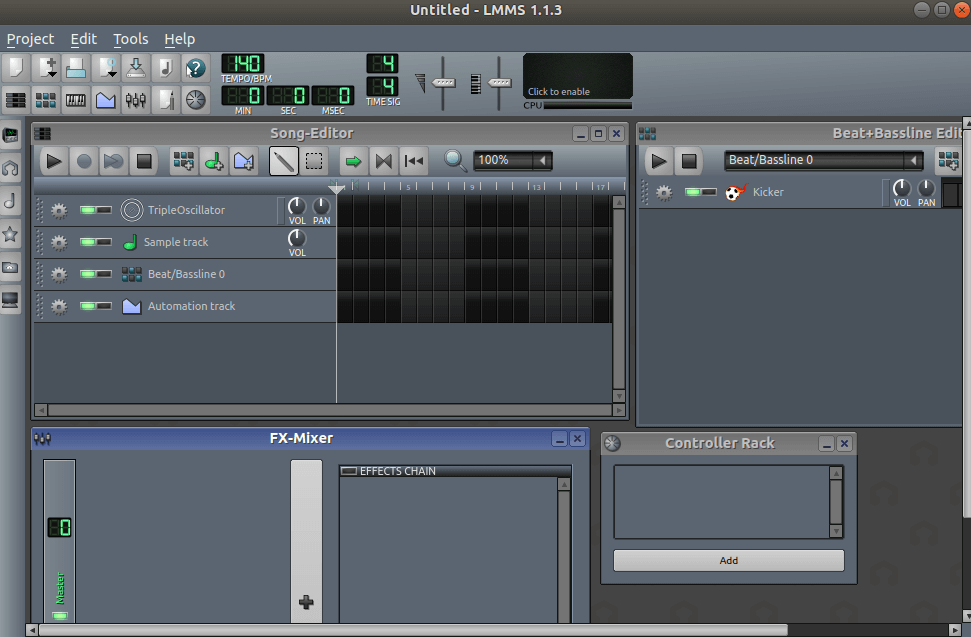In this article, we are going to learn How to install LMMS (Linux Multimedia Studio) on Ubuntu – A Digital Audio Workstation Application. LMMS is a free, open-source, digital audio workstation application program. If LMMS is implemented on the computer with the proper hardware, it allows to set up the samples, synthesize the sound, play on the MIDI keyboard, and compose the mix of trackers and sequencer features. LMMS is available for many operating systems including Linux, OpenBSD, Mac OS and Windows. It requires 1 GHz CPU, 512 MB RAM and two-channel sound card.
Follow The Below Steps To Install LMMS (Linux Multimedia Studio) on Ubuntu – A Digital Audio Workstation Application:
Before starting the installation of LMMS (Linux Multimedia Studio) let’s update the packages & repositories of Ubuntu using the below command.
itsmarttricks@mangesh:~$ sudo apt-get update [sudo] password for itsmarttricks: Ign:1 cdrom://Ubuntu 18.04.1 LTS _Bionic Beaver_ - Release amd64 (20180725) bionic InRelease Err:2 cdrom://Ubuntu 18.04.1 LTS _Bionic Beaver_ - Release amd64 (20180725) bionic Release Please use apt-cdrom to make this CD-ROM recognized by APT. apt-get update cannot be used to add new CD-ROMs Ign:3 http://dl.google.com/linux/chrome/deb stable InRelease Hit:4 http://download.virtualbox.org/virtualbox/debian bionic InRelease Ign:5 http://ppa.launchpad.net/aseman/desktop-apps/ubuntu bionic InRelease Get:6 http://security.ubuntu.com/ubuntu bionic-security InRelease [83.2 kB] Hit:7 http://in.archive.ubuntu.com/ubuntu bionic InRelease Hit:8 http://ppa.launchpad.net/audio-recorder/ppa/ubuntu bionic InRelease Hit:9 http://dl.google.com/linux/chrome/deb stable Release Get:10 http://in.archive.ubuntu.com/ubuntu bionic-updates InRelease [88.7 kB] Reading package lists... Done
After updating the packages & repositories now we are ready to install the LMMS (Linux Multimedia Studio) package. So let’s go ahead and install the same using the below command.
itsmarttricks@mangesh:~$ sudo apt-get install lmms Reading package lists... Done Building dependency tree Reading state information... Done The following additional packages will be installed: After this operation, 644 MB of additional disk space will be used. Do you want to continue? [Y/n] y Get:1 http://in.archive.ubuntu.com/ubuntu bionic-updates/main amd64 libnss-systemd amd64 237-3ubuntu10.9 [105 kB] Get:2 http://in.archive.ubuntu.com/ubuntu bionic-updates/main amd64 libsystemd0 amd64 237-3ubuntu10.9 [204 kB] Get:3 http://in.archive.ubuntu.com/ubuntu bionic-updates/main amd64 libpam-systemd amd64 237-3ubuntu10.9 [108 kB] Get:4 http://in.archive.ubuntu.com/ubuntu bionic-updates/main amd64 systemd amd64 237-3ubuntu10.9 [2,895 kB] Get:5 http://in.archive.ubuntu.com/ubuntu bionic-updates/main amd64 udev amd64 237-3ubuntu10.9 [1,101 kB]
As you can see above we have successfully installed the LMMS (Linux Multimedia Studio) package. To confirm the same use the below command.
itsmarttricks@mangesh:~$ sudo dpkg -l lmms Desired=Unknown/Install/Remove/Purge/Hold | Status=Not/Inst/Conf-files/Unpacked/halF-conf/Half-inst/trig-aWait/Trig-pend |/ Err?=(none)/Reinst-required (Status,Err: uppercase=bad) ||/ Name Version Architecture Description +++-==============-============-============-================================= ii lmms 1.1.3-7 amd64 Linux Multimedia Studio
To open LMMS (Linux Multimedia Studio) application, enter ‘lmms‘ in the terminal. Refer to the command below.
itsmarttricks@mangesh:~$ lmms
Now you can see the LMMS (Linux Multimedia Studio) Application is open.

We have opened the LMMS (Linux Multimedia Studio) Application with the above command, You can also open the LMMS (Linux Multimedia Studio) application graphically using Search your Ubuntu Desktop Application box. Refer to the snapshot below.

Also Read – How To Install Audio Recorder In Ubuntu – A Best Audio Recorder Application For Linux
How To Uninstall LMMS (Linux Multimedia Studio) In Ubuntu?
For any reason, if you don’t like LMMS (Linux Multimedia Studio) and want to uninstall the application from your system using following commands.
itsmarttricks@mangesh:~$ sudo dpkg -r lmms [sudo] password for itsmarttricks: (Reading database ... 194806 files and directories currently installed.) Removing lmms (1.1.3-7) ... Processing triggers for man-db (2.8.3-2ubuntu0.1) ... Processing triggers for hicolor-icon-theme (0.17-2) ... Processing triggers for gnome-menus (3.13.3-11ubuntu1.1) ... Processing triggers for desktop-file-utils (0.23-1ubuntu3.18.04.1) ... Processing triggers for mime-support (3.60ubuntu1) ...
Also Read – How To Install Audacity Digital Audio Editor In Ubuntu
That’s all, In this article, we have explained How to install LMMS (Linux Multimedia Studio) on Ubuntu – A Digital Audio Workstation Application. I hope you enjoy this article. If you like this article, then just share it. If you have any questions about this article, please comment.