In this article, we will learn How to install Discord App in Ubuntu 18.04 – Free Voice and Text Chat for Gamers. Discord is an open-source and free voice, a Text chat application that is also called VoIP (Voice Over Internet Protocol) and Messaging Application. You can use this application while playing a game for voice chat with your gaming partners, which means this app is primarily designed for Gamers. Discord Inc. The team was developed, which wrote applications using JavaScript and Elixir programming languages, and was released under proprietary licenses. All repository documents of the Discord chat application have been made in Gitgbub. Discord runs on Windows, macOS, Android, iOS, Linux, and web browsers.

Follow the below steps to install Discord App in Ubuntu 18.04 – Free Voice and Text Chat for Gamers:
Now we have to download the Discord chat application package from its official website. So use the below command to download the same.
itsmarttricks@mangesh:~$ wget https://dl.discordapp.net/apps/linux/0.0.5/discord-0.0.5.deb --2018-12-13 20:18:48-- https://dl.discordapp.net/apps/linux/0.0.5/discord-0.0.5.deb Resolving dl.discordapp.net (dl.discordapp.net)... 104.16.249.144, 104.16.247.144, 104.16.251.144, ... Connecting to dl.discordapp.net (dl.discordapp.net)|104.16.249.144|:443... connected. HTTP request sent, awaiting response... 200 OK Length: 52100102 (50M) [application/x-debian-package] Saving to: ‘discord-0.0.5.deb’ discord-0.0.5.deb 100%[===================>] 49.69M 2.02MB/s in 20s 2018-12-13 20:19:09 (2.44 MB/s) - ‘discord-0.0.5.deb’ saved [52100102/52100102]
Enter the following command to see if the .deb package of Discord App is downloaded. Refer to the output below
itsmarttricks@mangesh:~$ ls -l discord-0.0.5.deb -rw-r--r-- 1 itsmarttricks itsmarttricks 52100102 May 1 2018 discord-0.0.5.deb
Now before the start, the installation of the Discord App let’s update the packages & repositories of Ubuntu 18.04 using the below command.
itsmarttricks@mangesh:~$ sudo apt-get update [sudo] password for itsmarttricks: Ign:1 cdrom://Ubuntu 18.04.1 LTS _Bionic Beaver_ - Release amd64 (20180725) bionic InRelease Err:2 cdrom://Ubuntu 18.04.1 LTS _Bionic Beaver_ - Release amd64 (20180725) bionic Release Please use apt-cdrom to make this CD-ROM recognized by APT. apt-get update cannot be used to add new CD-ROMs Ign:3 http://dl.google.com/linux/chrome/deb stable InRelease Ign:4 http://ppa.launchpad.net/aseman/desktop-apps/ubuntu bionic InRelease Hit:5 http://download.virtualbox.org/virtualbox/debian bionic InRelease Get:6 http://dl.google.com/linux/chrome/deb stable Release [943 B] Get:7 http://dl.google.com/linux/chrome/deb stable Release.gpg [819 B] Hit:8 http://ppa.launchpad.net/audio-recorder/ppa/ubuntu bionic InRelease Hit:9 http://security.ubuntu.com/ubuntu bionic-security InRelease Hit:10 http://in.archive.ubuntu.com/ubuntu bionic InRelease
Now we are ready to install the Discord App package. so let’s go ahead and install Discord App package using the below command.
itsmarttricks@mangesh:~$ sudo dpkg -i discord-0.0.5.deb Selecting previously unselected package discord. (Reading database ... 189944 files and directories currently installed.) Preparing to unpack discord-0.0.5.deb ... Unpacking discord (0.0.5) ... dpkg: dependency problems prevent configuration of discord: discord depends on libc++1; however: Package libc++1 is not installed. dpkg: error processing package discord (--install): dependency problems - leaving unconfigured Processing triggers for gnome-menus (3.13.3-11ubuntu1.1) ... Processing triggers for desktop-file-utils (0.23-1ubuntu3.18.04.1) ... Processing triggers for mime-support (3.60ubuntu1) ... Errors were encountered while processing: discord
As you can see above Discord App package is asking for some dependencies to complete the installation. So use the below command to install required dependencies.
itsmarttricks@mangesh:~$ sudo apt-get install -f Reading package lists... Done Building dependency tree Reading state information... Done Correcting dependencies... Done The following packages were automatically installed and are no longer required: ardour-data ardour-video-timeline audacity-data exfalso gconf2 harvid The following additional packages will be installed: 0 upgraded, 2 newly installed, 0 to remove and 186 not upgraded. 1 not fully installed or removed. Need to get 240 kB of archives. After this operation, 1,024 kB of additional disk space will be used. Do you want to continue? [Y/n] y Get:1 http://in.archive.ubuntu.com/ubuntu bionic/universe amd64 libc++abi1 amd64 6.0-2 [56.7 kB] Get:2 http://in.archive.ubuntu.com/ubuntu bionic/universe amd64 libc++1 amd64 6.0-2 [183 kB] Fetched 240 kB in 3s (72.6 kB/s) Selecting previously unselected package libc++abi1:amd64. (Reading database ... 190033 files and directories currently installed.) Preparing to unpack .../libc++abi1_6.0-2_amd64.deb ... Unpacking libc++abi1:amd64 (6.0-2) ... Selecting previously unselected package libc++1:amd64. Preparing to unpack .../libc++1_6.0-2_amd64.deb ... Unpacking libc++1:amd64 (6.0-2) ... Setting up libc++abi1:amd64 (6.0-2) ... Processing triggers for libc-bin (2.27-3ubuntu1) ... Setting up libc++1:amd64 (6.0-2) ... Setting up discord (0.0.5) ... Processing triggers for libc-bin (2.27-3ubuntu1) ...
Also Read – Step By Step Install Skype 8.13 on Ubuntu 18.04
So we have successfully installed the Discord App with all required dependencies. Now to confirm the same use the below command.
itsmarttricks@mangesh:~$ sudo dpkg -l discord Desired=Unknown/Install/Remove/Purge/Hold | Status=Not/Inst/Conf-files/Unpacked/halF-conf/Half-inst/trig-aWait/Trig-pend |/ Err?=(none)/Reinst-required (Status,Err: uppercase=bad) ||/ Name Version Architecture Description +++-==============-============-============-================================= ii discord 0.0.5 amd64 All-in-one voice and text chat fo
Now to open the Discord App just type the command discord on the shell prompt. Refer to the command below.
itsmarttricks@mangesh:~$ discord

You can also open the Discord App graphically using the Search your computer box. Refer the snapshot below.

How To Uninstall Discord App in Ubuntu 18.04?
For any reason, if you don’t like the Discord App and want to uninstall the application from your system using following commands.
itsmarttricks@mangesh:~$ sudo dpkg -r discord [sudo] password for itsmarttricks: (Reading database ... 190044 files and directories currently installed.) Removing discord (0.0.5) ... Processing triggers for gnome-menus (3.13.3-11ubuntu1.1) ... Processing triggers for desktop-file-utils (0.23-1ubuntu3.18.04.1) ... Processing triggers for mime-support (3.60ubuntu1) ...
Also Read – How to Install Wechat App (Wechat Messenger Desktop Client) in Ubuntu 18.04
That’s all, In this article, we have explained the How to install Discord App in Ubuntu 18.04 – Free Voice and Text Chat for Gamers. I hope you enjoy this article. If you like this article, then just share it. If you have any questions about this article, please comment.
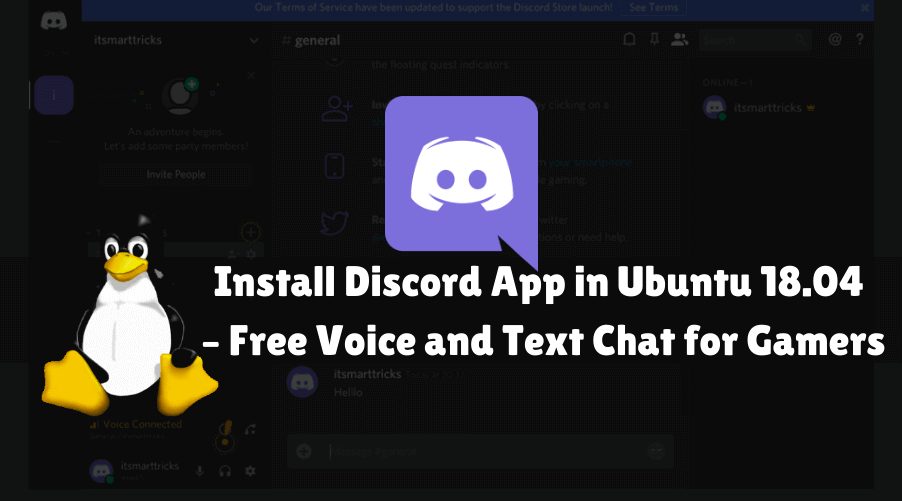
nice and useful