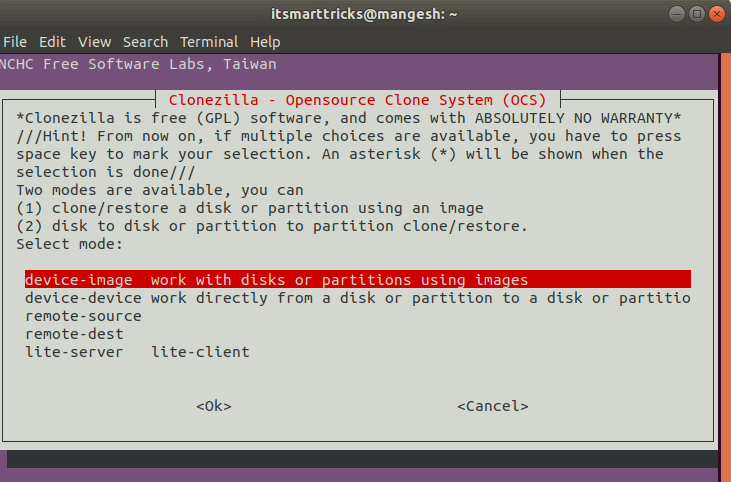In this article, we will learn How to install Clonezilla Disk Imaging Software (Partition Cloning Software) In Ubuntu – A Best Disk Cloning/Imaging Software for Linux. Clonezilla is an open-source application that can be used to backup Linux operating systems. You know that data backup is the most important part of every small and large organization. There are many backup devices and commercial applications available to do this. Here we will discuss cloning the best backup software in this article. It is a disk cloning software that is used to clone your entire hard disk and create an image of it. This is a great option for popular apps like Symantec Norton Ghost and the other is a true image.
Follow The Below Steps to Install Clonezilla Disk Imaging Software (Partition Cloning Software) In Ubuntu – A Best Disk Cloning/Imaging Software for Linux:
Before starting the installation of Clonezilla Disk Imaging Software (Partition Cloning Software) update the packages & repositories of Ubuntu using the below command.
itsmarttricks@mangesh:~$ sudo apt-get update [sudo] password for itsmarttricks: Ign:1 cdrom://Ubuntu 18.04.1 LTS _Bionic Beaver_ - Release amd64 (20180725) bionic InRelease Err:2 cdrom://Ubuntu 18.04.1 LTS _Bionic Beaver_ - Release amd64 (20180725) bionic Release Please use apt-cdrom to make this CD-ROM recognized by APT. apt-get update cannot be used to add new CD-ROMs Ign:3 http://dl.google.com/linux/chrome/deb stable InRelease Ign:4 http://ppa.launchpad.net/aseman/desktop-apps/ubuntu bionic InRelease Hit:5 http://download.virtualbox.org/virtualbox/debian bionic InRelease Hit:6 http://dl.google.com/linux/chrome/deb stable Release
After updating the packages and repositories, we are now ready to install Clonezilla Disk Imaging Software (Partition Cloning Software). To do that we do not have to install a third-party PPA repository because they are part of the default repository Ubuntu. So let’s go ahead and install it using the following command.
itsmarttricks@mangesh:~$ sudo apt-get install clonezilla Reading package lists... Done Building dependency tree Reading state information... Done Suggested packages: cifs-utils udpcast sshfs The following NEW packages will be installed: clonezilla 0 upgraded, 1 newly installed, 0 to remove and 164 not upgraded. Need to get 0 B/772 kB of archives. After this operation, 2,985 kB of additional disk space will be used. Selecting previously unselected package clonezilla. (Reading database ... 189789 files and directories currently installed.) Preparing to unpack .../clonezilla_3.27.16-2_all.deb ... Unpacking clonezilla (3.27.16-2) ... Setting up clonezilla (3.27.16-2) ...
You can see the Clonezilla Disk Imaging Software (Partition Cloning Software) package installed successfully. Now use the following command.
itsmarttricks@mangesh:~$ sudo dpkg -l clonezilla Desired=Unknown/Install/Remove/Purge/Hold | Status=Not/Inst/Conf-files/Unpacked/halF-conf/Half-inst/trig-aWait/Trig-pend |/ Err?=(none)/Reinst-required (Status,Err: uppercase=bad) ||/ Name Version Architecture Description +++-==============-============-============-================================= ii clonezilla 3.27.16-2 all bare metal backup and recovery of
Also Read- How to install Midnight Commander (MC File Manager) in Ubuntu – A Visual Linux File Manager
Now to open the Clonezilla application just type the command Clonezilla on the shell prompt. Refer to the command below.
itsmarttricks@mangesh:~$ sudo clonezilla
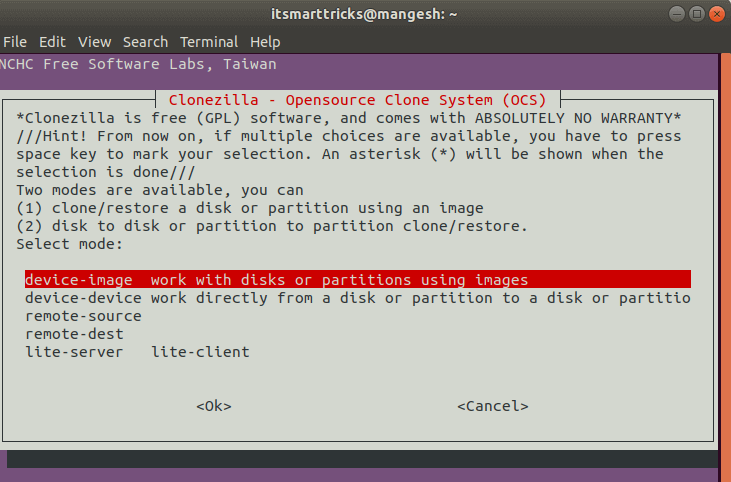
Also Read- How To Install GParted Linux Partition Manager On Ubuntu
How To Uninstall Clonezilla Disk Imaging Software (Partition Cloning Software) In Ubuntu?
For any reason, if you don’t like Clonezilla Disk Imaging Software (Partition Cloning Software) and want to uninstall the application from your system using the following commands.
itsmarttricks@mangesh:~$ sudo dpkg -r clonezilla [sudo] password for itsmarttricks: (Reading database ... 189996 files and directories currently installed.) Removing clonezilla (3.27.16-2) ...
Also Read- How To Install Recoll Tool (Desktop Full-Text Search Tool) On Ubuntu
That’s all, In this article, we have explained the How to install Clonezilla Disk Imaging Software (Partition Cloning Software) In Ubuntu – A Best Disk Cloning/Imaging Software for Linux. I hope you enjoy this article. If you like this article, then just share it. If you have any questions about this article, please comment