In this article, we will learn How to install Bless Hex Editor in Ubuntu – The Best Hexadecimal Editor For Linux. The Open Source Best Hex Editor (Hexadecimal Editor) application used to create and edit hexadecimal files is a blessing. GTK # and Mono are a great lightweight application developed primarily for the GNU Linux platform but can be installed on any platform, including GTK# and Mono.
Bless hex editor is a cross-platform application available for major operating systems like Linux, Microsoft Windows, MacOS. Using any tab you can open any number of windows. You can quickly find some content and change it. We have an advanced level of copy and paste feature in the Bless Hex Editor (hexadecimal editor). You can use the best hex editor to edit large volume data files and block devices. By installing the required plugins you can get more features to suit your needs, this is one of the best parts of the app. By default, you can export the data in .txt and .html format but you can use the plugin for more formats.
Follow the below steps to install Bless Hex editor in Ubuntu – The best Hexadecimal Editor for Linux:
Before starting the installation of Bless Hex Editor (Hexadecimal Editor), update the package and repository of Ubuntu using the command given below.
mangesh@itsmarttricks:~$ sudo apt-get update [sudo] password for mangesh: Ign:1 http://dl.google.com/linux/chrome/deb stable InRelease Hit:2 http://dl.google.com/linux/chrome/deb stable Release Hit:3 http://ppa.launchpad.net/nilarimogard/webupd8/ubuntu bionic InRelease Hit:4 http://security.ubuntu.com/ubuntu bionic-security InRelease Hit:6 http://in.archive.ubuntu.com/ubuntu bionic InRelease Get:7 http://in.archive.ubuntu.com/ubuntu bionic-updates InRelease [88.7 kB] Hit:8 http://in.archive.ubuntu.com/ubuntu bionic-backports InRelease Fetched 88.7 kB in 2s (54.6 kB/s) Reading package lists... Done
After updating packages and repositories, we are ready to install the Bless Hex Editor (Hexadecimal Editor) package. To do so we do not have to install any third PPA repository because this is the default repository of Ubuntu. So refer to the following command for this.
mangesh@itsmarttricks:~$ sudo apt-get install bless Reading package lists... Done Building dependency tree Reading state information... Done The following packages were automatically installed and are no longer required: audacious-plugins audacious-plugins-data gconf-service gconf-service-backend gconf2-common i965-va-driver libaacs0 libampache-browser libaudcore5 0 upgraded, 9 newly installed, 0 to remove and 526 not upgraded. Need to get 869 kB of archives. After this operation, 5,734 kB of additional disk space will be used. Do you want to continue? [Y/n] y Get:1 http://in.archive.ubuntu.com/ubuntu bionic/universe amd64 libglade2-0 amd64 1:2.6.4-2 [44.6 kB] Get:2 http://in.archive.ubuntu.com/ubuntu bionic/main amd64 sgml-base all 1.29 [12.3 kB]
Also Read – How to install DrPython Text Editor in Ubuntu
As you can see above we have successfully installed the Bless Hex Editor (Hexadecimal Editor) package. Now to confirm the same use the below command.
mangesh@itsmarttricks:~$ sudo dpkg -l bless Desired=Unknown/Install/Remove/Purge/Hold | Status=Not/Inst/Conf-files/Unpacked/halF-conf/Half-inst/trig-aWait/Trig-pend |/ Err?=(none)/Reinst-required (Status,Err: uppercase=bad) ||/ Name Version Architecture Description +++-==============-============-============-================================= ii bless 0.6.0-5 all A full featured hexadecimal edito
Now to open the Bless Hex Editor (Hexadecimal Editor) application just type the command bless on shell prompt. Refer to the command below.
mangesh@itsmarttricks:~$ bless

You can also open the Bless Hex Editor application graphically using Search your Ubuntu Applications box. Refer to the snapshot below.

Also Read – How to install Atom Text Editor in Ubuntu
How To Uninstall Bless Hex Editor (Hexadecimal Editor) Application in Ubuntu?
For any reasons, if you don’t like Bless Hex Editor (Hexadecimal Editor) Application and want to uninstall the application from your system using the following command.
mangesh@itsmarttricks:~$ sudo dpkg -r bless (Reading database ... 134666 files and directories currently installed.) Removing bless (0.6.0-5) ... Processing triggers for gnome-menus (3.13.3-11ubuntu1) ... Processing triggers for desktop-file-utils (0.23-1ubuntu3.18.04.1) ... Processing triggers for mime-support (3.60ubuntu1) ... Processing triggers for man-db (2.8.3-2) ...
That’s all, In this article, we have explained How to install Bless Hex Editor (Hexadecimal Editor) Application in Ubuntu. I hope you enjoy this article. If you like this article, then just share it. If you have any questions about this article, please comment.
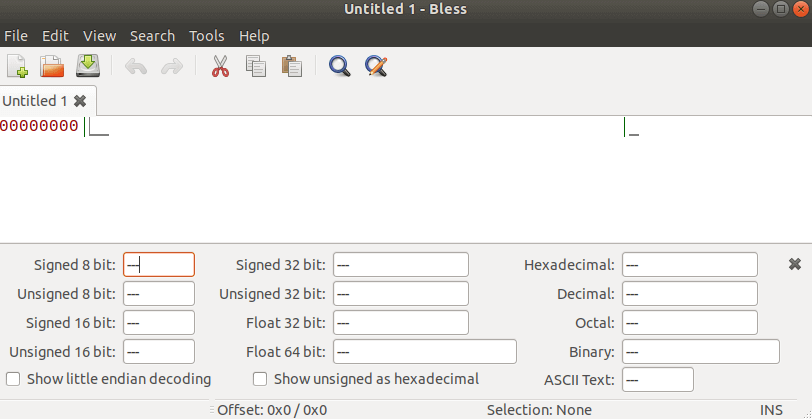
Hi I am a newbie, and would like to use Bless, but cannot. It crashes always. Can you give me a hint about what I am doing wrong?
Luis