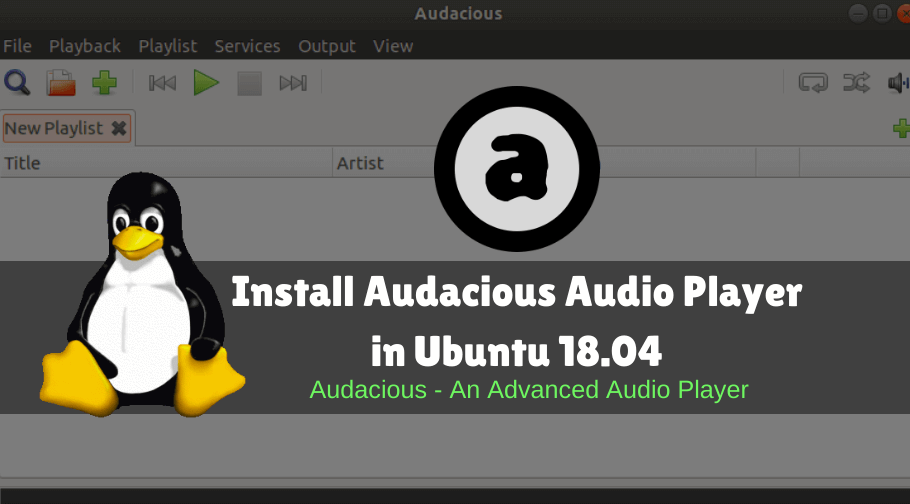In this article, we will learn How to install Audacious Audio Player in Ubuntu 18.04. Audacious is an application for open source audio players used to play a song or other audio files. This is a cross-platform application available for Linux, FreeBSD and Microsoft Windows operating systems. By default, many codecs come by default, so support almost all audio formats like MP3, WAV, WMA, MIDI, etc. Most music player applications were written using the C ++ programming language and initially was released under the BSD license in 2005.

Follow the below steps to install Audacious Audio Player in Ubuntu 18.04:
Before starting the installation we have to install the required official PPA repository of Audacious Audio Player. You can follow the below command to install the same.
mangesh@itsmarttricks:~$ sudo add-apt-repository ppa:nilarimogard/webupd8 [sudo] password for mangesh: The main Web Upd8 PPA maintained by: http://www.webupd8.org/ To add this PPA, simply paste this in a terminal: sudo add-apt-repository ppa:nilarimogard/webupd8 For other (specialized) PPAs we maintain, see: https://launchpad.net/~webupd8team More info: https://launchpad.net/~nilarimogard/+archive/ubuntu/webupd8 Press [ENTER] to continue or Ctrl-c to cancel adding it. Ign:1 http://dl.google.com/linux/chrome/deb stable InRelease Get:2 http://ppa.launchpad.net/nilarimogard/webupd8/ubuntu bionic InRelease [15.4 kB] Get:3 http://security.ubuntu.com/ubuntu bionic-security InRelease [88.7 kB] Get:4 http://in.archive.ubuntu.com/ubuntu bionic InRelease [242 kB] Get:5 http://dl.google.com/linux/chrome/deb stable Release [943 B]
After installing the PPA repository, we need to update all installed packages and repositories on Ubuntu. To do so you can use the following command.
mangesh@itsmarttricks:~$ sudo apt-get update Ign:1 http://dl.google.com/linux/chrome/deb stable InRelease Hit:2 http://ppa.launchpad.net/nilarimogard/webupd8/ubuntu bionic InRelease Hit:3 http://in.archive.ubuntu.com/ubuntu bionic InRelease Hit:4 http://security.ubuntu.com/ubuntu bionic-security InRelease Hit:5 http://in.archive.ubuntu.com/ubuntu bionic-updates InRelease Hit:6 http://in.archive.ubuntu.com/ubuntu bionic-backports InRelease Hit:7 http://dl.google.com/linux/chrome/deb stable Release Reading package lists... Done
Also Read – How To Install Quod Libet Music Library In Ubuntu 18.04 – The Best Audio Player For Linux
Now we are ready to install Audacious Audio Player package. So let’s go ahead and install the same using the below command.
mangesh@itsmarttricks:~$ sudo apt-get install audacious Reading package lists... Done Building dependency tree Reading state information... Done libwayland-egl1-mesa 1 upgraded, 65 newly installed, 0 to remove and 526 not upgraded. Need to get 43.2 MB of archives. After this operation, 210 MB of additional disk space will be used. Do you want to continue? [Y/n] y Get:1 http://ppa.launchpad.net/nilarimogard/webupd8/ubuntu bionic/main amd64 audacious-plugins-data all 3.10-1~webupd8~bionic1 [669 kB] Get:2 http://in.archive.ubuntu.com/ubuntu bionic/main amd64 libdouble-conversion1 amd64 2.0.1-4ubuntu1 [33.0 kB] Get:3 http://in.archive.ubuntu.com/ubuntu bionic-updates/main amd64 libqt5core5a amd64 5.9.5+dfsg-0ubuntu2 [2,037 kB] Get:4 http://ppa.launchpad.net/nilarimogard/webupd8/ubuntu bionic/main amd64 libaudcore5 amd64 3.10-1~webupd8~bionic0 [133 kB] Get:5 http://in.archive.ubuntu.com/ubuntu bionic-updates/main amd64 libqt5dbus5 amd64 5.9.5+dfsg-0ubuntu2 [195 kB]
As you can see above we have successfully installed the Audacious Audio Player application package. Now to confirm the same use the below command.
mangesh@itsmarttricks:~$ sudo dpkg -l audacious Desired=Unknown/Install/Remove/Purge/Hold | Status=Not/Inst/Conf-files/Unpacked/halF-conf/Half-inst/trig-aWait/Trig-pend |/ Err?=(none)/Reinst-required (Status,Err: uppercase=bad) ||/ Name Version Architecture Description +++-==============-============-============-================================= ii audacious 3.10-1~webup amd64 small and fast audio player which
Now to open the Audacious Audio Player application just type the command audacious on shell prompt. Refer to the command below.
mangesh@itsmarttricks:~$ audacious

You can also open the Audacious Audio Player application graphically using Search your Ubuntu Applications box. Refer to the snapshot below.

Also Read – How to install Sayonara Audio Player in Ubuntu 18.04
How To Uninstall Audacious Audio Player Application in Ubuntu 18.04?
For any reasons, if you don’t like Audacious Audio Player Application and want to uninstall the application from your system using the following command.
mangesh@itsmarttricks:~$ sudo dpkg -r audacious (Reading database ... 126208 files and directories currently installed.) Removing audacious (3.10-1~webupd8~bionic0) ... Processing triggers for man-db (2.8.3-2) ... Processing triggers for hicolor-icon-theme (0.17-2) ... Processing triggers for gnome-menus (3.13.3-11ubuntu1) ... Processing triggers for desktop-file-utils (0.23-1ubuntu3.18.04.1) ... Processing triggers for mime-support (3.60ubuntu1) ...
Also Read – How To Install Clementine Music Player In Ubuntu 18.04
That’s all, In this article, we have explained How to install Audacious Audio Player Application in Ubuntu 18.04. I hope you enjoy this article. If you like this article, then just share it. If you have any questions about this article, please comment.