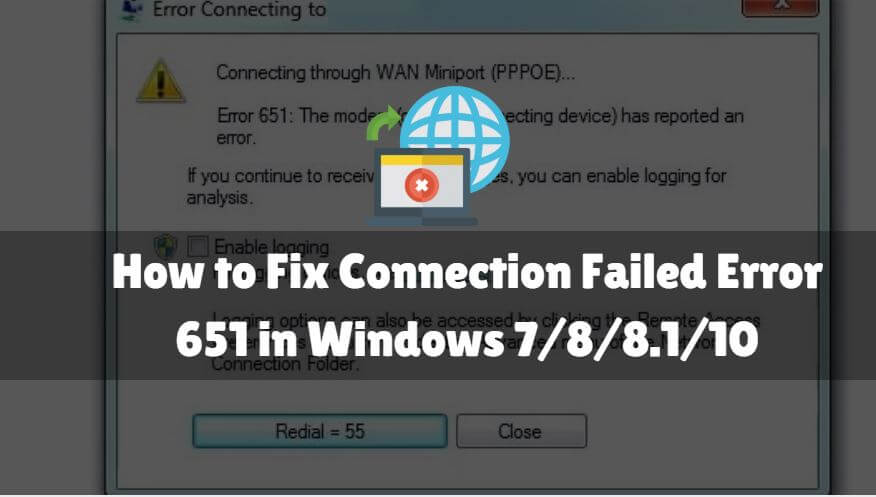In this article, we will learn ‘How to Fix Connection Failed Error 651 in Windows 7/8/8.1/10. It is possible that if you are a Windows user you may never have a Face Connection Failed Error 651. This Connection Failed Error 651 affected many Windows users while working online. This message indicates that your modem (or other connecting devices) has been reported and will usually have the message “Connection Failed Error 651”. In such cases, the user tries to restart a whole computer, router, or modem, but you can easily quit using this problem in your Windows 7/8 / 8.1 or 10 because the Connection Failed Error 651 indicates an error message while the user is working.

Follow the below steps to Fix Connection Failed Error 651 in Windows 7/8/8.1/10:
Steps 1: Restart Computer and Modem:
Network Connection Failed Error 651 may be due to your PC or modem issue and something might be wrong when connecting. So you can restart your modem and computer to regain the connection.
Steps 2: Update Network Adapter Driver:
Missing or expired network drivers can cause Network Connection Failed Error 651 on your computer, so you should update your network adapter driver in your Windows so that the connection with error 651 error has failed.
Steps 3: Troubleshoot Network Settings:
If there is a problem with your network, it is the most common way to check your network settings in your computer.
1)Check the IPv6 Setting:
You can solve error 651 by disabling Ipv6 in your computer – Open network and Sharing Center – Click on your connection. In my case, it is Local area connection 2. – Go to properties and uncheck the box of Internet Protocol Version 6 (TCP/IPv6). – Now click on ok.
2)Check to Dial-Up a Connection:
A new dial-up connection is a useful way to check if the modem is set correctly on Bridge mode.
3)Reset TCP/IP Settings:
For Transmission Control Protocol/Internet Protocol TCP/IP is short-term and is used as a communication protocol in private networks. While processing an Internet connection, they are responsible for different parts. TCP defines how programs can create communication media through the network, so IP is responsible for each packet address and ensure that it is sent to the correct destination.
netsh int ip reset reset.log
4)Disable Auto-Tuning:
The Windows Auto-Tuning feature enables your Windows to periodically maintain routing statuses such as bandwidth and network delays. This is turned on by default on your computer. If you are using a router as a connecting device, this method may work for you. Follow the steps below
Netsh interface tcp set global autotuning=disabled
5)Run Network Troubleshooter:
Open Run box, type the following command and press Enter.
msdt.exe /id NetworkDiagnosticsNetworkAdapter
4)Reregister raspppoe.sys file:
Raspppoe.sys is a Windows RAS mini PPPoE port driver file that allows your computer to communicate with connected hardware or devices. If you have a problem with the operating system, you may receive an error.
regsvr32 raspppoe.sys
Also Read – How To Fix Error DNS PROBE FINISHED BAD CONFIG
That’s all, In this article, we have explained How to Fix Connection Failed Error 651 in Windows 7/8/8.1/10. I hope you enjoy this article. If you like this article, then just share it. If you have any questions about this article, please comment.