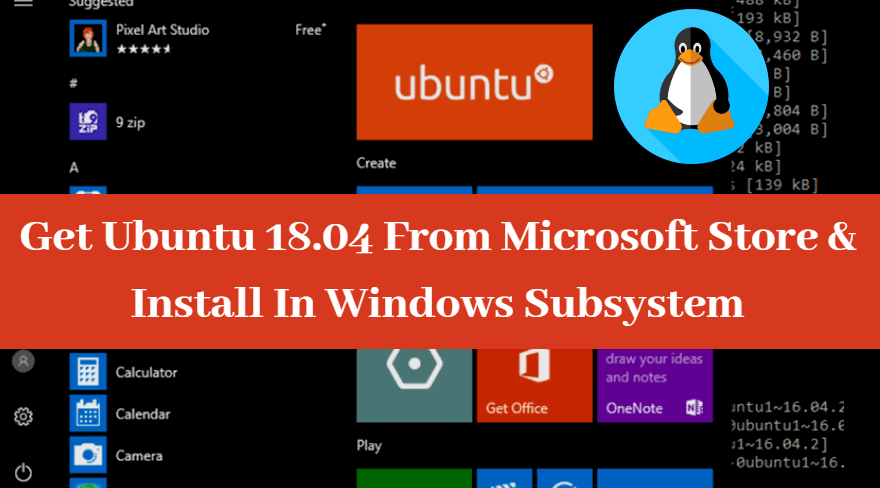The most important news for Microsoft Windows and Linux users is that we can now download Ubuntu 18.04 LTS Bionic Beaver from Microsoft Store. Tara Raj published the news on May 15, 2018, through a Microsoft official blog. You can install Ubuntu 18.04 on the Windows subsystem on ARM devices. Now on the Microsoft Store, two versions of Ubuntu are available: one is 16.04 and the second Ubuntu 18.04. In the previous article, we have seen that How to Install Ubuntu on Windows 10. Let’s look at the ‘Get Ubuntu 18.04 From Microsoft Store and Install In Windows Subsystem’.

Get Ubuntu 18.04 From Microsoft Store And Install In Windows Subsystem:
You can find more information about ‘Windows Subsystem for Linux//Build 2018 Recap’ from Microsoft’s official blog. The following are the minimum requirements for installing Ubuntu 18.04 on the Microsoft Windows Subsystem.
System Requirements:
Operating System: Windows 10 version 16215.0 or higher
Bit: x64
Click on the following link and download Ubuntu 18.04 LTS Bionic Beaver from Microsoft Store.
https://www.microsoft.com/ubuntu-1804
On Microsoft Windows, Ubuntu 18.04 can use command line utilities such as bash, ssh, git, apt and many more. To open Ubuntu, enter the command ‘ubuntu1804‘ in the command prompt.
To use Ubuntu 18.04, go to control panel programs and features in the Microsoft Windows and select ‘Windows Subsystem for Linux‘ in the ‘Turn Windows features on or off‘ option and click on the ok. Restart the system after this process.
Control panel > programs and features > Turn Windows features on or off > Windows Subsystem for Linux
The above steps can also be performed using the Administrator PowerShell prompt.
Enable-WindowsOptionalFeature -Online -FeatureName Microsoft-Windows-Subsystem-Linux
Also Read- How to Install Ubuntu on Windows 10.
That’s all, In this article, we have explained the Get Ubuntu 18.04 From Microsoft Store And Install In Windows Subsystem. I hope you enjoy this article. If you like this article, then just share it. If you have any questions about this article, please comment.