In your system when you put a USB device to the USB port, you get scared if ‘USB Device Not Recognized’ arrives, then it is frightening if your device is bad. So there is no reason to be concerned because in this article we will see that the ‘USB Device Not Recognized’ error is how to fix it. The ‘USB not recognized’ or ‘USB not detected’ error is possible after the installation of USB devices such as a USB mouse, keyboard, USB stick, pen drive, USB hub, and USB memory stick, etc. When you have a memory card in your mobile phone, you are afraid that the data on your memory card is corrupted.
Follow the below steps to Fix Error USB Device Not Recognized:
1)System Restart:
Before fixing the ‘USB Device Not Recognized’ error, restart your computer. Try connecting your USB device again when the computer reboots. Sometimes this error can occur with hanging your system. Most computer-related problems are solved by rebooting the system.
2)System Restore:
If you do not have to reboot the system, you can system restore or repair the system. If your problem does not get resolved by rebooting the system, try to system restore or system recovery. If your computer’s USB port is running well before the first few days, you can still do a system restore. Backup Your Important Data Before System Restore
Also Read- How To Give An Old Laptop A New Life-Old Laptop Maintenance Tips.
3)Update USB Drivers:
If you do not format your computer for several days or have not updated the system’s drivers, then the ‘USB Device Not Recognized’ error can occur. So, according to your computer’s model, download and update USB drivers from that website. This problem is probably solved by updating USB drivers.
If you are using a USB Hub, update the drivers of the USB Root Hub or reconnect by disconnecting the USB Hub. Check USB device directly on the computer. If USB devices are working on a computer’s USB, then there may be a USB Hub problem.
4)USB Troubleshooter:
There are many Troubleshooter tools available on Microsoft’s website. Download the USB Troubleshooter from the following link and fix the ‘USB Device Not Recognized’ Problem.
https://support.microsoft.com/microsoft-easy-fix-solutions
Also Read- How to fix Windows has Recovered from an Unexpected Shutdown Error.
5)Uninstall Hidden Devices:
If you have previously installed many USB devices on the computer then its drivers are hidden. For older drivers, the ‘USB Device Not Recognized’ error can occur, so old drivers need to be uninstalled. Use the following command to uninstall from hidden drivers show.
set DEVMGR_SHOW_DETAILS=1 set DEVMGR_SHOW_NONPRESENT_DEVICES=1 start devmgmt.msc
Type cmd in the run window by pressing the window key and R on the keyboard. Now at the command prompt type the above command.
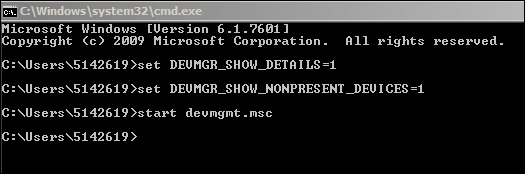
Also Read- Useful Command Prompt Tricks and Tips Everyone Should Know.
After running all commands, Device Manager will open, go to the View tab and click on the Show Hidden Devices option. Now you uninstall it by right-clicking on a hidden driver.
Also Read-How to Free Recover Data from a Crashed Hard Drive.
That’s all, In this article, we have explained the How to Fix Error USB Device Not Recognized in Windows. I hope you enjoy this article. If you like this article, then just share it. If you have any questions about this article, please comment.