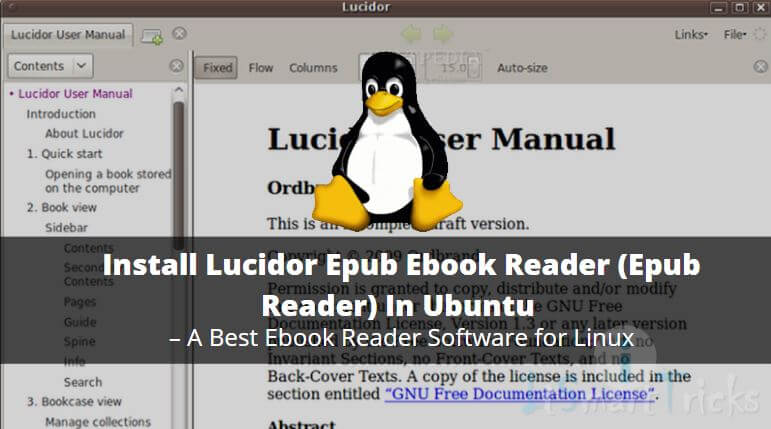In this article, we are going to learn How to install Lucidor epub eBook reader (epub reader) in Ubuntu. Lucidor is an open-source epub eBook reader software for Linux and MS Windows-based operating systems. It’s a simple, lightweight, and user-friendly application and completely free for use.
Now let’s have a look at features of Lucidor eBook reader software :
- It’s a cross-platform application available for major operating systems i.e. Linux, Microsoft Windows.
- Open multiple epub eBooks at a time using tabs.
- You can easily convert website pages into eBooks using Lucidor epub eBook reader (epub reader).
- Apply different official themes like macfox3, MaxOSX to change the theme of the application.
- Store all your eBooks locally in a bookcase.
- Lucidor ebook reader software also supports catalogs that are in OPDS format.
For more information and features of the Lucidor epub reader, you can visit the official website.

Follow the below steps to install lucidor epub eBook reader (epub reader) in ubuntu – the best eBook reader software for Linux:
Before starting the installation of Lucidor epub eBook reader (epub reader) package let’s update the packages & repositories of Ubuntu using the below command.
itsmarttricks@ubuntu:~$ sudo apt-get update # Update Packages & Repositories Hit:1 http://security.ubuntu.com/ubuntu xenial-security InRelease Hit:2 http://us.archive.ubuntu.com/ubuntu xenial InRelease Hit:3 http://us.archive.ubuntu.com/ubuntu xenial-updates InRelease Hit:4 http://us.archive.ubuntu.com/ubuntu xenial-backports InRelease Reading package lists... Done
After updating the packages & repositories now we have to download the latest Lucidor eBook reader software from its official website. So to download the same just click on the below button.
As you can see below I have already downloaded the Lucidor package. Refer to the output below.
itsmarttricks@ubuntu:~$ cd Downloads/ itsmarttricks@ubuntu:~/Downloads$ ls -l total 1940 -rw-rw-r-- 1 itsmarttricks itsmarttricks 1983994 Feb 4 09:01 lucidor_0.9.12-1_all.deb # Downloaded Package
Now we are ready to install the Lucidor epub eBook reader (epub reader) package. So let’s go ahead and install the same using below command.
itsmarttricks@ubuntu:~/Downloads$ sudo dpkg -i lucidor_0.9.12-1_all.deb # Install the Package Selecting previously unselected package lucidor. (Reading database ... 180409 files and directories currently installed.) Preparing to unpack lucidor_0.9.12-1_all.deb ... Unpacking lucidor (0.9.12-1) ... Setting up lucidor (0.9.12-1) ... Processing triggers for man-db (2.7.5-1) ... Processing triggers for hicolor-icon-theme (0.15-0ubuntu1) ... Processing triggers for gnome-menus (3.13.3-6ubuntu3.1) ... Processing triggers for desktop-file-utils (0.22-1ubuntu5) ... Processing triggers for bamfdaemon (0.5.3~bzr0+16.04.20160824-0ubuntu1) ...
Also Read – How to install FBReader e-Book Reader in Ubuntu
As you can see above we have successfully installed the Lucidor eBook reader software. Now to confirm the same use the below command.
itsmarttricks@ubuntu:~/Downloads$ sudo dpkg -l lucidor # Confirm the installed Package Desired=Unknown/Install/Remove/Purge/Hold | Status=Not/Inst/Conf-files/Unpacked/halF-conf/Half-inst/trig-aWait/Trig-pend |/ Err?=(none)/Reinst-required (Status,Err: uppercase=bad) ||/ Name Version Architecture Description +++-====================================-=======================-=======================-============================================================================= ii lucidor 0.9.12-1 all e-book reader application
Now to open the application just type the command lucidor on the shell prompt. Refer to the command below.
itsmarttricks@ubuntu:~$ lucidor # Open the Application
You can also open the Lucidor epub eBook reader (epub reader) application graphically using Search your computer box.
How To Uninstall Lucidor Epub Ebook Reader in Ubuntu?
For any reason, if you don’t like Lucidor Epub Ebook Reader and want to uninstall the application from your system using the following command.
itsmarttricks@ubuntu:~$ sudo dpkg -r lucidor # Uninstall the Package (Reading database ... 180791 files and directories currently installed.) Removing lucidor (0.9.12-1) ... Processing triggers for mime-support (3.59ubuntu1) ... Processing triggers for shared-mime-info (1.5-2ubuntu0.1) ... Processing triggers for gnome-menus (3.13.3-6ubuntu3.1) ... Processing triggers for desktop-file-utils (0.22-1ubuntu5) ... Processing triggers for bamfdaemon (0.5.3~bzr0+16.04.20160824-0ubuntu1) ...
That’s all, In this article, we have explained How to Install Lucidor Epub Ebook Reader (Epub Reader) In Ubuntu – A Best Ebook Reader Software for Linux. I hope you enjoy this article. If you like this article, then just share it. If you have any questions about this article, please comment.