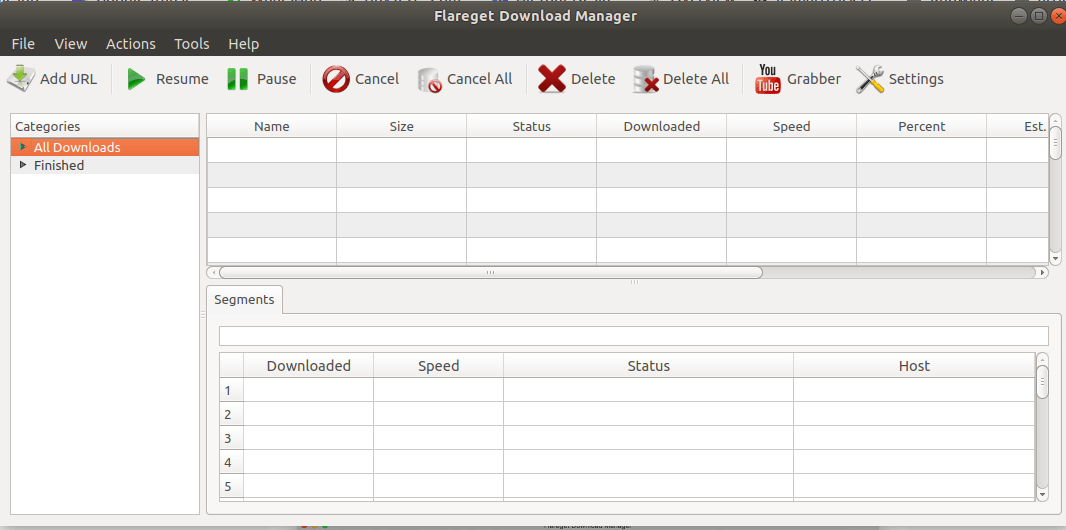In this article, we will learn How to install Flareget Download Manager in Ubuntu. Flareget is a download manager for Linux Open Source uses for Ubuntu to download files from the Internet. This application was developed using C++ programming language and will need some dependencies before installing this application on the system, which should install your system with QT libraries 4.8.1 or higher and G libc 2.13 or higher. Download Manager Flareget is a cross-platform application that comes for major operating systems, such as Linux, Windows, and macOS. It is lightweight, cute, and easy to use and comes with many of the features described below:
- Supports all kinds of Linux desktop environments, such as Unity, Gnome, Cinnamon, and KDE.
- You can schedule files to download as needed.
- Download Manager Flareget Linux supports almost all languages.
- This app automatically obtains download links from the clipboard. You do not need to copy them manually.
- Start, stop, and resume downloads as you want.
- Supports multiple download protocols, such as FTP, HTTP, HTTPS … etc.
- Select the maximum concurrent downloads.
- Files downloaded are automatically categorized according to file formats.
- Reduce download speed.
Follow the below steps to install Flareget download manager in Ubuntu – Best Linux download manager for Linux:
Before starting the installation of the Flareget download manager we have to download the package from the official website. Use the below command to download the same.
mangesh@itsmarttricks:~$ wget https://flareget.com/downloads/files/flareget/debs/amd64/flareget_4.5-102_amd64.deb --2017-11-19 04:28:15-- https://flareget.com/downloads/files/flareget/debs/amd64/flareget_4.5-102_amd64.deb Resolving flareget.com (flareget.com)... 104.28.2.96, 104.28.3.96, 2400:cb00:2048:1::681c:360, ... Connecting to flareget.com (flareget.com)|104.28.2.96|:443... connected. HTTP request sent, awaiting response... 200 OK Length: unspecified [application/x-debian-package] Saving to: ‘flareget_4.5-102_amd64.deb’ flareget_4.5-102_amd64.deb [ <=> ] 1.07M 557KB/s in 2.0s 2017-11-19 04:28:18 (557 KB/s) - ‘flareget_4.5-102_amd64.deb’ saved [1126242]
As you can see below I have already downloaded the Flareget download manager .deb package. Refer to the output below.
mangesh@itsmarttricks:~$ ls -l flareget_4.5-102_amd64.deb -rw-r--r-- 1 mangesh mangesh 1126242 Jun 14 19:33 flareget_4.5-102_amd64.deb
Now we are ready to install Flareget download manager package. So let’s go ahead and install the same using the below command.
mangesh@itsmarttricks:~$ sudo dpkg -i flareget_4.5-102_amd64.deb Selecting previously unselected package flareget. (Reading database ... 212077 files and directories currently installed.) Preparing to unpack flareget_4.5-102_amd64.deb ... Unpacking flareget (4.5-102) ... Setting up flareget (4.5-102) ... Processing triggers for man-db (2.7.5-1) ... Processing triggers for hicolor-icon-theme (0.15-0ubuntu1) ... Processing triggers for gnome-menus (3.13.3-6ubuntu3.1) ... Processing triggers for desktop-file-utils (0.22-1ubuntu5) ... Processing triggers for bamfdaemon (0.5.3~bzr0+16.04.20160824-0ubuntu1) ... Rebuilding /usr/share/applications/bamf-2.index... Processing triggers for mime-support (3.59ubuntu1) ...
As you can see above during the installation, the Flareget download manager is asking for some dependencies. So use the following command to install the necessary dependencies.
mangesh@itsmarttricks:~$ sudo apt-get install -f [sudo] password for mangesh: Reading package lists... Done Building dependency tree Reading state information... Done The following packages were automatically installed and are no longer required: catdoc digikam-data digikam-private-libs ffmpegthumbs gconf-service gconf-service-backend gconf2 gconf2-common gdal-data kactivities-bin kactivitymanagerd kinit kio kpackagelauncherqml kpackagetool5 libaec0 libarmadillo8 libarpack2 libastro1 libavdevice57 libavfilter6 libavresample3 libblas3 libbonobo2-0 libbonobo2-common libbonoboui2-0 libbonoboui2-common libbrotli1 libbs2b0 libcharls1 libclass-data-inheritable-perl libclass-method-modifiers-perl libcommon-sense-perl
As you can see above we have successfully installed the Flareget download manager package. Now to confirm the same use the below command.
mangesh@itsmarttricks:~$ sudo dpkg -l flareget Desired=Unknown/Install/Remove/Purge/Hold | Status=Not/Inst/Conf-files/Unpacked/halF-conf/Half-inst/trig-aWait/Trig-pend |/ Err?=(none)/Reinst-required (Status,Err: uppercase=bad) ||/ Name Version Architecture Description +++-====================================-=======================-=======================-============================================================================= ii flareget 4.5-102 amd64 Multi-threaded download accelerator and manager
Now to open the application just type the command flareget on the shell prompt. Refer to the command below.
mangesh@itsmarttricks:~$ flareget
After opening the flareget download manager application for the first time the below screen will come in front of you. Here Select your preferred Web browser to integrate the application with the browser. By doing this you will get some more convenient features to download content from the internet.
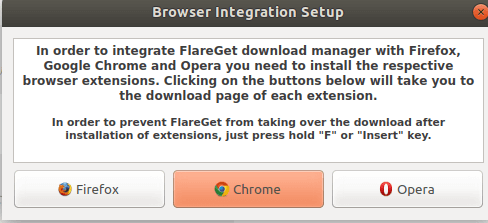
See the flareget download manager application.
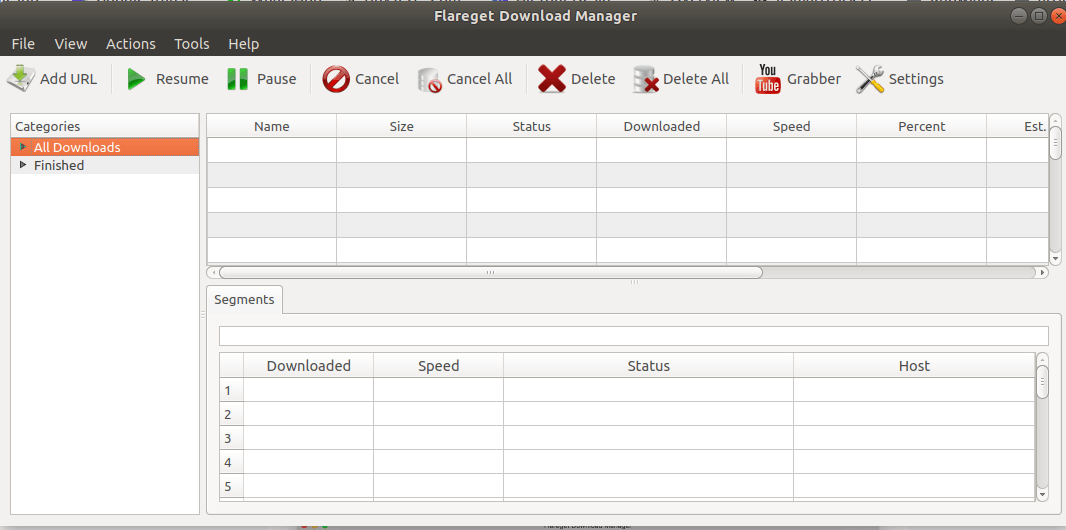
You can also open the Flareget download manager application graphically using the Search your computer box. Refer to the snapshot below.

Also Read – How to install uGet Download Manager in Ubuntu.
How To Uninstall Flareget Download Manager in Ubuntu?
For any reason, if you don’t like Flareget Download Manager and want to uninstall the application from your system using the following commands.
mangesh@itsmarttricks:~$ sudo dpkg -r flareget [sudo] password for mangesh: (Reading database ... 125766 files and directories currently installed.) Removing flareget (4.5-102) ... Processing triggers for gnome-menus (3.13.3-11ubuntu1) ... Processing triggers for desktop-file-utils (0.23-1ubuntu3.18.04.1) ... Processing triggers for mime-support (3.60ubuntu1) ... Processing triggers for hicolor-icon-theme (0.17-2) ... Processing triggers for man-db (2.8.3-2) ...
That’s all, In this article, we have explained the How to install Flareget Download Manager in Ubuntu – A Best Multiprotocol Instant Messaging App For Linux. I hope you enjoy this article. If you like this article, then just share it. If you have any questions about this article, please comment.