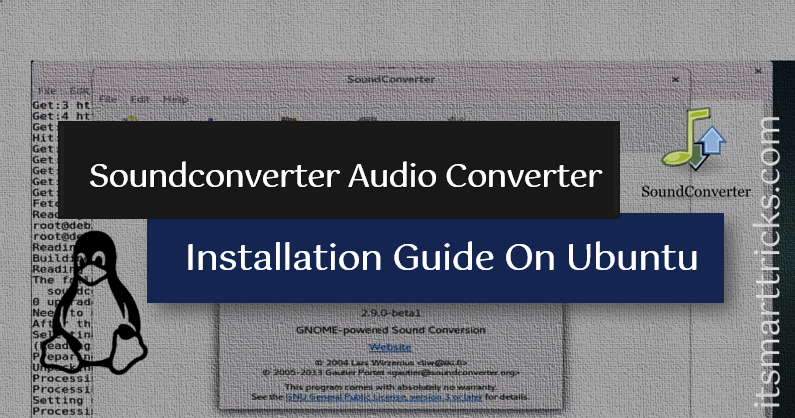In this article, we are going to learn How to install Soundconverter Audio Converter app in Ubuntu. Soundconverter is an open-source audio file converter GNOME application used to convert source audio format into a different audio format. for example, let’s say you have an audio file in .wav format and want to convert it into .mp3 format then you can use sound converter audio converter application for that. It’s a nice lightweight, the fast and simple application supports almost all kinds of audio & video formats as a source file i.e. WAV, AVI, MP3, MOV, MPEG, etc. Reads the sound from the source file and converts it into audio formats like WAV, MP3, OPUS, and many more. The main developer and author of Soundconverter audio converter are Gautier Portet & Lars Wirzenius and released under GNU GPLv3 license.

Follow the below steps to install Soundconverter Audio Converter in Ubuntu – A Audio file converter for Linux
Before start the installation let’s update the packages and repositories of Ubuntu using the below command.
itsmarttricks@ubuntu:~$ sudo apt-get update # Update Packages & Repositories Hit:1 http://ppa.launchpad.net/rvm/smplayer/ubuntu xenial InRelease Hit:2 http://security.ubuntu.com/ubuntu xenial-security InRelease Hit:3 http://us.archive.ubuntu.com/ubuntu xenial InRelease Hit:4 http://us.archive.ubuntu.com/ubuntu xenial-updates InRelease Hit:5 http://us.archive.ubuntu.com/ubuntu xenial-backports InRelease Reading package lists... Done
Now let’s go ahead and install Soundconverter Audio converter package using the below command.
itsmarttricks@ubuntu:~$ sudo apt-get install soundconverter # Install Soundconverter Audio file converter Reading package lists... Done Building dependency tree Reading state information... Done The following additional packages will be installed: gir1.2-gconf-2.0 gstreamer1.0-libav libavfilter-ffmpeg5 libavresample-ffmpeg2 libflite1 libopencv-core2.4v5 libopencv-imgproc2.4v5 libsodium18 libtbb2 libzmq5 Suggested packages: gstreamer1.0-plugins-ugly The following NEW packages will be installed: gir1.2-gconf-2.0 gstreamer1.0-libav libavfilter-ffmpeg5 libavresample-ffmpeg2 libflite1 libopencv-core2.4v5 libopencv-imgproc2.4v5 libsodium18 libtbb2 libzmq5 soundconverter 0 upgraded, 11 newly installed, 0 to remove and 389 not upgraded. Need to get 15.3 MB of archives. After this operation, 37.1 MB of additional disk space will be used. Do you want to continue? [Y/n] y ---> Enter "y" to continue the installation
Also Read – How To Install Audacity Digital Audio Editor In Ubuntu
We have successfully installed the Soundconverter audio converter package. To confirm the same you can refer to the below command.
itsmarttricks@ubuntu:~$ sudo dpkg -l soundconverter # Confirm the installed Package Desired=Unknown/Install/Remove/Purge/Hold | Status=Not/Inst/Conf-files/Unpacked/halF-conf/Half-inst/trig-aWait/Trig-pend |/ Err?=(none)/Reinst-required (Status,Err: uppercase=bad) ||/ Name Version Architecture Description +++-====================================-=======================-=======================-============================================================================= ii soundconverter 3.0.0~alpha1+git2015120 all GNOME application to convert audio files into other formats
Now to open the Audio file converter application just type the command soundconverter on the shell prompt. Refer to the command below.
itsmarttricks@ubuntu:~$ soundconverter # Open the Soundconverter Audio file converter Package
You can change settings by going to Preferences like output file path, output file format, etc. You can also open the Soundconverter application graphically using the Search your computer box.
Also Read – How to Install Ocenaudio Free Audio Editor in Ubuntu
How To Uninstall Soundconverter Audio Converter App In Ubuntu?
For any reason, if you don’t like Audacity Digital Audio Editor and want to uninstall the application from your system using the following commands.
itsmarttricks@ubuntu:~$ sudo dpkg -r soundconverter # Uninstall the Application (Reading database ... 200967 files and directories currently installed.) Removing soundconverter (3.0.0~alpha1+git20151209-1) ... Processing triggers for gnome-menus (3.13.3-6ubuntu3.1) ... Processing triggers for desktop-file-utils (0.22-1ubuntu5) ... Processing triggers for bamfdaemon (0.5.3~bzr0+16.04.20160824-0ubuntu1) ... Rebuilding /usr/share/applications/bamf-2.index... Processing triggers for mime-support (3.59ubuntu1) ... Processing triggers for man-db (2.7.5-1) ... Processing triggers for hicolor-icon-theme (0.15-0ubuntu1) ...
That’s all, In this article, we have explained How To Install Soundconverter Audio Converter App In Ubuntu – A Audio File Converter For Linux. I hope you enjoy this article. If you like this article, then just share it. If you have any questions about this article, please comment.