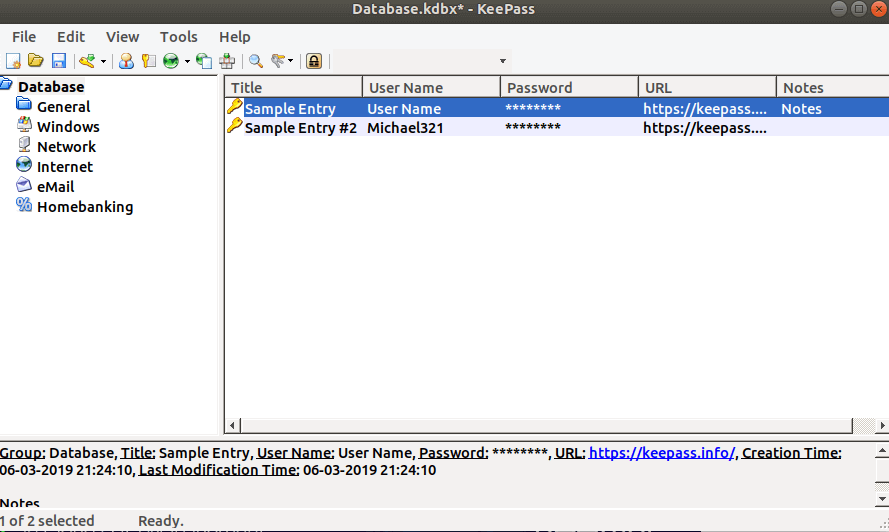In this article, we will learn How to install KeePass2 Password Manager in Ubuntu. Keepass2 is an open-source and free password manager app that is used to store all your passwords safely using SHA-256 encryption. Security is a major concern in today’s world. What we do today is email logins, bank transactions, log in home laptops, log-in office laptops, etc. We need to enter our login credentials (ie username and password). So we need to remember many passwords for everyday tasks. Sometimes it is impossible to remember those passwords. And if you keep an eye on all the passwords in any password openly, then there is a possibility of theft. So Keepass2 is a great free password management app where you can store all your passwords safely in encrypted form. Keepass2 Password Manager App initially Dominik Reichl developed using C ++ and C # programming languages and released under the GNU GPLV2 license. It is operating on the Microsoft Windows platform using Linux platform using the Mono platform and using the Net Framework platform.
Follow the below steps to install KeePass2 Password Manager in Ubuntu:
Before starting the installation we have to install the official PPA repository for Keepass2 Password Manager as it’s not a part of the default repository of Ubuntu. So to install the PPA repository use the below command.
itsmarttricks@mangesh:~$ sudo add-apt-repository ppa:jtaylor/keepass [sudo] password for itsmarttricks: PPA for the mono password manager KeePass 2 More info: https://launchpad.net/~jtaylor/+archive/ubuntu/keepass Press [ENTER] to continue or Ctrl-c to cancel adding it. Ign:1 cdrom://Ubuntu 18.04.1 LTS _Bionic Beaver_ - Release amd64 (20180725) bionic InRelease Err:2 cdrom://Ubuntu 18.04.1 LTS _Bionic Beaver_ - Release amd64 (20180725) bionic Release Please use apt-cdrom to make this CD-ROM recognized by APT. apt-get update cannot be used to add new CD-ROMs Ign:3 http://dl.google.com/linux/chrome/deb stable InRelease Hit:4 http://ppa.launchpad.net/alessandro-strada/ppa/ubuntu bionic InRelease Get:5 http://dl.google.com/linux/chrome/deb stable Release [943 B]
After installing the PPA repository let’s update the packages & repositories of Ubuntu to take effect.
itsmarttricks@mangesh:~$ sudo apt-get update Ign:1 cdrom://Ubuntu 18.04.1 LTS _Bionic Beaver_ - Release amd64 (20180725) bionic InRelease Err:2 cdrom://Ubuntu 18.04.1 LTS _Bionic Beaver_ - Release amd64 (20180725) bionic Release Please use apt-cdrom to make this CD-ROM recognized by APT. apt-get update cannot be used to add new CD-ROMs Ign:3 http://dl.google.com/linux/chrome/deb stable InRelease Hit:4 http://dl.google.com/linux/chrome/deb stable Release Hit:5 http://ppa.launchpad.net/alessandro-strada/ppa/ubuntu bionic InRelease
We are now ready to install the KeePass2 Password Manager package. So refer to the following command for this.
itsmarttricks@mangesh:~$ sudo apt-get install keepass2 Reading package lists... Done Building dependency tree Reading state information... Done The following packages were automatically installed and are no longer required: linux-image-unsigned-4.15.0-34-generic linux-modules-4.15.0-29-generic Use 'sudo apt autoremove' to remove them. The following additional packages will be installed: binfmt-support ca-certificates-mono cli-common libgdiplus libmono-accessibility4.0-cil libmono-corlib4.5-cil libmono-data-tds4.0-cil libmono-i18n-west4.0-cil libmono-i18n4.0-cil libmono-posix4.0-cil libmono-security4.0-cil libmono-system-configuration4.0-cil libmono-system-core4.0-cil libmono-system-data4.0-cil libmono-system-drawing4.0-cil libmono-system-enterpriseservices4.0-cil libmono-system-numerics4.0-cil libmono-system-runtime-serialization-formatters-soap4.0-cil libmono-system-security4.0-cil libmono-system-transactions4.0-cil libmono-system-windows-forms4.0-cil libmono-system-xml4.0-cil libmono-system4.0-cil libmono-webbrowser4.0-cil mono-4.0-gac mono-gac mono-runtime mono-runtime-common mono-runtime-sgen xsel Suggested packages: keepass2-doc mono-dmcs xdotool libmono-i18n4.0-all libgnomeui-0 libgamin0 Recommended packages: libgluezilla The following NEW packages will be installed: binfmt-support ca-certificates-mono cli-common keepass2 libgdiplus libmono-accessibility4.0-cil libmono-corlib4.5-cil libmono-data-tds4.0-cil libmono-i18n-west4.0-cil libmono-i18n4.0-cil libmono-posix4.0-cil libmono-security4.0-cil libmono-system-configuration4.0-cil libmono-system-core4.0-cil libmono-system-data4.0-cil libmono-system-drawing4.0-cil libmono-system-enterpriseservices4.0-cil libmono-system-numerics4.0-cil libmono-system-runtime-serialization-formatters-soap4.0-cil libmono-system-security4.0-cil libmono-system-transactions4.0-cil libmono-system-windows-forms4.0-cil libmono-system-xml4.0-cil libmono-system4.0-cil libmono-webbrowser4.0-cil mono-4.0-gac mono-gac mono-runtime mono-runtime-common mono-runtime-sgen xsel 0 upgraded, 31 newly installed, 0 to remove and 27 not upgraded. Need to get 8,431 kB of archives. After this operation, 29.6 MB of additional disk space will be used. Do you want to continue? [Y/n] y Get:1 http://ppa.launchpad.net/jtaylor/keepass/ubuntu bionic/main amd64 keepass2 all 2.41+dfsg-1~ubuntu18.04~ppa1 [1,478 kB] Get:2 http://in.archive.ubuntu.com/ubuntu bionic/main amd64 binfmt-support amd64 2.1.8-2 [51.6 kB]
As you can see above, we have successfully installed the KeePass2 Password Manager app. Check out the following commands to ensure that
itsmarttricks@mangesh:~$ sudo dpkg -l keepass2 Desired=Unknown/Install/Remove/Purge/Hold | Status=Not/Inst/Conf-files/Unpacked/halF-conf/Half-inst/trig-aWait/Trig-pend |/ Err?=(none)/Reinst-required (Status,Err: uppercase=bad) ||/ Name Version Architecture Description +++-==============-============-============-================================= ii keepass2 2.41+dfsg-1~ all Password manager
Now to open the KeePass2 Password Manager application just type the command keepass2 on shell prompt. Refer to the command below.
itsmarttricks@mangesh:~$ keepass2

You can also open the KeePass2 Password Manager application graphically using Search your Ubuntu Applications box. Refer to the snapshot below.

After opening the KeePass2 Password Manager application for the first time you will find the screen below. Just click here on the File Tab. Then select New.

Now you have to give a name for your new collection and set a path where you want to store your password database. See the snapshot below.

Now set your password for KeePass2 Password Manager App Authentication.

Click On Ok.

Now you can see that the Password Entry is now complete.

Also Read- How to install Buttercup Password Manager in Ubuntu
How To Uninstall KeePass2 Password Manager in Ubuntu?
For any reason, if you don’t like KeePass2 Password Manager and want to uninstall the application from your system using the following command.
itsmarttricks@mangesh:~$ sudo dpkg -r keepass2 [sudo] password for itsmarttricks: (Reading database ... 195024 files and directories currently installed.) Removing keepass2 (2.41+dfsg-1~ubuntu18.04~ppa1) ... Processing triggers for shared-mime-info (1.9-2) ... Processing triggers for man-db (2.8.3-2ubuntu0.1) ... Processing triggers for hicolor-icon-theme (0.17-2) ... Processing triggers for desktop-file-utils (0.23-1ubuntu3.18.04.2) ... Processing triggers for gnome-menus (3.13.3-11ubuntu1.1) ... Processing triggers for mime-support (3.60ubuntu1) ...
Also Read- How to Install 1Password Beta On Linux – Best Password Manager for Linux
That’s all, In this article, we have explained How to install KeePass2 Password Manager in Ubuntu. I hope you enjoy this article. If you like this article, then just share it. If you have any questions about this article, please comment.