In this article, we are going to learn Internet Stopped Working in Firefox. problems where Firefox cannot load websites but other Web browsers (such as Internet Explorer or Microsoft Edge) can. When this happens, Firefox may show a Server not found or Unable to connect error message.
Internet Security software blocking Firefox
If you were able to load websites until you updated Firefox or until your Internet security software was updated, reconfigured or a new one was added, your Internet security software (including firewalls, antivirus programs, anti-spyware programs, and more) is likely preventing Firefox from connecting to the Internet.
Note: Some Internet security programs can block Internet access even when they are in a “disabled” state.
In general, you should make sure your Internet security software is up-to-date and remove Firefox from your program’s list of trusted or recognized programs, then add it back. For instructions on how to configure some programs.
Firefox connection settings:
If you connect to the Internet through a proxy server that is having connection problems, you will not be able to load websites.
- Click the menu button
 and select .
and select . - In the panel, go down to the Network Settings section.
- In the Network Settings section, click .
- Change your proxy settings: If you don’t connect to the Internet through a proxy (or don’t know whether you connect through a proxy), select No Proxy. If you connect to the Internet through a proxy, compare Firefox’s settings to another browser’s.
- Close the Connection Settings dialog.
- Close the about:preferences page. Any changes you’ve made will automatically be saved.
IPv6
Firefox supports IPv6 by default, which may cause connection problems on certain systems. To disable IPv6 in Firefox:
- Type about:config in the address bar and press Enter.
A warning page may appear. Click to go to the about:config page. - In the Search field, enter network.dns.disableIPv6.
- In the list of preferences, click the Toggle
 button next to network.dns.disableIPv6 to set its value to true.
button next to network.dns.disableIPv6 to set its value to true.
DNS Prefetching
Firefox attempts to speed up loading new websites by using DNS Prefetching, which can cause page load errors with some system configurations. To disable DNS Prefetching:
- Type about:config in the address bar and press Enter.
A warning page may appear. Click to go to the about:config page. - Enter the preference name network.dns.disablePrefetch in the about:config search bar.
- If the preference doesn’t already exist, select Boolean and click the Add
 button.
button.
- If the preference doesn’t already exist, select Boolean and click the Add
- Press the Toggle
 button to set the preference value to true, if it’s not already set.
button to set the preference value to true, if it’s not already set.
Firefox cannot load certain websites
If you find that Firefox can load some websites but not others, first clear your Firefox cookies and cache:
- Click on the menu button
 to open the menu panel.
to open the menu panel. - Click and select .
- In the Time Range to clear: drop-down, select Everything.
- Below the drop-down menu, select both Cookies and Cache. Make sure other items you want to keep are not selected.
- Click .
Check for malware
If clearing your cookies and cache did not enable you to load the websites that did not work in Firefox, you should check your computer for malware. Certain types of malware are known to target Firefox and can prevent it from loading various websites:
- If you have an antivirus or Internet security program, update its detections database and do a full scan of your system.
- If you still have problems, follow the instructions in Troubleshoot Firefox issues caused by malware.
Also Read – How To Fix Error DNS PROBE FINISHED BAD CONFIG
That’s all, In this article, we have explained Useful Microsoft Word Shortcut Keys. If you like this article, then just share it and then do subscribe to email alerts for Linux, Windows, macOS, Android, Internet, Firewall and Security, CCTV tutorials. If you have any questions or doubts about this article, please comment.
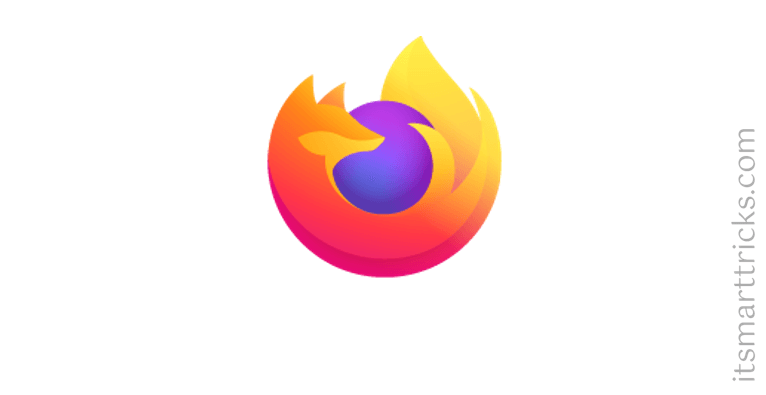
 and select
and select  button next to
button next to  button.
button.