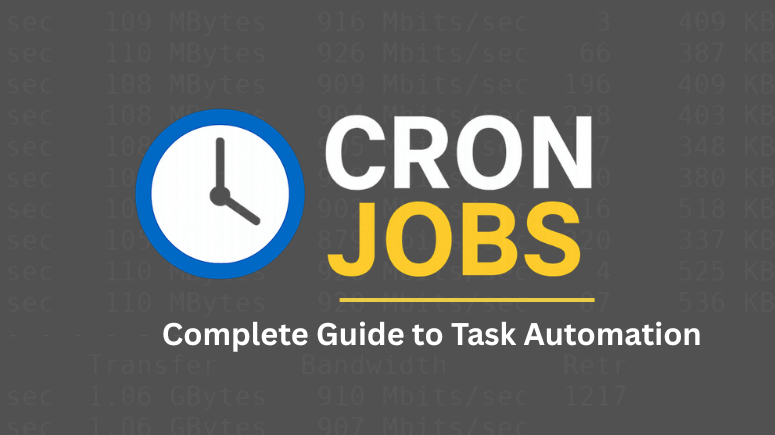In the Linux world, automation is the backbone of system administration. Cron Jobs are among the most powerful tools for this purpose. They allow you to schedule scripts or commands to run automatically at specific times, dates, or intervals — freeing administrators from repetitive manual tasks.
System administrators, developers, and DevOps engineers use Cron Jobs to automate backups, system cleanups, report generation, and monitoring tasks. Understanding how Cron Jobs work is essential for anyone managing Linux servers.
What Are Cron Jobs?
A Cron Job is a scheduled command or script executed by the cron daemon in the background. The name “cron” comes from the Greek word chronos, meaning time.
Cron Jobs constantly check specific files such as:
/etc/crontab/etc/cron.*/var/spool/cron
Each user on a system can have their own unique crontab file (short for cron table), which contains a list of scheduled tasks and their execution times.
Why Cron Jobs Are Useful
Here are some of the most common uses of Cron Jobs:
Automated backups of files or databases
System maintenance, like clearing logs or temporary files
Sending scheduled notifications or emails
Running periodic scripts, such as analytics or monitoring scripts
Updating software or syncing files between servers
With Cron Jobs, you can automate almost any repetitive Linux task.
Understanding Cron Syntax
Like any programming language, understanding Cron Job syntax is key to mastering it.
Each Cron Job entry follows a specific pattern:
A B C D E USERNAME /path/to/command arg1 arg2or simply:
A B C D E /path/to/script.shField Breakdown
| Field | Description | Range |
|---|---|---|
| A | Minute | 0–59 |
| B | Hour | 0–23 |
| C | Day of the month | 1–31 |
| D | Month | 1–12 |
| E | Day of the week | 0–7 (0 or 7 = Sunday) |
Each field determines when your command will execute.
For example:
0 3 * * * /root/backup.shThis runs the backup script every day at 3 AM.
Operators in Cron Jobs
Cron syntax uses special symbols that define scheduling ranges and intervals:
Asterisk (*) — all possible values (e.g., every minute, every day)
Comma (,) — specify multiple values (e.g.,
1,15,30)Dash (-) — specify a range (e.g.,
1-5means Monday to Friday)Slash (/) — specify step values (e.g.,
*/10runs every 10 minutes)
These operators give Cron immense flexibility in scheduling complex tasks.
Cron Job Examples
Here are some practical Cron Job examples you can use or modify:
| Example | Description |
|---|---|
0 3 * * * /root/backup.sh | Run backup script every day at 3 AM |
30 16 2 * * /path/to/script.sh | Run on the 2nd day of every month at 4:30 PM |
0 22 * * 1-5 /scripts/phpscript.php | Run a PHP script on weekdays at 10 PM |
23 0-23/2 * * * /path/to/perlscript.pl | Run every two hours starting at 12:23 AM |
5 4 * * sun /path/to/linuxcommand | Run a Linux command every Sunday at 4:05 AM |
Crontab Commands
The crontab command helps you create, list, and manage Cron Jobs for users.
| Command | Description |
|---|---|
crontab -e | Create or edit the current user’s Cron Jobs |
crontab -l | List all Cron Jobs for the current user |
crontab -r | Remove all Cron Jobs for the current user |
crontab -u username -l | List another user’s Cron Jobs |
crontab -r -u username | Delete a specific user’s Cron Jobs |
The best part? You don’t need to restart the cron service after editing. The system automatically updates changes.
Cron Job Strings
Linux provides convenient cron strings that simplify scheduling:
| String | Description | Equivalent Syntax |
|---|---|---|
@hourly | Run once every hour | 0 * * * * |
@daily or @midnight | Run once daily | 0 0 * * * |
@weekly | Run once a week | 0 0 * * 0 |
@monthly | Run once a month | 0 0 1 * * |
@annually or @yearly | Run once a year | 0 0 1 1 * |
@reboot | Run at every system startup | N/A |
Example:
@daily /path/to/backup/script.shThis creates a daily system backup automatically.
Best Practices for Using Cron Jobs
To ensure your Cron Jobs run smoothly and securely, follow these best practices:
Always use full paths — Specify complete paths to files, scripts, and commands (e.g.,
/usr/bin/python3instead ofpython3).Log outputs — Redirect output and error messages to log files for troubleshooting:
0 2 * * * /path/to/backup.sh >> /var/log/backup.log 2>&1Test scripts manually — Run your script manually first to confirm it works before scheduling.
Use absolute environment variables — Cron uses a limited environment, so define variables explicitly.
Use comments — Add comments to describe each Cron Job.
Avoid overlapping jobs — Use lock files or scripts to prevent multiple executions.
Monitor Cron Jobs — Regularly check logs or use monitoring tools like
cron-utils.
Troubleshooting Common Cron Job Issues
If your Cron Job doesn’t run as expected, check the following:
Permissions: Ensure the user has permission to run the command or script.
Environment Variables: Cron uses a minimal shell environment, so paths like
$PATHmay differ.Syntax Errors: Even a missing space or wrong character can cause failure.
Logs: Check
/var/log/syslogor/var/log/cronfor errors.
Advanced Cron Job Management
For enterprise-level automation, you can integrate Cron Jobs with monitoring tools or cloud task schedulers. For example:
AWS CloudWatch Events and Google Cloud Scheduler work similarly to Cron Jobs but with more visibility and scalability.
Use cron expressions in tools like Kubernetes (
CronJobsAPI object) for container-based workloads.
Conclusion
Cron Jobs are an essential part of Linux system administration and automation. Once you master the cron syntax, operators, and scheduling options, you can automate virtually any server task. From backups to monitoring scripts, Cron Jobs enhance productivity and reliability.
With proper testing, logging, and monitoring, Cron becomes a trusted tool for every DevOps engineer and sysadmin.
FAQs About Cron Jobs
Q1: What is a Cron Job in Linux?
A Cron Job is a time-based task scheduler that executes commands or scripts automatically at predefined times or intervals.
Q2: How do I create a Cron Job?
Use the command: crontab -e
Then add your desired schedule and command line.
Q3: Where are Cron Jobs stored?
User-specific Cron Jobs are stored under /var/spool/cron/username, and system-wide jobs are in /etc/crontab or /etc/cron.* directories.
Q4: Can Cron Jobs run after a reboot?
Yes, using the special string @reboot, you can run a job automatically every time the system starts.
Q5: How do I see if my Cron Job is running?
You can check the log file at /var/log/syslog or /var/log/cron, depending on your Linux distribution.
Suggested Read:
- How to Auto Execute Commands and Scripts at Reboot or Startup on Linux
- How to clear var space in Linux – Best Practices for Freeing Up Disk Space
- How to List Running Services in Linux (systemctl Command Examples)
- How to Check Exit Status in Linux Commands (Bash Examples)
- How to Install Spaceview Disk Space Analyzer (Disk Utility) in Ubuntu – A Best Disk Usage Indicator for Linux
- Best Useful Linux DF Command With Examples
- Useful Linux Fdisk Command With Examples – A Linux Disk Partition Tool
- How to Extend Root Partition in Linux: Step-by-Step Guide for Safe Disk Expansion
- How to Clear RAM Cache in Linux: Step-by-Step Guide for Better Performance