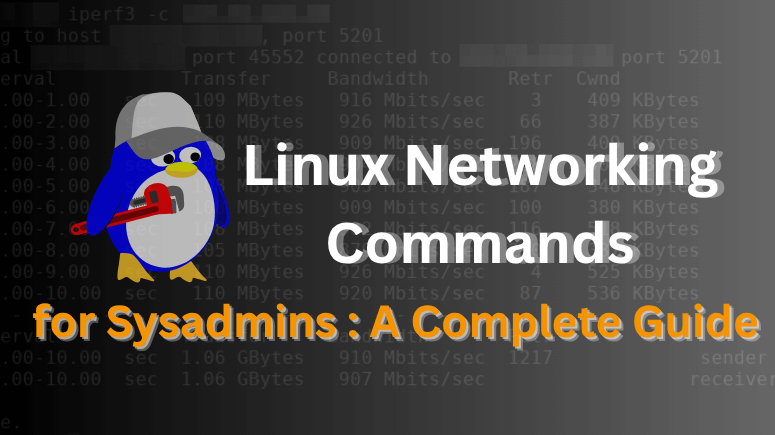the world of system administration, networking is at the heart of server management. Whether you are configuring a new server, troubleshooting connectivity issues, or monitoring network performance, knowing the right Linux Networking Commands is essential for a Sysadmin.
Linux Networking Commands for Sysadmins:
This guide covers the most important Linux networking commands every Sysadmin should master — complete with descriptions, examples, and best practices.
1. ifconfig – Legacy Network Interface Configuration
ifconfig is the traditional command-line tool for configuring and displaying network interface information.
Key Functions:
Assign IP addresses
Enable or disable interfaces
Display MAC addresses and MTU
Examples:
ifconfig # Show all active interfaces ifconfig -a # Show all interfaces, including inactive sudo ifconfig eth0 192.168.1.10 netmask 255.255.255.0 sudo ifconfig eth0 up # Enable interface sudo ifconfig eth0 down # Disable interface
Note: ifconfig is deprecated in modern Linux distributions. Use the ip command instead.
2. ip – Modern Network Configuration Tool
The ip command replaces ifconfig and offers more advanced networking capabilities.
Key Functions:
Show, add, and remove IP addresses
Manage routing
Configure link state
Examples:
ip addr show # Display IP addresses sudo ip addr add 192.168.1.20/24 dev eth0 sudo ip addr del 192.168.1.20/24 dev eth0 ip neigh # Show ARP table
3. ifup, ifdown, ifquery – Interface Management
These commands activate or deactivate network interfaces defined in /etc/network/interfaces.
Examples:
sudo ifup eth0 # Bring interface up sudo ifdown eth0 # Bring interface down sudo ifquery eth0 # Query interface configuration
4. ethtool – Network Interface Diagnostics
ethtool displays and modifies network card settings like speed, duplex, and driver information.
Example:
sudo ethtool eth0
5. ping – Test Network Connectivity
ping checks if a host is reachable by sending ICMP echo requests.
Examples:
ping google.com ping -c 4 192.168.1.1 # Send only 4 packets
6. traceroute – Trace Network Paths
Shows the route packets take to a destination.
traceroute 8.8.8.8
7. mtr – Real-Time Network Diagnostic Tool
Combines ping and traceroute to give continuous route statistics.
mtr google.com mtr -c 4 google.com # Limit to 4 cycles
8. route – View and Modify Routing Table
Used to add or remove routes.
route -n sudo route add default gw 192.168.1.1
9. nmcli – NetworkManager Command-Line Interface
Manages network connections in systems running NetworkManager.
nmcli dev status nmcli con show -a
10. netstat – Network Statistics (Deprecated)
Displays active connections, listening ports, and routing tables.
sudo netstat -tnlp netstat -r
11. ss – Socket Statistics (Replacement for netstat)
Shows detailed socket information faster than netstat.
ss -ta ss -to
12. nc (Netcat) – Network Swiss Army Knife
A versatile tool for port scanning, file transfers, and debugging.
nc -zv example.com 80 443
13. nmap – Network Mapper
Powerful network scanner for discovering hosts and services.
nmap 192.168.1.0/24
14. host – Simple DNS Lookup
The host command in Linux is a lightweight and straightforward utility for performing DNS lookups. It translates hostnames into IP addresses and vice versa, making it a quick tool for verifying DNS records. System administrators often use it to check A, AAAA, and MX records when troubleshooting domain name resolution issues.
host google.com
15. dig – Advanced DNS Lookup
The dig (Domain Information Groper) command is a powerful DNS lookup tool in Linux used to query detailed domain name system (DNS) records.
dig google.com
16. nslookup – DNS Troubleshooting
The nslookup command is a widely used DNS query tool in Linux for troubleshooting and verifying domain name resolution. It can be run in interactive mode for multiple queries or non-interactive mode for quick lookups.
nslookup google.com
17. tcpdump – Packet Capture
Captures and analyzes network traffic.
sudo tcpdump -i eth0 sudo tcpdump -c 5 -i eth0
18. wireshark – GUI Network Analyzer
While not CLI-based, Wireshark is an advanced packet analysis tool for Sysadmins.
19. bmon – Bandwidth Monitor
The bmon (Bandwidth Monitor) command is a lightweight, real-time network monitoring tool for Linux.
bmon
20. iptables – Firewall Configuration
The iptables command is a powerful Linux utility for configuring and managing the system firewall.
sudo iptables -L
21. firewalld – Dynamic Firewall Manager
The firewalld command is a modern and dynamic firewall management tool for Linux that replaces traditional iptables on many distributions like RHEL, CentOS, and Fedora.
sudo firewall-cmd --state
22. ufw – Uncomplicated Firewall
The ufw (Uncomplicated Firewall) command is a user-friendly firewall management tool for Linux.
sudo ufw status sudo ufw enable
Best Practices for Using Linux Networking Commands
Use
man <command>to explore more options.Prefer modern tools (
ip,ss,nmcli) over deprecated ones (ifconfig,netstat).Always run network modifications with
sudoto avoid permission issues.Backup network configuration files before making changes.
Conclusion
Mastering these Linux Networking Commands is a must for any Sysadmin. They empower you to configure, troubleshoot, and secure networks efficiently. By practicing these commands and integrating them into daily operations, you’ll improve your ability to manage Linux systems in production environments.
Whether you are checking connectivity with ping, capturing traffic with tcpdump, or managing firewalls with iptables, each command is a critical part of the Sysadmin’s toolkit.
Also Read…