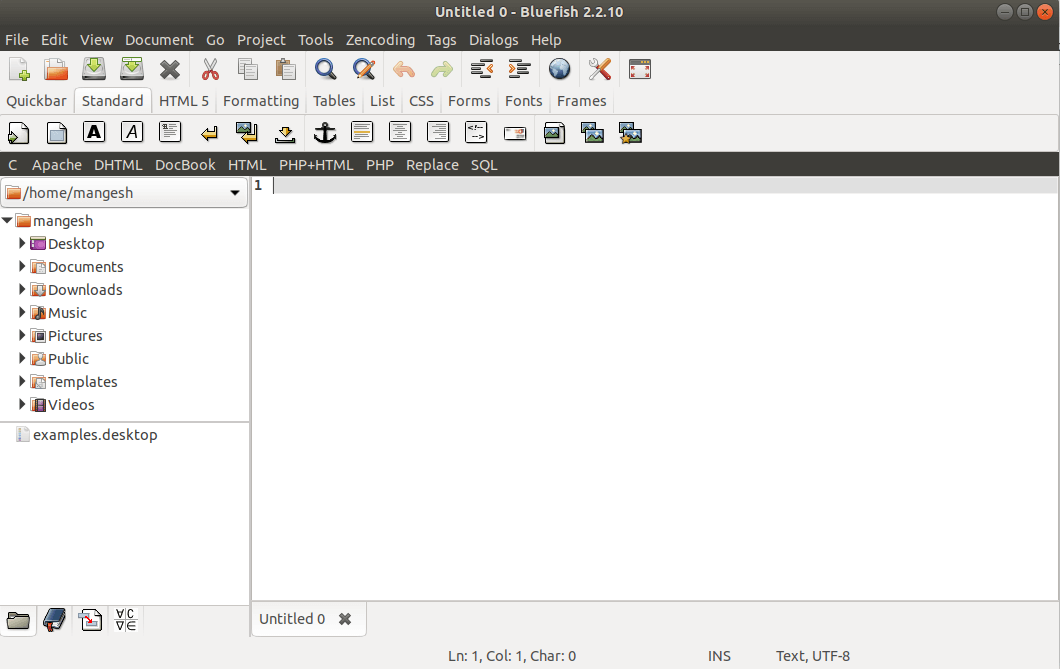In this article, we will learn How to install Bluefish Text Editor in Ubuntu Linux. Bluefish is an open source text editor application that is used for editing text-based files. Normal text files, HTML files, PHP files, script files, etc. This application is developed primarily for programmers approach. The Bluefish Text Editor was used by the Bluefish De Team using C programming language and released under General Public License (GPL). Bluefish Editor is a cross-platform application that is available for large operating systems Linux, Unix, Solaris, Open BSD, Microsoft Windows, OS X, Free BSD. This app comes with the autocomplete feature. You will find it while typing programming properties. For example, to say that you are writing something related to the HTML language, the bluefish editor will suggest all available probabilities related to your property query.
Follow the below steps to install Bluefish Text Editor in Ubuntu Linux:
Before starting the installation of Bluefish Text Editor, update the package and repository of Ubuntu Linux using the command given below.
mangesh@itsmarttricks:~$ sudo apt-get update [sudo] password for mangesh: Hit:1 http://ppa.launchpad.net/nilarimogard/webupd8/ubuntu bionic InRelease Ign:2 http://dl.google.com/linux/chrome/deb stable InRelease Hit:3 http://in.archive.ubuntu.com/ubuntu bionic InRelease Hit:4 http://dl.google.com/linux/chrome/deb stable Release Hit:5 http://security.ubuntu.com/ubuntu bionic-security InRelease Get:7 http://in.archive.ubuntu.com/ubuntu bionic-updates InRelease [88.7 kB] Get:8 http://in.archive.ubuntu.com/ubuntu bionic-backports InRelease [74.6 kB] Fetched 163 kB in 2s (84.7 kB/s) Reading package lists... Done
after updating packages and repositories, we are ready to install Bluefish Text Editor package. To do so we do not have to install any third PPA repository because this is the default repository of Ubuntu Linux. So refer to the following command for this.
mangesh@itsmarttricks:~$ sudo apt-get install bluefish Reading package lists... Done Building dependency tree Reading state information... Done The following packages were automatically installed and are no longer required: audacious-plugins audacious-plugins-data ca-certificates-mono cli-common docbook-xml gconf-service gconf-service-backend gconf2-common i965-va-driver libaacs0 libampache-browser libaudcore5 libaudgui5 libaudqt2 libaudtag3 python python-minimal python2.7 python2.7-minimal The following packages will be upgraded: libpython2.7 libpython2.7-minimal libpython2.7-stdlib 3 upgraded, 9 newly installed, 0 to remove and 523 not upgraded. Need to get 8,943 kB of archives. After this operation, 20.2 MB of additional disk space will be used. Do you want to continue? [Y/n] y Get:1 http://in.archive.ubuntu.com/ubuntu bionic-updates/main amd64 libpython2.7 amd64 2.7.15~rc1-1ubuntu0.1 [1,053 kB] Get:2 http://in.archive.ubuntu.com/ubuntu bionic-updates/main amd64 libpython2.7-stdlib amd64 2.7.15~rc1-1ubuntu0.1 [1,912 kB]
As you can see above we have successfully installed the Bluefish Text Editor package. Now to confirm the same use the below command.
mangesh@itsmarttricks:~$ sudo dpkg -l bluefish Desired=Unknown/Install/Remove/Purge/Hold | Status=Not/Inst/Conf-files/Unpacked/halF-conf/Half-inst/trig-aWait/Trig-pend |/ Err?=(none)/Reinst-required (Status,Err: uppercase=bad) ||/ Name Version Architecture Description +++-==============-============-============-================================= ii bluefish 2.2.10-1 amd64 advanced Gtk+ text editor for web
Also Read – How to install DrPython Text Editor in Ubuntu Linux
Now to open the Bluefish Text Editor application just type the command bluefish on shell prompt. Refer to the command below.
mangesh@itsmarttricks:~$ bluefish
You can also open the Bluefish Text Editor application graphically using Search your Ubuntu Applications box. Refer to the snapshot below.
Also Read – How to install Atom Text Editor in Ubuntu Linux
How To Uninstall Bluefish Text Editor Application in Ubuntu Linux?
For any reasons, if you don’t like Bluefish Text Editor Application and want to uninstall the application from your system using the following command.
mangesh@itsmarttricks:~$ sudo dpkg -r bluefish (Reading database ... 135192 files and directories currently installed.) Removing bluefish (2.2.10-1) ... Processing triggers for man-db (2.8.3-2) ... Processing triggers for gnome-menus (3.13.3-11ubuntu1) ... Processing triggers for desktop-file-utils (0.23-1ubuntu3.18.04.1) ... Processing triggers for mime-support (3.60ubuntu1) ...
That’s all, In this article, we have explained How to install Bluefish Text Editor Application in Ubuntu Linux. I hope you enjoy this article. If you like this article, then just share it. If you have any questions about this article, please comment.